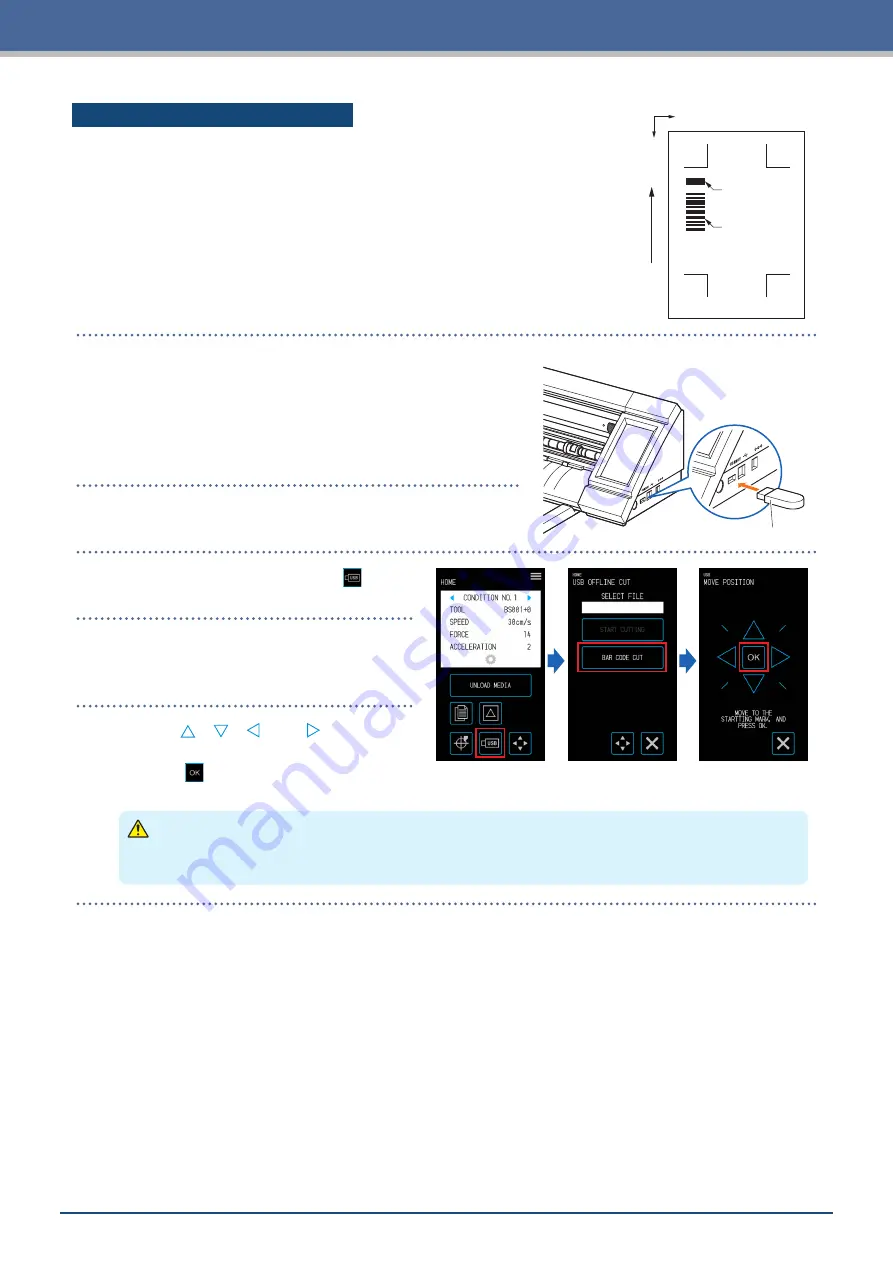
4-18
Chapter 4 Convenient Functions
Cutting Barcode-equipped Data
X
Y
Starting Mark
Barcode
Media T
ransport Dir
ection
Barcodes for information regarding the output file can be created with
Cutting Master 4 and Graphtec Pro Studio, etc. in order for it to be printed
on the media together with the design and registration marks.
The printed barcode is scanned when cutting that particular media and the
corresponding cutting data (.xpf) within the USB memory is detected to
perform the cut.
1.
Insert a USB memory on which cutting data is saved into
the device.
USB Memory
2.
Load the tool and the media on which a barcode is printed
and select the CONDITION NO.
3.
On the "HOME" screen, touch the (USB).
4.
Touch the "BAR CODE CUT".
5.
Use the " ", " ", " ", and "
" to move the
tool to the position of the starting mark and
touch the
(OK).
The corresponding file will be detected from the USB memory and the device will start cutting.
CAUTION
When the "OK" is touched, the media and tool carriage will start moving. Be careful to avoid contact with
your body or any object.
Summary of Contents for CELITE-50
Page 1: ...USER S MANUAL CE LITE 50 UM 151...
Page 2: ......
Page 10: ......
Page 22: ......
Page 78: ......
Page 101: ...5 23 Chapter 5 Detailed Settings 3 Select ON or OFF for WIDTH DETECTION...
Page 112: ......
Page 116: ...A 4 Appendix A 3 Appearance Drawing 164 784 227 173 400 Units mm Dimension error 5 mm...
Page 118: ...A 6 Appendix 3 PIECES Previous Page HOME SELECT FILE...
Page 119: ...A 7 Appendix TOOL ARMS MODE 1 MODE 2 MODE 3 CHECK MARK SCAN SENSOR OFFSET ADJ Next Page MENU...
Page 120: ...A 8 Appendix INTERFACE ADVANCE TEST Previous Page AREA MEDIA MENU...
Page 127: ......
Page 128: ......































