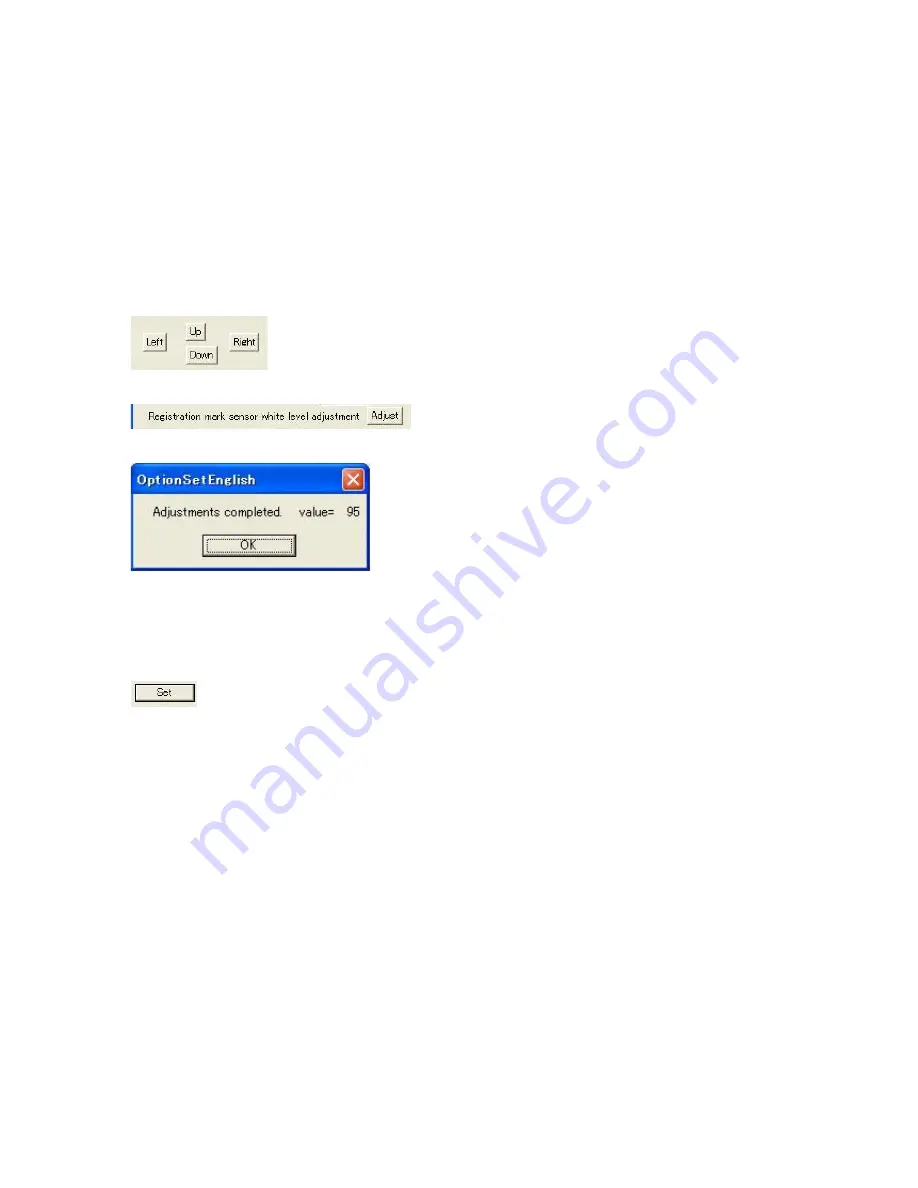
5-8
5 ELECTRICAL ADJUSTMENTS
CC100-UM-251-9370
5.6 Adjusting the Auto-Registration Mark Sensor Sensitivity
How to adjust the auto-registration mark sensor sensitivity
(1) Connect the computer and the CC100-20 via the USB interface.
(2) Connect the power cable to turn on the power.
(3) Load an A4 (Letter) size sheet of paper in the CC100-20. The paper color must be white, and it is
recommended that high-quality paper made for ink-jet printers be used.
(4) Turn on the standby switch of the CC100-20.
(5) Execute Optionset.exe.
(6) Use the Pen Position buttons to move the auto-registration mark sensor position to a white area on the paper.
Make sure there are no dirty areas or any printing directly under the sensor.
(7) Click the Adjust button to adjust the white level of the sensor.
(8) The following menu will appear when the white level adjustment is complete.
(9) Confirm the value shown in the above menu.
If the value is 0 or 255 there is a problem with the sensor or the circuit.
(10) Click the OK button to close the white level adjustment display.
(11) Click the Set button to close the adjustment software and store all the settings to the Nov-RAM.

























