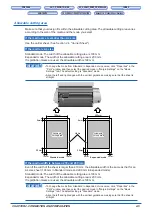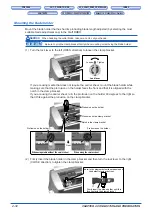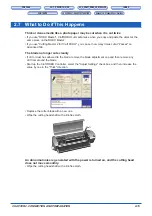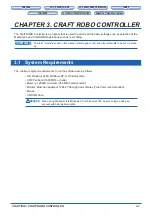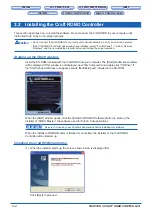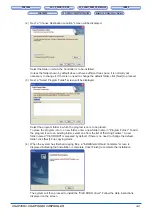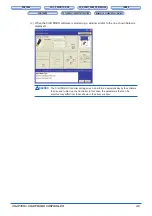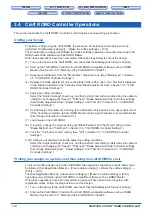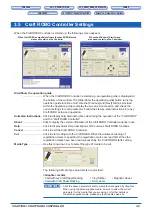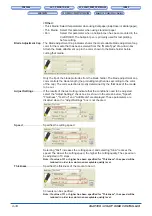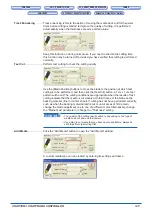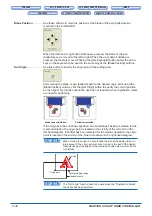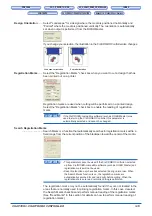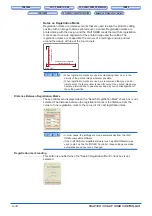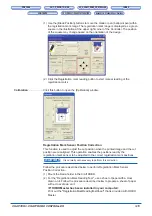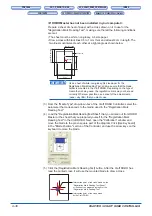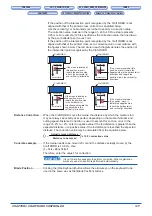CHAPTER 3. CRAFT ROBO CONTROLLER
3-3
CH 2. CONNECTION AND PREPARATION
CH 2. CONNECTION AND PREPARATION
Appendix A. Standard Specifications
Appendix A. Standard Specifications
(2) Next, a "Choose Destination Location" screen will be displayed.
Select the folder in which the Controller is to be installed.
Unless the folder shown by default does not have sufficient free space, it is normally not
necessary to change it. If there is no need to change the default folder, click [Next] to proceed.
(3) Next, a "Select Program Folder" screen will be displayed.
Select the program folder in which the program icon is to be placed.
To place the program icon in a new folder, enter a new folder name in "Program Folder." To add
the program icon to an existing folder, select one from the list of "Existing Folders." A new
folder named "Craft ROBO" is prepared by default. If there is no need to change the default
folder, click [Next]. File copying starts.
(4) When the system has finished copying files, a "InstallShield Wizard Complete" screen is
displayed indicating that installation is complete. Click [Finish] to complete the installation.
The system will then proceed to install the "Craft ROBO driver". Follow the Help instructions
displayed on the screen.