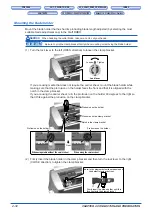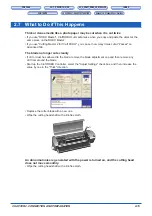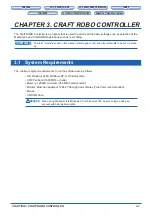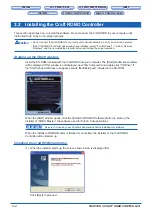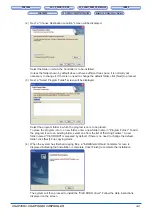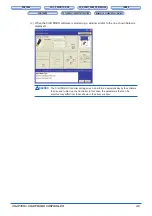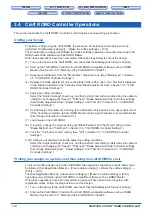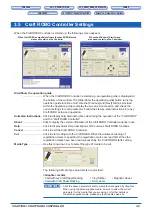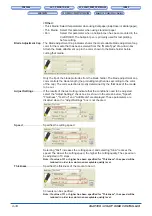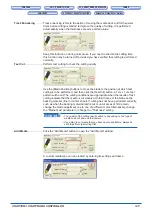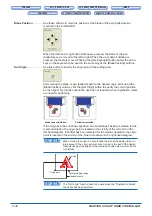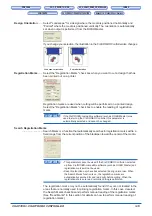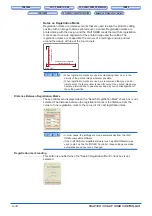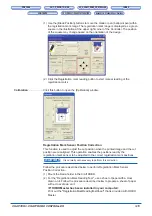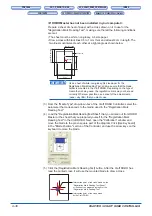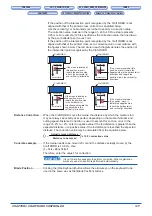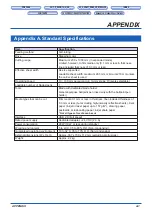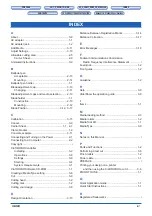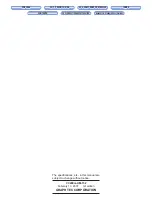3-8
CHAPTER 3. CRAFT ROBO CONTROLLER
CH 2. CONNECTION AND PREPARATION
CH 2. CONNECTION AND PREPARATION
Appendix A. Standard Specifications
Appendix A. Standard Specifications
(3) Select your media type from the "Media Type" drop-down box. (See "Media Type" in Section
3.5, "Craft ROBO Controller Settings".)
(4) Mount a commercially-available ballpoint pen in the provided ballpoint pen holder and then
mount the pen holder in the Craft ROBO.
(5) Set the Design Orientation by referring to the illustration of the plotter in the upper right corner.
(If the Controller is started from ROBO Master, the Design Orientation is set automatically.)
(See "Design Orientation" in Section 3.5.)
(6) Load media in the Craft ROBO.
(7) If required, change the origin by using the "Blade Position" and "Set Origin" buttons. (See
"Blade Position" and "Set Origin" in Section 3.5, "Craft ROBO Controller Settings".)
(8) Click the "Cut" button to start cutting. (See "Cut" in Section 3.5, "Craft ROBO Controller
Settings".)
Performing a test cut and creating a Media Type setting
When creating a Media Type setting, the appropriate cutting conditions must be found by adjusting
the media settings and performing a test cut.
(1) Turn on the power to the Craft ROBO, and check that the Standby switch lamp is lit (blue).
(2) Start up the Craft ROBO Controller from the Windows [Start] menu. (See Section 3.3," Starting
up the Craft ROBO Controller".)
(3) Select your media type from the "Media Type" drop-down box. (See "Media Type" in Section
3.5, "Craft ROBO Controller Settings".)
(4) Use the "Blade Position" function to move the blade to the position where you want to perform
a test cut. (See "Blade Position" in Section 3.5, "Craft ROBO Controller Settings").
(5) Select the "Adjust Settings" check box, and then perform test cutting to determine the optimum
conditions by changing the "Speed", "Thickness", "Blade Adjustment Cap" and other settings.
(See "Blade Adjustment Cap", "Adjust Settings", and "Test Cut" in Section 3.5, "Craft ROBO
Controller Settings".)
(6) Click the "Add Media" button, specify the media name and the color of the blade adjustment
cap, and then click the [OK] button. Your newly-created setting is added to the "Media Type" list.
(See "Add Media" in Section 3.5, "Craft ROBO Controller Settings".)