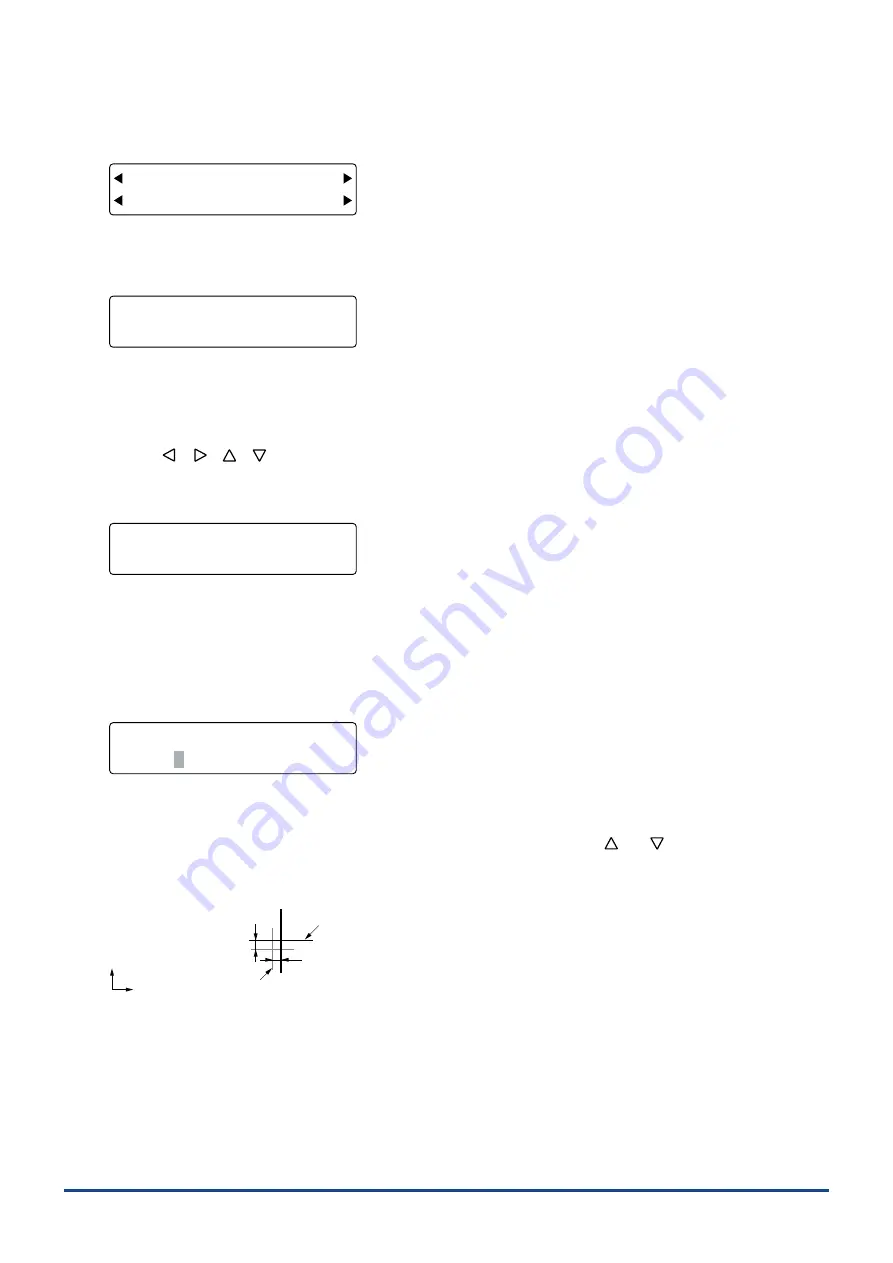
4-13
Chapter 4 REGISTRATION MARK SETTINGS AND DETECTION
(6) Press the
[F3] key
(ADJ. SENS) to display the menu shown below.
FORCE
OFFSET
SPEED
QUALITY
X ADJUST SENS. Y
X+ Y+
(7) Press the
[F2] key
(X+) to adjust the X-axis sensor, and the
[F4] key
(Y+) to adjust the Y-axis sensor. The prompt
shown below is displayed.
FORCE
OFFSET
SPEED
QUALITY
CHANGE TOOL
PRESS ENTER KEY!
(8) Mount a plotting pen in tool holder 1.
(9) Press
the
[CONDITION] key
to display a condition settings screen, and then use the
[F1]
to
[F4] keys
to select a
COND No. where "PEN" has been selected as the cutter blade type.
(10) Use the
[
] [
] [
] [
]
keys
to move the pen carriage (the tip of the tool selected by the current setting) to the
position where you want to plot the cross symbol and then press the
[ENTER] key
. The plotter plots a cross symbol,
and then the prompt shown below is displayed.
FORCE
OFFSET
SPEED
QUALITY
CHANGE TOOL
PRESS ENTER KEY!
(11) Replace the plotting pen with a cutter pen.
(12) Press the
[CONDITION] key
to display a condition settings screen, and then use the
[F1]
to
[F4] keys
to select a
COND No. where a cutter blade has been selected as the cutter blade type. Press the
[ENTER] key
. The sensor
reads the plotted cross symbol, and then cuts a second cross symbol. After the second cross symbol has been cut,
the screen shown below is displayed.
FORCE
OFFSET
SPEED
QUALITY
SENSOR OFFSET ADJUST
X= 0.0 mm Y= 0.0 mm
Input the difference in values between the
fi
rst and second crosses. If there is no difference, simply press the
[ENTER]
key
.
Press the
[F2]
or
[F4] key
to move the blinking cursor to X or Y, and then use the
[
]
or
[
]
key
to change the
numeric value. When the displayed setting is satisfactory, press the
[ENTER] key
to con
fi
rm your selection.
Setting range: -9.9 to +9.9 (mm)
Cross that was cut after the first cross was read
Value for X-axis correction
Value for Y-axis correction
Y
X
Cross that was plotted first
(13) Press the
[PAUSE] key
to cancel PAUSE mode.
Summary of Contents for CUTTING PRO FC2250 Series
Page 1: ...USER S MANUAL MANUAL NO FC2250 UM 151 FC2250 SERIES CUTTING PRO www delinit by...
Page 104: ...5 29 Chapter 5 FUNCTION SETTINGS AND OPERATIONS Cutting Plotting Conditions List...
Page 120: ...CHAPTER 8 SPECIFICATIONS PRODUCT SUMMARY 8 1 Main Specifications 8 2 External Dimensions...
Page 129: ...www delinit by...
































