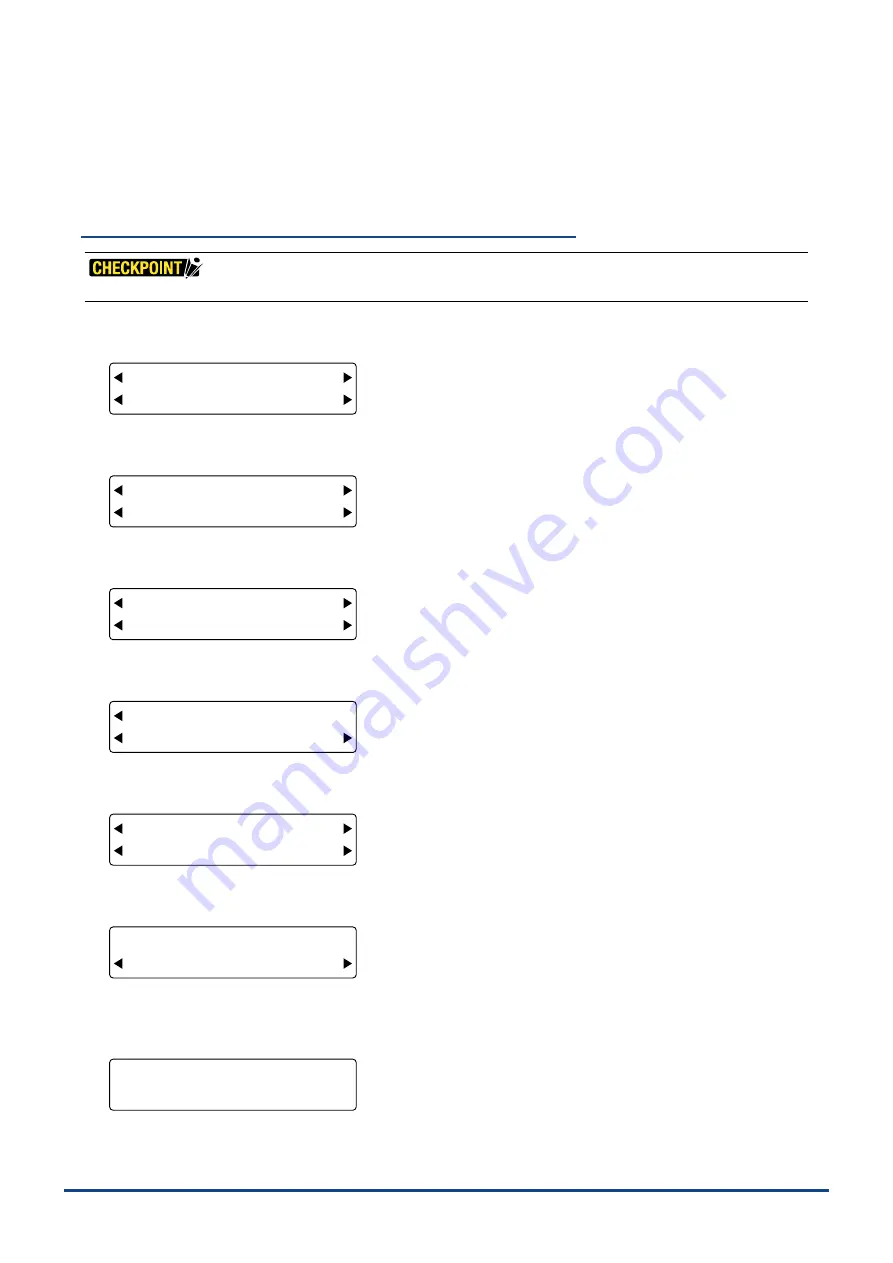
4-15
Chapter 4 REGISTRATION MARK SETTINGS AND DETECTION
registration marks can be detected) but the
fl
oating up of the medium from the surface of the plotter or dirt on the
medium may cause erroneous detection.
Make settings for registration mark pattern 3, Mirror 1 and Mirror 2 in the same way.
Adjusting the Sensitivity of the Registration Mark Sensor
If you have changed the medium to a different type, we recommend that you perform this procedure.
(1) Press the
[PAUSE] key
to select ntil the following menu is displayed.
FORCE
OFFSET
SPEED
QUALITY
MARK TOOL U/D
BUFFER CLR. VIEW
(4) Press the
[F1] key
(MARK) to display the registration mark functions selection menu.
FORCE
OFFSET
SPEED
QUALITY
MODE DIST ADJ
TYPE OTHER SETUPS
(5) Press the
[F4] key
(OTHER SETUPS) to display the menu shown below.
FORCE
OFFSET
SPEED
QUALITY
SIZE ADJ. SENS
ORG OFT SENS OPT
(6) Press the
[F4] key
(SENS OPT) to display the menu shown below.
FORCE
OFFSET
SPEED
QUALITY
LEVEL
SENS SPD SENS STEP
(7) Press the
[F1] key
(LEVEL) to display the menu shown below.
FORCE
OFFSET
SPEED
QUALITY
SENSOR ADJ TYPE 3
1,2 TYPE MIRROR
(8) Press the
[F1] key
(SENSOR ADJ) to display the menu for adjusting the sensitivity of the sensor.
FORCE
OFFSET
SPEED
QUALITY
SENSOR ADJUST
DEFAULT ADJUST
(9) To adjust the sensitivity value, press the
[F4] key
(ADJUST) to display the following prompt. To select the default
value, press the
[F2] key
(DEFAULT).
FORCE
OFFSET
SPEED
QUALITY
MOVE TO ADJ. POINT
PRESS ENTER KEY!
Summary of Contents for CUTTING PRO FC2250 Series
Page 1: ...USER S MANUAL MANUAL NO FC2250 UM 151 FC2250 SERIES CUTTING PRO www delinit by...
Page 104: ...5 29 Chapter 5 FUNCTION SETTINGS AND OPERATIONS Cutting Plotting Conditions List...
Page 120: ...CHAPTER 8 SPECIFICATIONS PRODUCT SUMMARY 8 1 Main Specifications 8 2 External Dimensions...
Page 129: ...www delinit by...



































