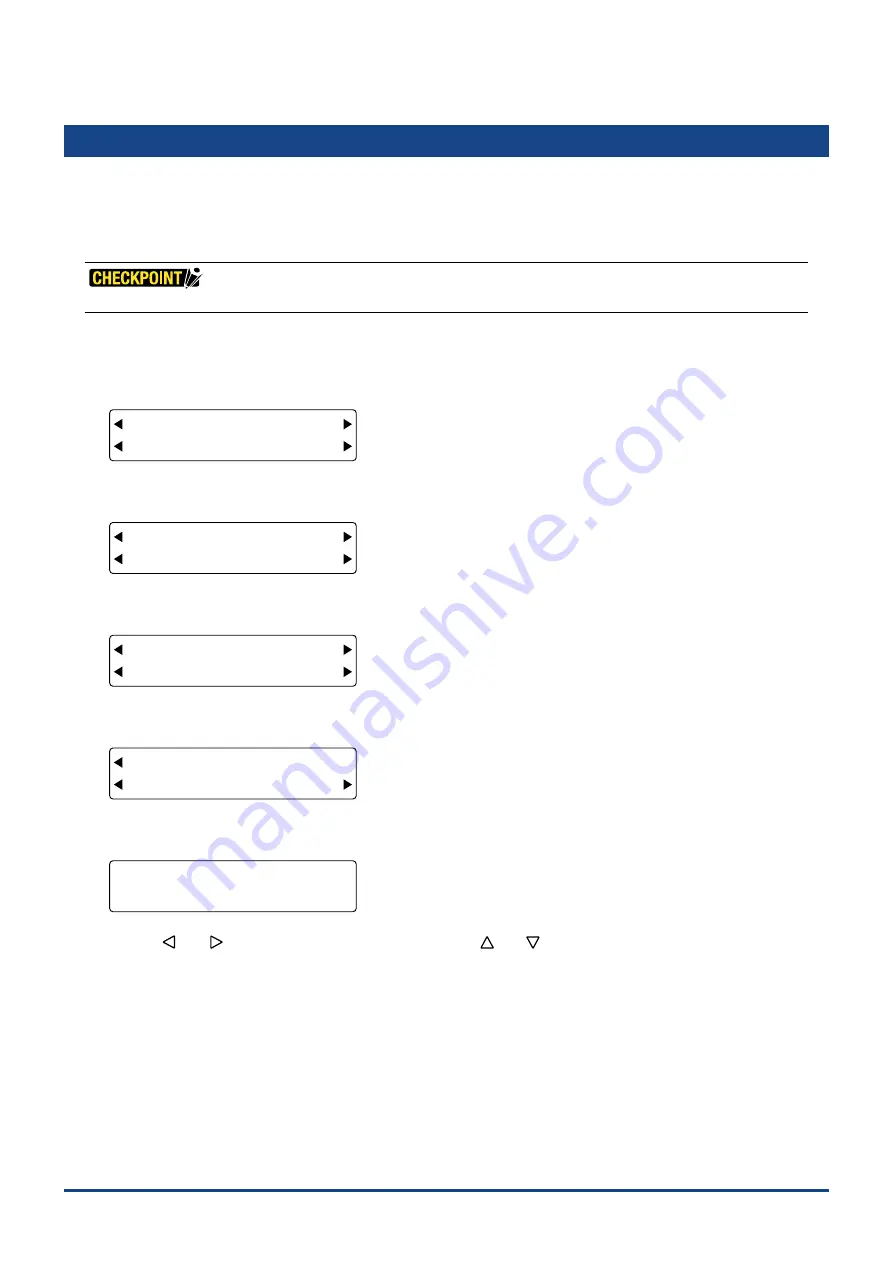
4-18
Chapter 4 REGISTRATION MARK SETTINGS AND DETECTION
4.10 Setting the Sensing Interval
If the line segments are
fi
ne, registration marks may not be detected even when the slowest registration
mark detection speed has been set. If the interval has been set to 0, the registration marks are detected
through sampling during movement. If the interval is set to 5, 10 or 15
μ
, registration marks are sensed at the
speci
fi
ed interval.
The sensing interval setting is only enabled for registration mark pattern 3.
(1) Press the
[PAUSE] key
to select PAUSE mode.
(2) Press the
[NEXT] key
repeatedly until the following menu is displayed.
FORCE
OFFSET
SPEED
QUALITY
MARK TOOL U/D
BUFFER CLR. VIEW
(3) Press the
[F1] key
(MARK) to display the registration mark functions selection menu.
FORCE
OFFSET
SPEED
QUALITY
MODE DIST ADJ
TYPE OTHER SETUPS
(4) Press the
[F4] key
(OTHER SETUPS) to display the menu shown below.
FORCE
OFFSET
SPEED
QUALITY
SIZE ADJ. SENS
ORG OFT SENS OPT
(5) Press the
[F4] key
(SENS OPT) to display the menu shown below.
FORCE
OFFSET
SPEED
QUALITY
LEVEL
SENS SPD SENS STEP
(6) Press the
[F4] key
(SENS STEP) to display the menu shown below.
FORCE
OFFSET
SPEED
QUALITY
TYPE 3 SENSING INTVL
NO. OF STEPS= 5 um
Use
the
[
]
or
[
]
key
to move the blinking cursor, and the
[
]
or
[
]
key
to change the numeric value. When
the displayed setting is satisfactory, press the
[ENTER] key
to con
fi
rm your selection.
Setting range: 0, 5, 10, 15 (
μ
m) [Default value: 0]
Setting a lower value enables sensing to be performed more easily. If 0 has been selected, registration mark sensing
is performed continuously.
(7) Press the
[PAUSE] key
to cancel PAUSE mode.
Summary of Contents for CUTTING PRO FC2250 Series
Page 1: ...USER S MANUAL MANUAL NO FC2250 UM 151 FC2250 SERIES CUTTING PRO www delinit by...
Page 104: ...5 29 Chapter 5 FUNCTION SETTINGS AND OPERATIONS Cutting Plotting Conditions List...
Page 120: ...CHAPTER 8 SPECIFICATIONS PRODUCT SUMMARY 8 1 Main Specifications 8 2 External Dimensions...
Page 129: ...www delinit by...































