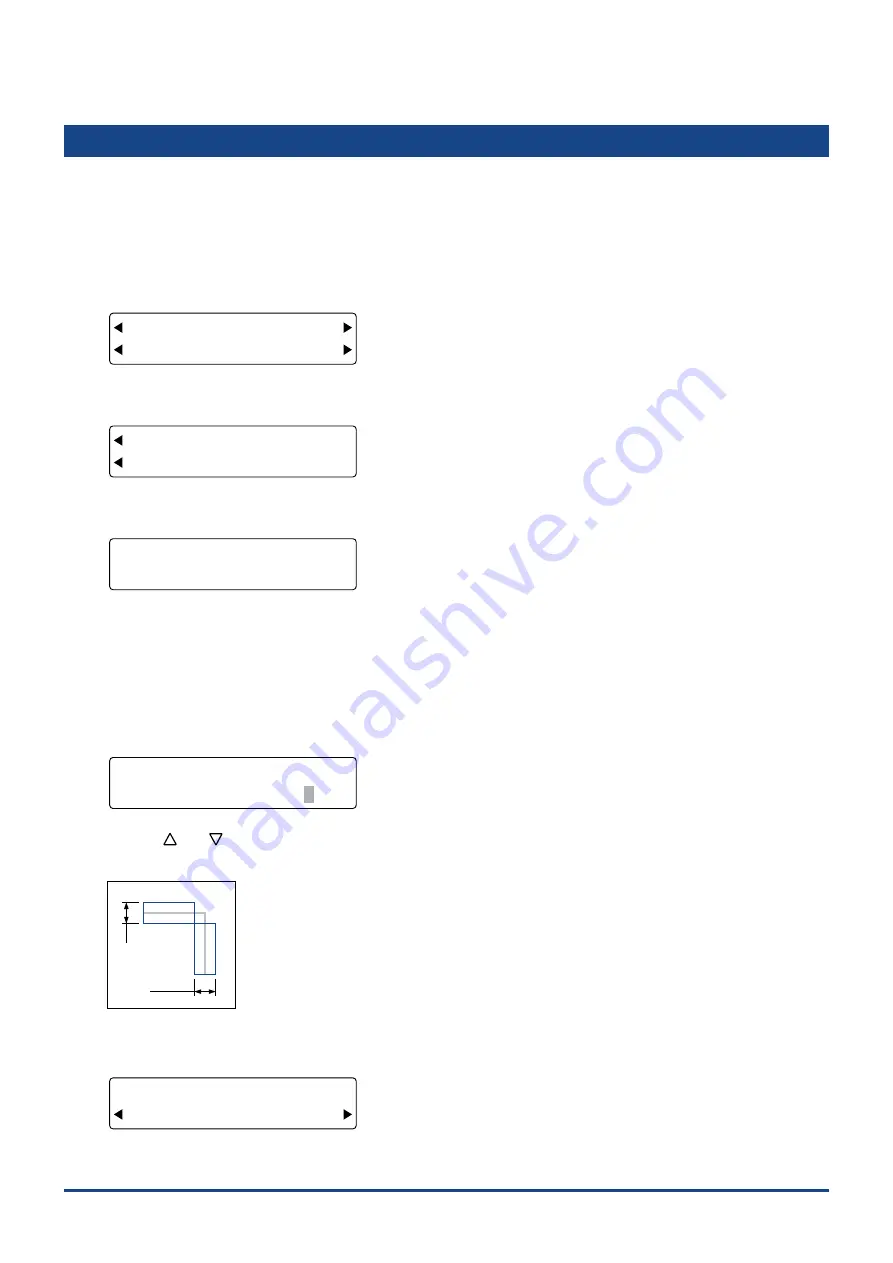
4-24
Chapter 4 REGISTRATION MARK SETTINGS AND DETECTION
4.13 Setting the Registration Mark Cutting Function
If your registration mark pattern is Mirror 1 or Mirror 2, the registration marks can be cut after they have been
detected.
(1) Select either AXIS or MARKS for the registration mark mode (see Section 4.2, "Setting the Registration Mark
Mode".)
(2) With the plotter in Ready status, press the
[ORIGIN] key
to display the following menu.
FORCE
OFFSET
SPEED
QUALITY
1 3
2 MANUAL
(3) Press the
[NEXT] key
to display the following menu.
FORCE
OFFSET
SPEED
QUALITY
MIRROR MARKS
START POS
(4) Press the
[F1] key
(MIRROR MARKS) to display the menu for cutting mirror marks.
FORCE
OFFSET
SPEED
QUALITY
CUT MIRROR MARKS
ON OFF•
The currently selected setting is indicated by a black dot [
•
].
To cut a registration mark, press the
[F2] key
(ON).
If you do not wish to cut a registration mark, press the
[F4] key
(OFF).
When the displayed setting is satisfactory, press the
[ENTER] key
to con
fi
rm your selection.
(5) When ON has been selected, a menu for setting the spacing for the selected registration mark mirror pattern is
displayed.
FORCE
OFFSET
SPEED
QUALITY
MARK TYPE:MIRROR
SPACING = 3.0 mm
Use
the
[
]
or
[
]
key
to change the numeric value, and then press the
[ENTER] key
to con
fi
rm your selection.
Setting range: 0 to 9.9 (mm)
Set value
Set value
(6) After the registration mark has been detected, the following menu is displayed. (See Section 4.12, "Registration Mark
Detection".)
FORCE
OFFSET
SPEED
QUALITY
CUT MIRROR MARKS?
YES NO
Press
the
[F2] key
(YES) to perform cutting of the detected registration mark.
Summary of Contents for CUTTING PRO FC2250 Series
Page 1: ...USER S MANUAL MANUAL NO FC2250 UM 151 FC2250 SERIES CUTTING PRO www delinit by...
Page 104: ...5 29 Chapter 5 FUNCTION SETTINGS AND OPERATIONS Cutting Plotting Conditions List...
Page 120: ...CHAPTER 8 SPECIFICATIONS PRODUCT SUMMARY 8 1 Main Specifications 8 2 External Dimensions...
Page 129: ...www delinit by...






























