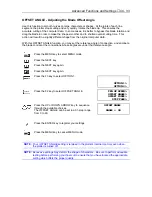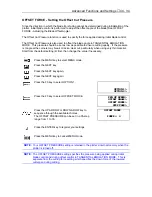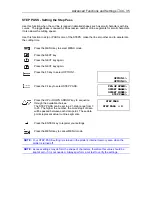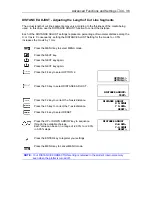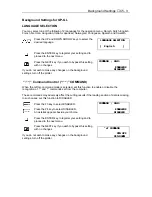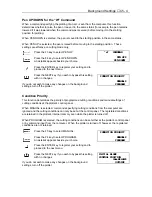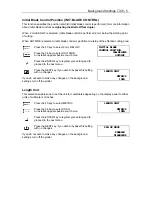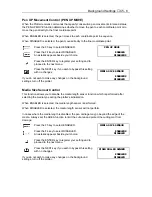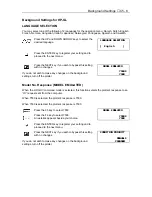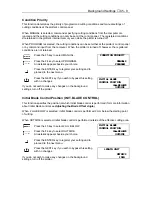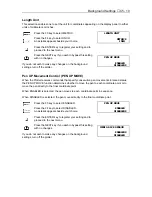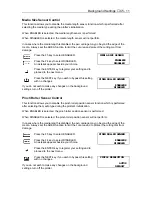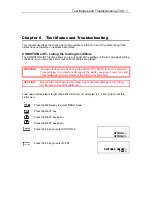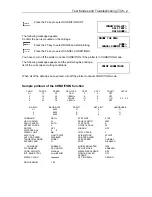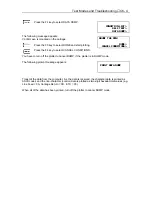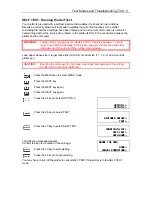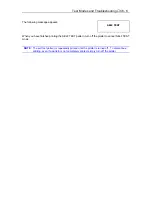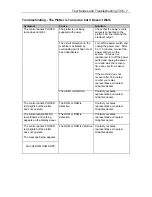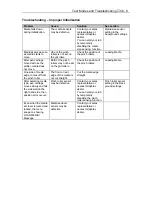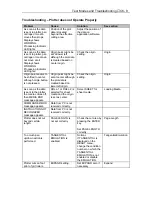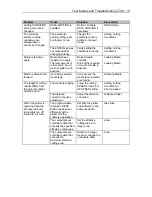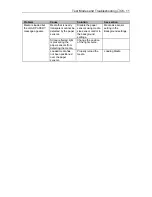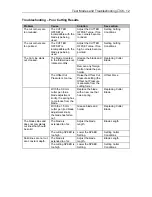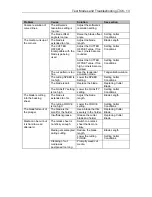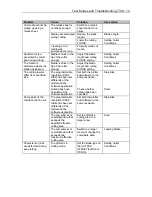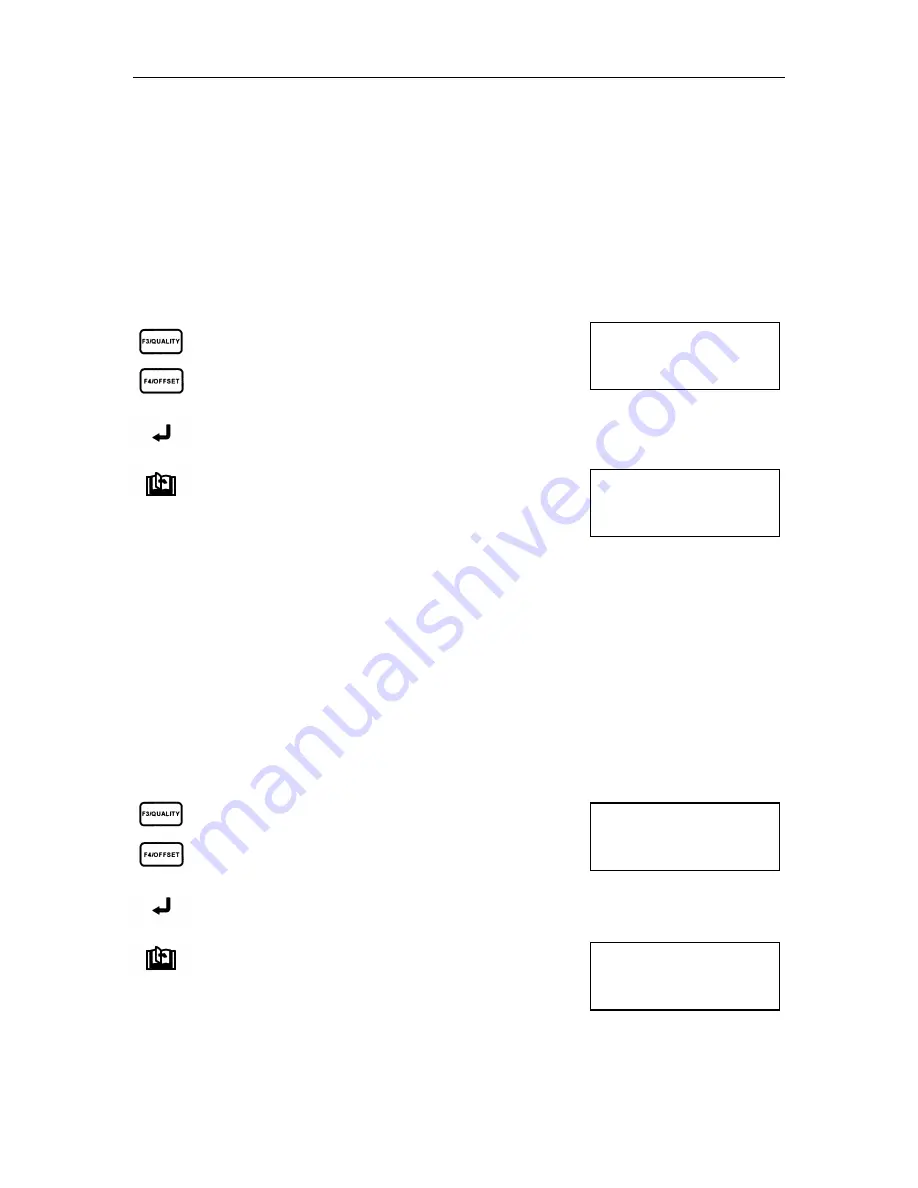
Background Settings
♦
C5 - 11
PINCH ROLLER SENSOR
ENABLED
\
\
DISABLED
MEDIA SIZE SENSOR
ENABLED
\
\
DISABLED
PINCH ROLLER SENSOR
ENABLED
\
\
DISABLED
CIRCLE RESOLUTION
AUTO
\
\
DEFAULT
Media Size Sensor Control
This function allows you to disable the media length sensor function which is performed after
selecting the media type during the plotter’s initialization.
When ENABLED is selected, the media length sensor is performed.
When DISABLED is selected, the media length sensor will not perform.
In cases where the media length is disabled, the pen carriage may go beyond the edge of the
media. Always set the AREA function to limit the cut area and protect the cutting mat from
damage.
Press the F3 key to select ENABLED.
Press the F4 key to select DISABLED.
An asterisk appears beside your choice.
Press the ENTER key to register your setting and to
proceed to the next menu.
Press the NEXT key if you wish to bypass this setting
with no changes.
If you do not wish to make any changes on the background
settings, turn off the plotter.
Pinch Roller Sensor Control
This function allows you to disable the pinch roller position sensor function which is performed
after selecting the media type during the plotter’s initialization.
When ENABLED is selected, the pinch roller position sensor is performed.
When DISABLED is selected, the pinch roller position sensor will not perform.
In cases where the media length is disabled, the pen carriage may go beyond the edge of the
media. Always set the AREA function to limit the cut area and to protect the cutting mat from
damage.
Press the F3 key to select ENABLED.
Press the F4 key to select DISABLED.
An asterisk appears beside your choice.
Press the ENTER key to register your setting and to
proceed to the next menu.
Press the NEXT key if you wish to bypass this setting
with no changes.
If you do not wish to make any changes on the background
settings, turn off the plotter.
Summary of Contents for Cutting Pro FC4100-100
Page 1: ...cutting pro FC4100 series series USER S MANUAL 1 a...
Page 138: ...Setting the Interface Functions C7 7 Input Output Circuitry Input Output Timing Chart...
Page 147: ...Specifications C8 6 FC4100 100 without Stand FC4100 100 with Stand Standard and Basket Option...
Page 148: ...Specifications C8 7 FC4100 130 without Stand FC4100 130 with Stand Standard and Basket Option...