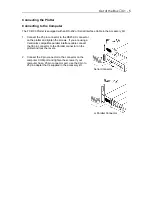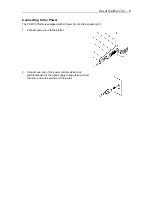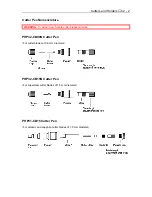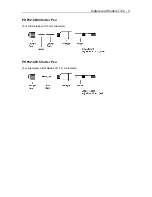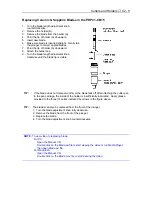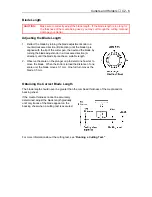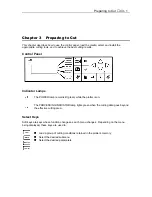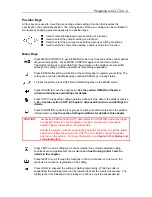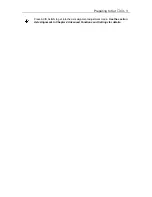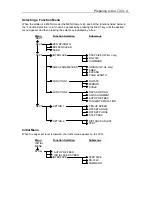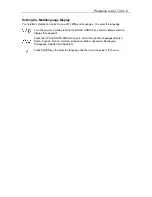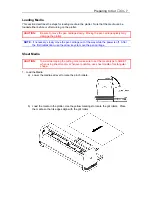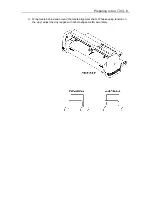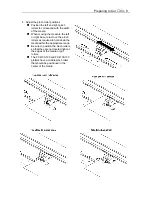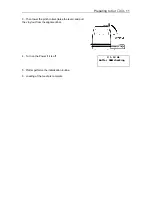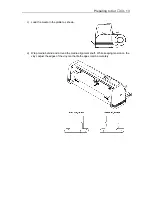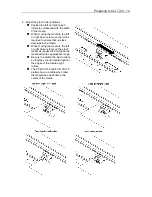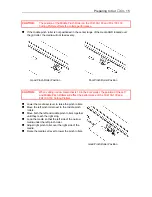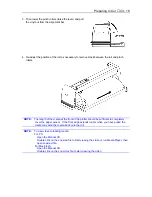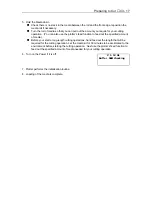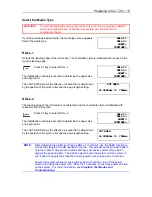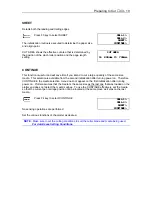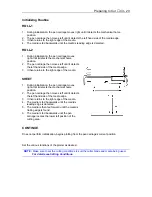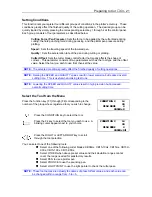Preparing to Cut
♦
C3 - 6
V 1.12 GL
Buffer RAM Checking
LOAD MEDIA!
INITIAL MENU>
ROLL-1>
ROLL-2>
SHEET>
CONTINUE>
ROLL-1>
ROLL-2>
SHEET>
CONTINUE>
Turn on the Plotter
n
Check to make sure that the pen carriage is not located near the pinch rollers so that it does
not interfere with the pinch roller settings.
n
After checking that both ends of the plotter’s power cord are securely connected, turn on the
plotter by pressing the “|” side of the POWER switch.
n
The control panel’s POWER lamp (green) lights and the
plotter initializes and the main menu is displayed. This
screen displays the firmware’s version number and selected
command set. The screen displays either GL or HL. The GL
shows that the GP-GL Command set is selected and the HL
shows that the HP-GL command set is selected.
If you have already loaded media, the media type menu appears.
NOTE:
CONTINUE does not appear in the media type menu during the first initialization after
turning the power on. All the menus in this section include CONTINUE assuming that it
is the one in the second or a later initialization.
If no media is loaded, you are prompted to do so.
Press the F4 key to change parameters such as
initial feed speed or interface settings.
NOTE:
If you are using media that tends to skew while cutting, the initial feed speed setting
should be set to SLOW.
Media type menu appears as soon as the media set lever is
raised to secure the loaded media.
Summary of Contents for Cutting Pro FC4100-100
Page 1: ...cutting pro FC4100 series series USER S MANUAL 1 a...
Page 138: ...Setting the Interface Functions C7 7 Input Output Circuitry Input Output Timing Chart...
Page 147: ...Specifications C8 6 FC4100 100 without Stand FC4100 100 with Stand Standard and Basket Option...
Page 148: ...Specifications C8 7 FC4100 130 without Stand FC4100 130 with Stand Standard and Basket Option...