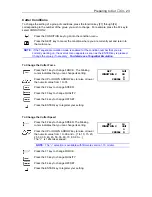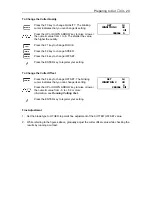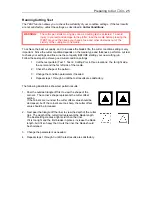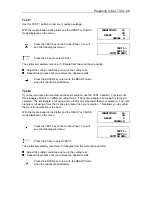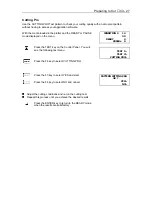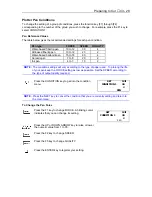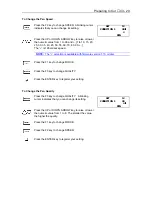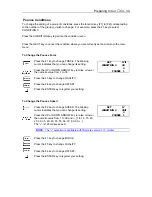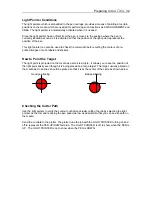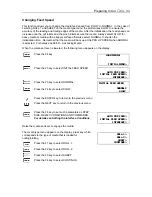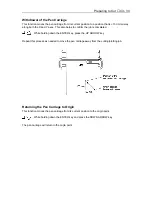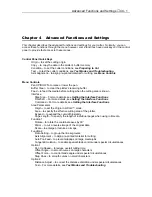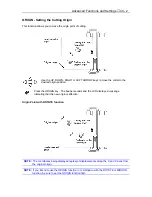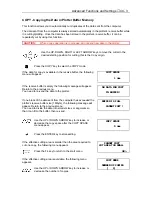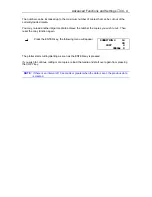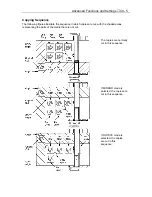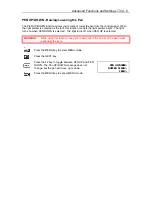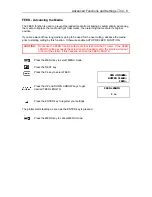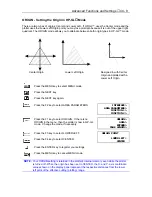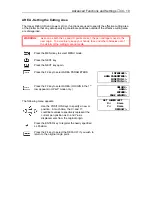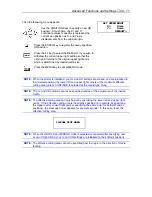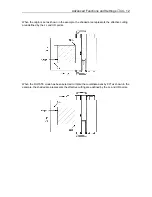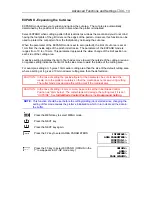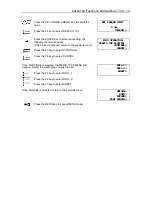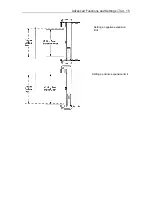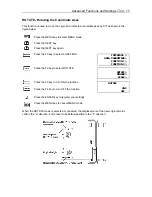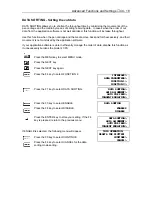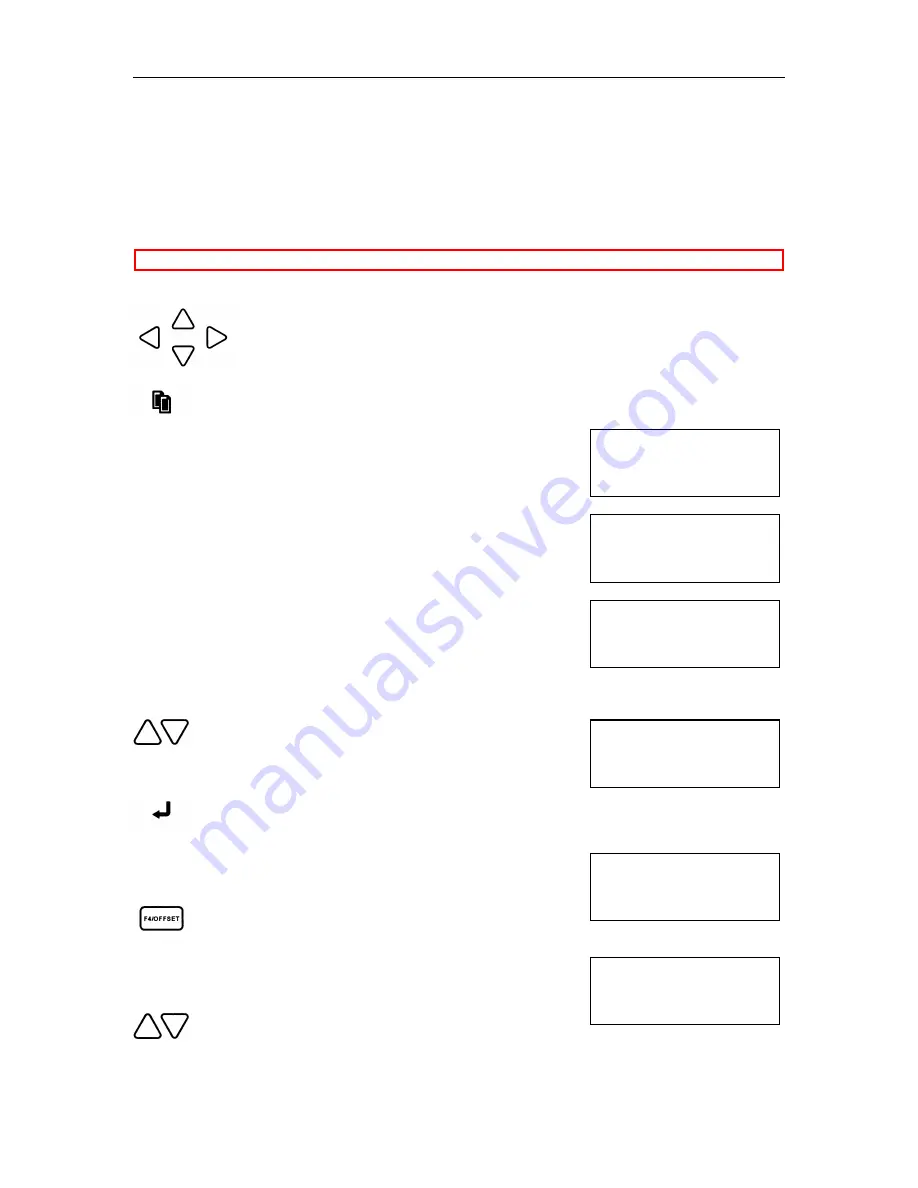
Advanced Functions and Settings
♦
C4 - 3
COPY MODE
NUMBER OF COPIES
[ 1]
BUFFER IS FULL
CANNOT COPY !
NO DATA FOR COPY
IN BUFFER !
COPY SPACE
1 mm
CANNOT COPY
CUT AREA TOO SMALL
OK>
COPY SPACE
5 mm
COPY - Copying the Data in Plotter Buffer Memory
This function allows you to automatically cut duplicates of the data sent from the computer.
The data sent from the computer is always stored automatically in the plotter’s receive buffer while
it is cutting/plotting. Once the data has been stored in the plotter’s receive buffer, it can be
repeatedly cut by using this function.
CAUTION:
While a copy operation is in process, do not send new data to the plotter.
Use the UP, DOWN, RIGHT or LEFT ARROW keys to move the cutter to the
desired starting position for cutting, this is the Copy origin.
Press the COPY key to select the COPY mode.
If the data for copy is available in the receive buffer, the following
menu will appear.
If the receive buffer is empty the following message will appear.
Return to the previous menu.
You need to re-send the data to the plotter.
If one block of the data sent from the computer has exceeded the
plotter’s receive buffer size (1Mbyte), the following message will
appear. Return to the previous menu.
You need to divide the data into smaller sizes or segments so
that it can fit to the buffer, then re-send.
Use the UP or DOWN ARROW key to increase or
decrease the copy space after the COPY SPACE
menu appear.
Press the ENTER key to store setting.
If the effective cutting area is smaller than the area required to
cut one copy, the following menu appears.
Press the F4 key to return to the start menu.
If the effective cutting area is available, the following menu
appears.
Use the UP or DOWN ARROW key to increase or
decrease the number of copies.
Summary of Contents for Cutting Pro FC4100-100
Page 1: ...cutting pro FC4100 series series USER S MANUAL 1 a...
Page 138: ...Setting the Interface Functions C7 7 Input Output Circuitry Input Output Timing Chart...
Page 147: ...Specifications C8 6 FC4100 100 without Stand FC4100 100 with Stand Standard and Basket Option...
Page 148: ...Specifications C8 7 FC4100 130 without Stand FC4100 130 with Stand Standard and Basket Option...