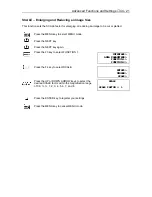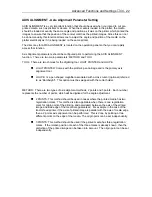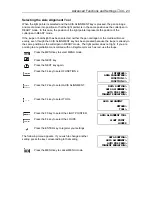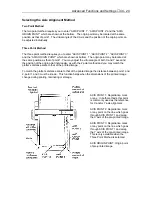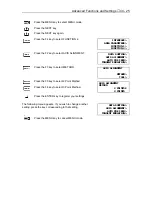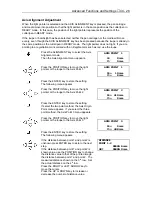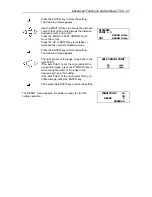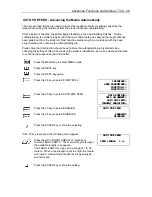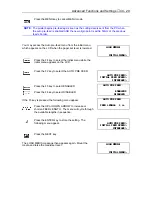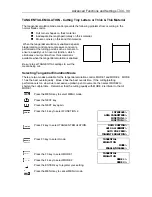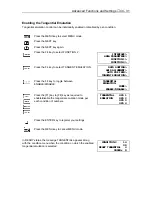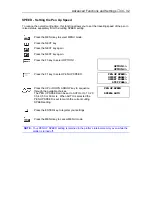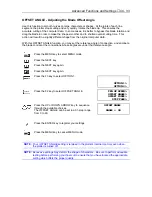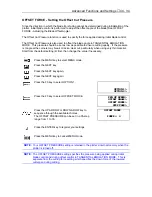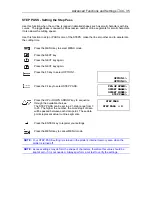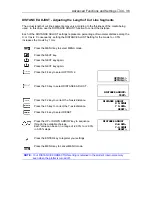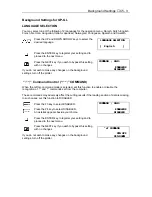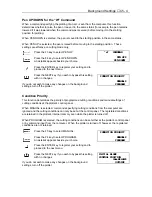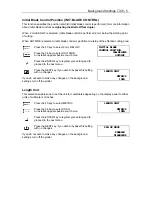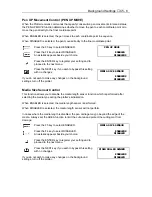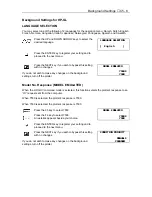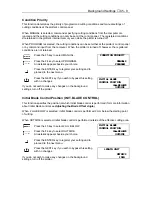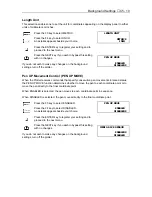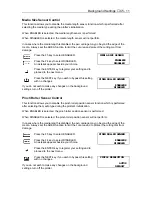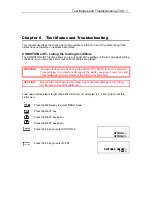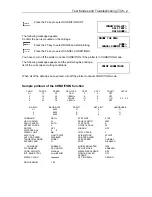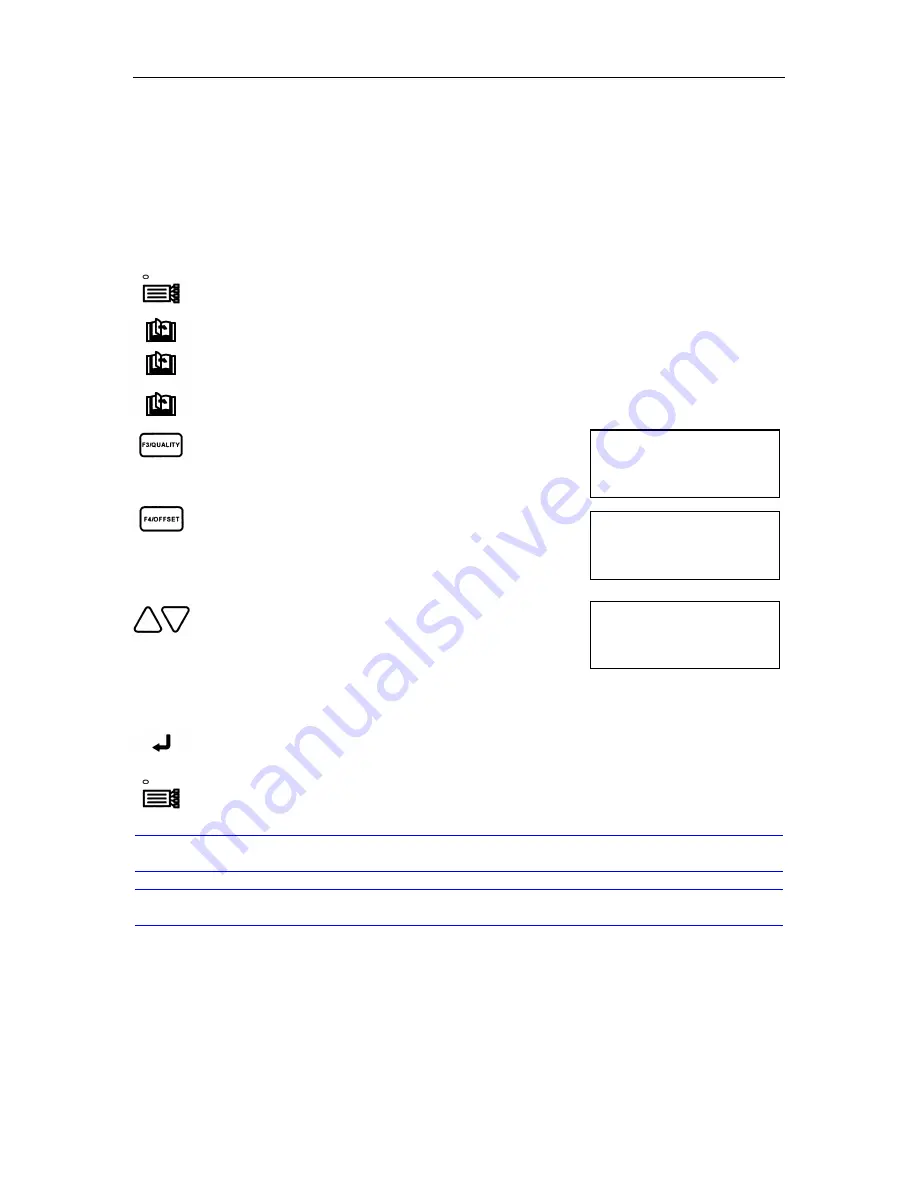
Advanced Functions and Settings
♦
C4 - 35
OPTION 1>
OPTION 2>
PEN UP SPEED>
OFFSET ANGLE>
OFFSET FORCE>
STEP PASS>
STEP PASS
STEP PASS = 0
STEP PASS - Setting the Step Pass
Use this function when the cut line is jagged in detailed shapes such as small characters with tiny
curves. The jaggedness is caused by an excessive number of line segments for small characters.
It also slows the cutting speed.
Use this function to skip or PASS some of the STEPS, make the line smoother and to accelerate
the cutting time.
Press the MENU key to select MENU mode.
Press the NEXT key.
Press the NEXT key again.
Press the NEXT key again.
Press the F3 key to select OPTION 1.
Press the F4 key to select STEP PASS.
Press the UP or DOWN ARROW key to sequence
through the available choices.
The STEP PASS can be set in a 21-step range from 0
to 20. The higher the number, the more steps of data
will be passed between each data point. These data
points represent actual cut line segments.
Press the ENTER key to register your settings.
Press the MENU key to cancel MENU mode.
NOTE:
Your STEP PASS setting is retained in the plotter’s internal memory even when the
plotter is turned off.
NOTE:
Excess settings may deform the shape of characters, therefore this value should be
kept at zero if it is not needed. Always perform a cut test to verify the settings.
Summary of Contents for Cutting Pro FC4100-100
Page 1: ...cutting pro FC4100 series series USER S MANUAL 1 a...
Page 138: ...Setting the Interface Functions C7 7 Input Output Circuitry Input Output Timing Chart...
Page 147: ...Specifications C8 6 FC4100 100 without Stand FC4100 100 with Stand Standard and Basket Option...
Page 148: ...Specifications C8 7 FC4100 130 without Stand FC4100 130 with Stand Standard and Basket Option...