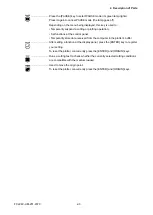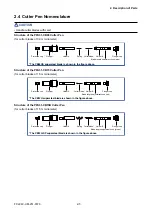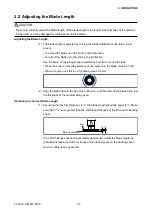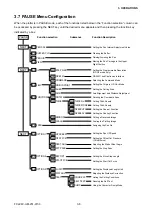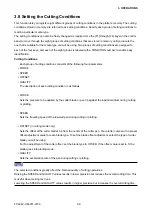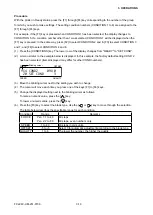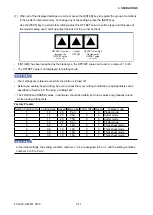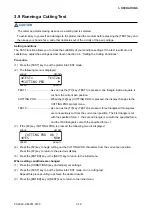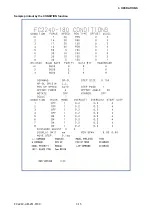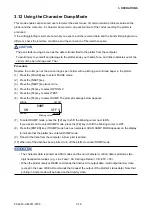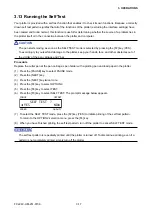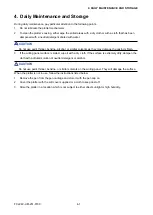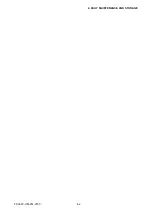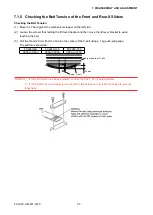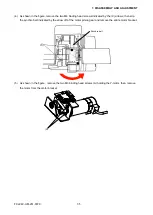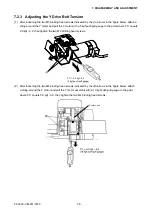FC2240-UM-251-9730
3-12
3. OPERATIONS
3.9 Running a Cutting Test
CAUTION
The cutter pen starts moving as soon as a cutting test is selected.
To avoid injury to yourself and damage to the plotter, load the medium before pressing the [TEST] key and
then keep your hands, face, and other obstacles out of the vicinity of the pen carriage.
Setting conditions
The TEST function allows you to check the suitability of your condition settings. If the test results are not
satisfactory, adjust the settings as described in Section 3.8, “Setting the Cutting Conditions.”
Procedure
(1) Press the [TEST] key to put the plotter into TEST mode.
(2) The following menu is displayed.
FORCE
OFFSET
SPEED
QUALITY
TEST1 TEST2
CUTTING PRO
TEST1 : ................................As soon as the [F1] key (TEST1) is pressed, one triangle inside a square is
cut from the current pen position.
CUTTING PRO : ...................When the [F2] key (CUTTING PRO) is pressed, the display changes to the
CUTTING PRO prompt menu.
TEST2 : ................................As soon as the [F3] key (TEST2) is pressed, three triangles within squares
are consecutively cut from the current pen position. The first triangle is cut
with the specified force -1, the second triangle is cut with the specified force,
and the third triangle is cut with the specified force +1.
(3) If the [F2] key (CUTTING PRO) is pressed, the following menu is displayed.
FORCE
OFFSET
SPEED
QUALITY
CUTTING PRO OK ?
YES NO
(4) Press the [F2] key to begin cutting out the CUTTING PRO characters from the current pen position.
Press the [F4] key to return to the previous display.
(5) Press the [ENTER] key or the [NEXT] key to return to the initial menu.
When setting conditions are changed
(1) Press the [CONDITIONS] key and adjust your settings.
(2) Press the [TEST] key to put the plotter into TEST mode. Run a cutting test.
Repeat this process until you achieve the desired results.
(3) Press the [ENTER] key or [NEXT] key to return to the initial menu.
Summary of Contents for FC2240
Page 1: ...CUTTING MACHINE SERVICE MANUAL FC2240 FC2240 UM 251 04 9370...
Page 2: ......
Page 8: ...FC2240 UM 251 9370 vi...
Page 38: ...FC2240 UM 251 9730 3 15 3 OPERATIONS Sample printout by the CONDITION function...
Page 42: ...FC2240 UM 251 9730 4 2 4 DAILY MAINTENANCE AND STORAGE...
Page 70: ...FC2240 UM 251 9370 7 26 7 DISASSEMBLY AND ADJUSTMENT...