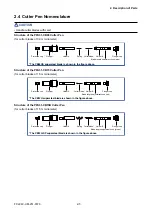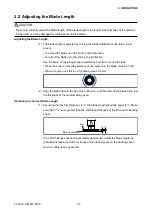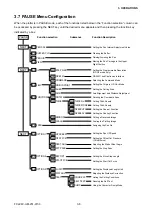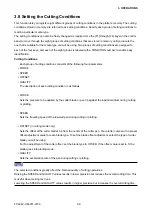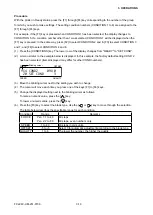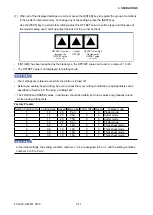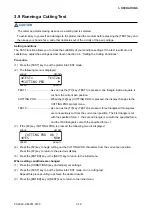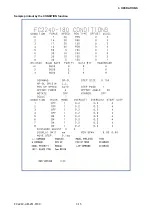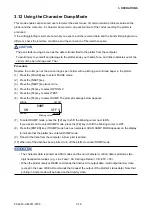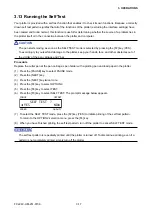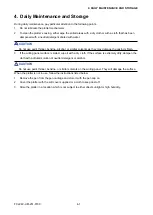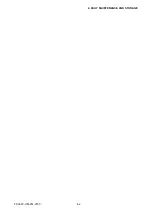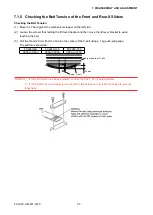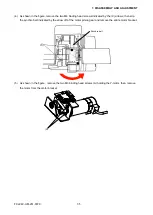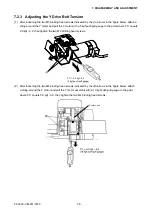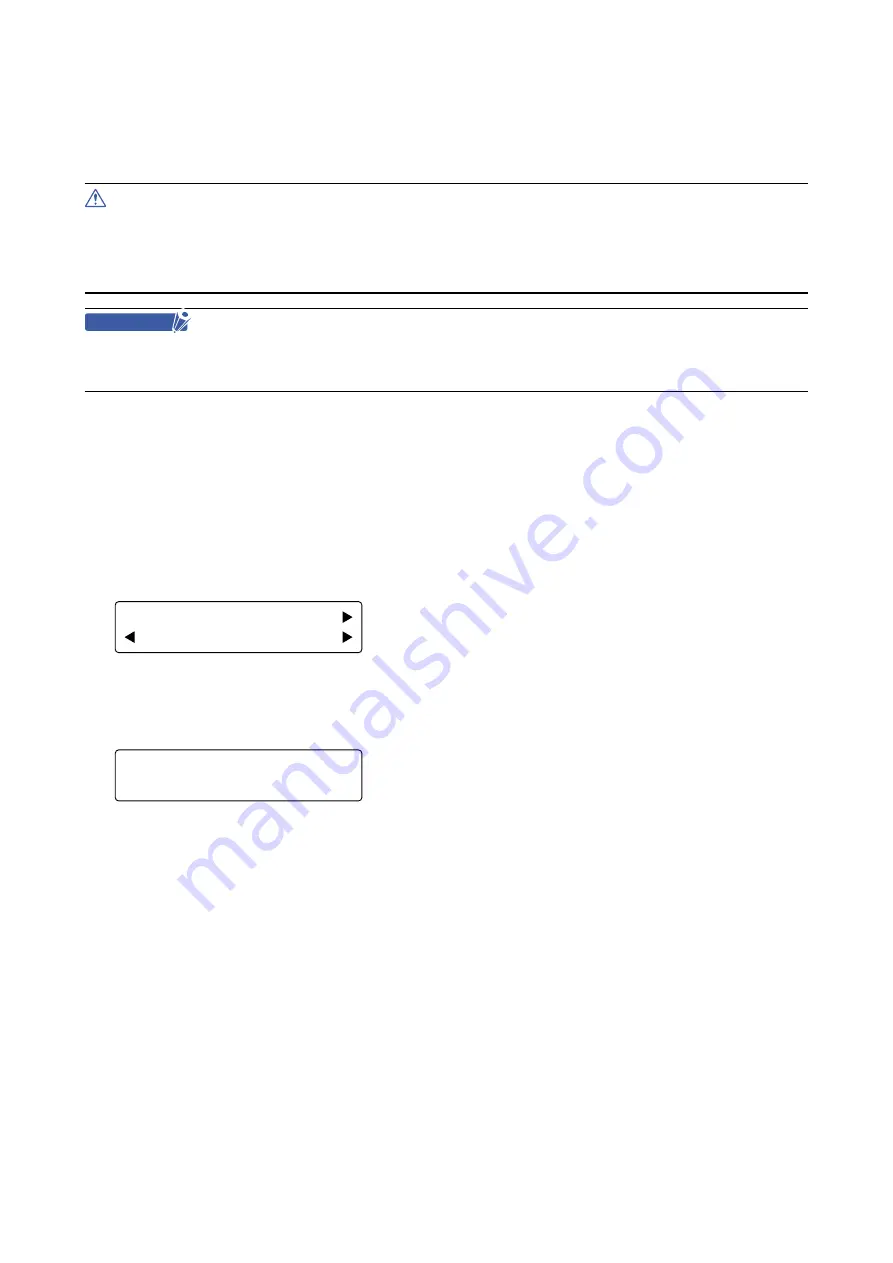
FC2240-UM-251-9730
3-14
3. OPERATIONS
3.11 Listing the Cutting Conditions
The CONDITION function lets you print a list of the settings of the eight groups of cutting conditions, so you
can check all of your current settings at a glance.
CAUTION
The pen starts moving as soon as the CONDITION function is selected by pressing the [F2] key.
To avoid injury to yourself and damage to the plotter, keep your hands, face, and other obstacles out of the
vicinity of the pen carriage and Y bar.
CHECKPOINT
This function requires a plotting pen to be mounted in the pen holder.
Load a sheet of paper that is A4 in size or larger.
Procedure
Replace the cutter pen at the pen carriage’s pen holder with a plotting pen and load paper in the plotter.
(1) Press the [PAUSE] key to select PAUSE mode.
(2) Press the [NEXT] key.
(3) Press the [NEXT] key twice more.
(4) Press the [F4] key to select OPTION2.
(5) Press the [F4] key to select TEST. The submenu below appears, so select the CONDITION function.
FORCE
OFFSET
SPEED
QUALITY
SELF TEST
CONDITION DUMP
(6) As soon as the [F2] key (CONDITION) is pressed, the message below appears and the plotter begins
printing a list of the currently set cutting conditions.
FORCE
OFFSET
SPEED
QUALITY
PRINT CONDITIONS
(7) When all of the conditions have been printed, the READY message reappears.
Summary of Contents for FC2240
Page 1: ...CUTTING MACHINE SERVICE MANUAL FC2240 FC2240 UM 251 04 9370...
Page 2: ......
Page 8: ...FC2240 UM 251 9370 vi...
Page 38: ...FC2240 UM 251 9730 3 15 3 OPERATIONS Sample printout by the CONDITION function...
Page 42: ...FC2240 UM 251 9730 4 2 4 DAILY MAINTENANCE AND STORAGE...
Page 70: ...FC2240 UM 251 9370 7 26 7 DISASSEMBLY AND ADJUSTMENT...