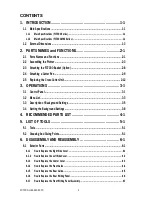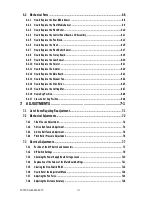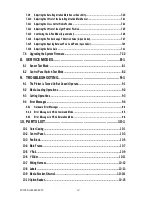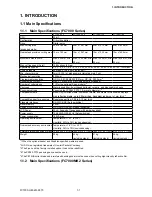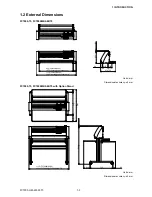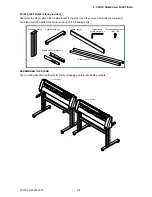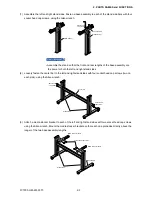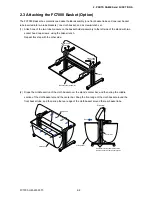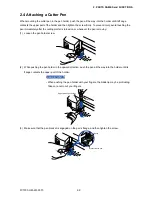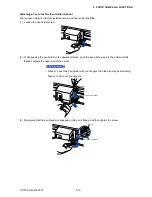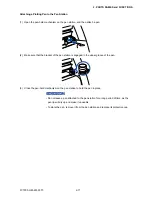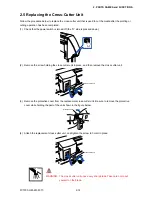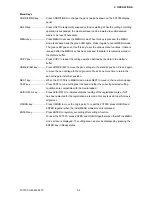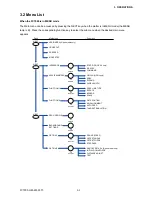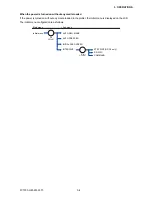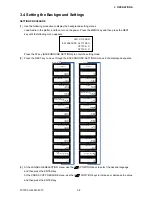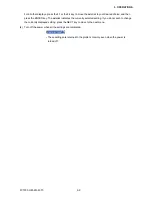FC7000-UM-251-9370
2-6
2. PARTS NAMES and FUNCTIONS
(4) Mount the plotter on the stand by inserting the positioning pins on the stand into the positioning holes
on the underside of the plotter. Fasten with four socket head cap screws (two on each side), using the
Allen wrench.The cutting plotter mounting direction is different for the front loading and the rear loading
models.
Socket head
cap screws
Positioning pin
Socket head
cap screws
Caster stoppers
Positioning pin hole
<Front loading>
<Rear loading>
(5) Tighten the socket head cap screws loosely fastened in Step 2.
• Check that all of the screws used for fastening have been tightened. The media
may not be fed correctly if even one of the screws is loose.
• When installing the plotter, make sure that there are no objects in its vicinity.
Leave a clear space of at least 300 mm around the plotter.
Summary of Contents for FC7000-100
Page 2: ......
Page 8: ......
Page 34: ......
Page 38: ......
Page 100: ......
Page 110: ......
Page 112: ...FC7000 UM 251 9370 10 2 10 PARTS LIST 1 2 3 4 5 6 7 8 10 9 Control Panel Assy 11 12...
Page 114: ...FC7000 UM 251 9370 10 4 10 PARTS LIST Control Panel 5 4 3 6 9 8 7 1 1 2 3 5 10...
Page 126: ......
Page 141: ...FC7000 UM 251 9370 11 15 11 BLOCK DIAGRAMS AND CIRCUIT DIAGRAMS 11 3 2 Main Board CPU...
Page 142: ...FC7000 UM 251 9370 11 16 11 BLOCK DIAGRAMS AND CIRCUIT DIAGRAMS 11 3 3 Main Board FPGA...
Page 143: ...FC7000 UM 251 9370 11 17 11 BLOCK DIAGRAMS AND CIRCUIT DIAGRAMS 11 3 4 Main Board I F...
Page 144: ...FC7000 UM 251 9370 11 18 11 BLOCK DIAGRAMS AND CIRCUIT DIAGRAMS 11 3 5 Main Board Motor Drive...
Page 145: ...FC7000 UM 251 9370 11 19 11 BLOCK DIAGRAMS AND CIRCUIT DIAGRAMS 11 3 6 Main Board Memory...
Page 146: ...FC7000 UM 251 9370 11 20 11 BLOCK DIAGRAMS AND CIRCUIT DIAGRAMS 11 3 7 Main Board Power Supply...