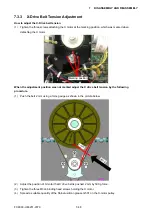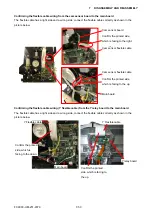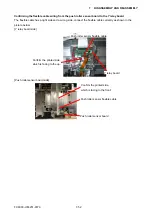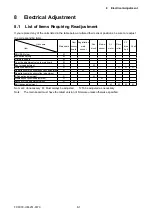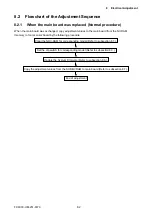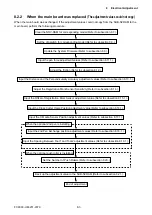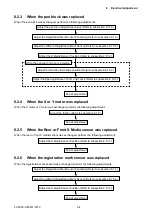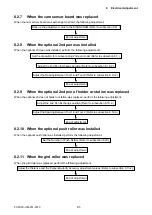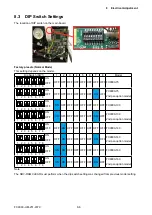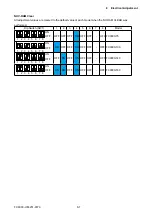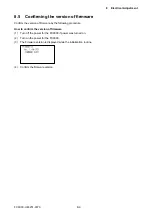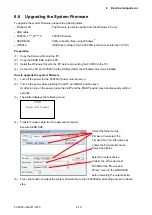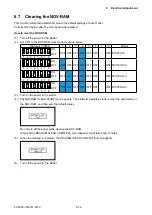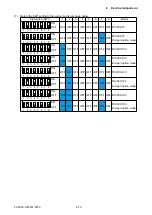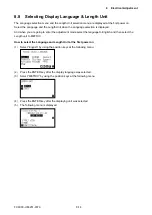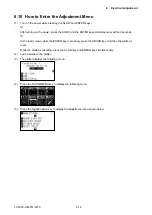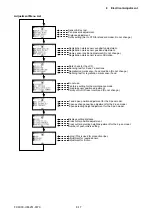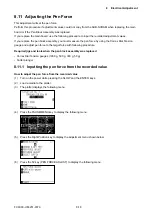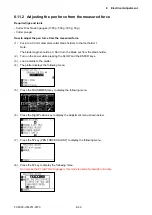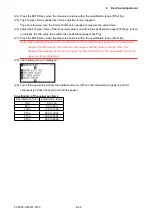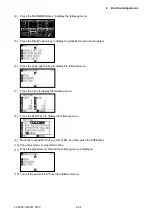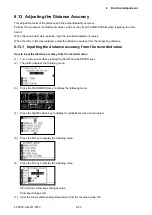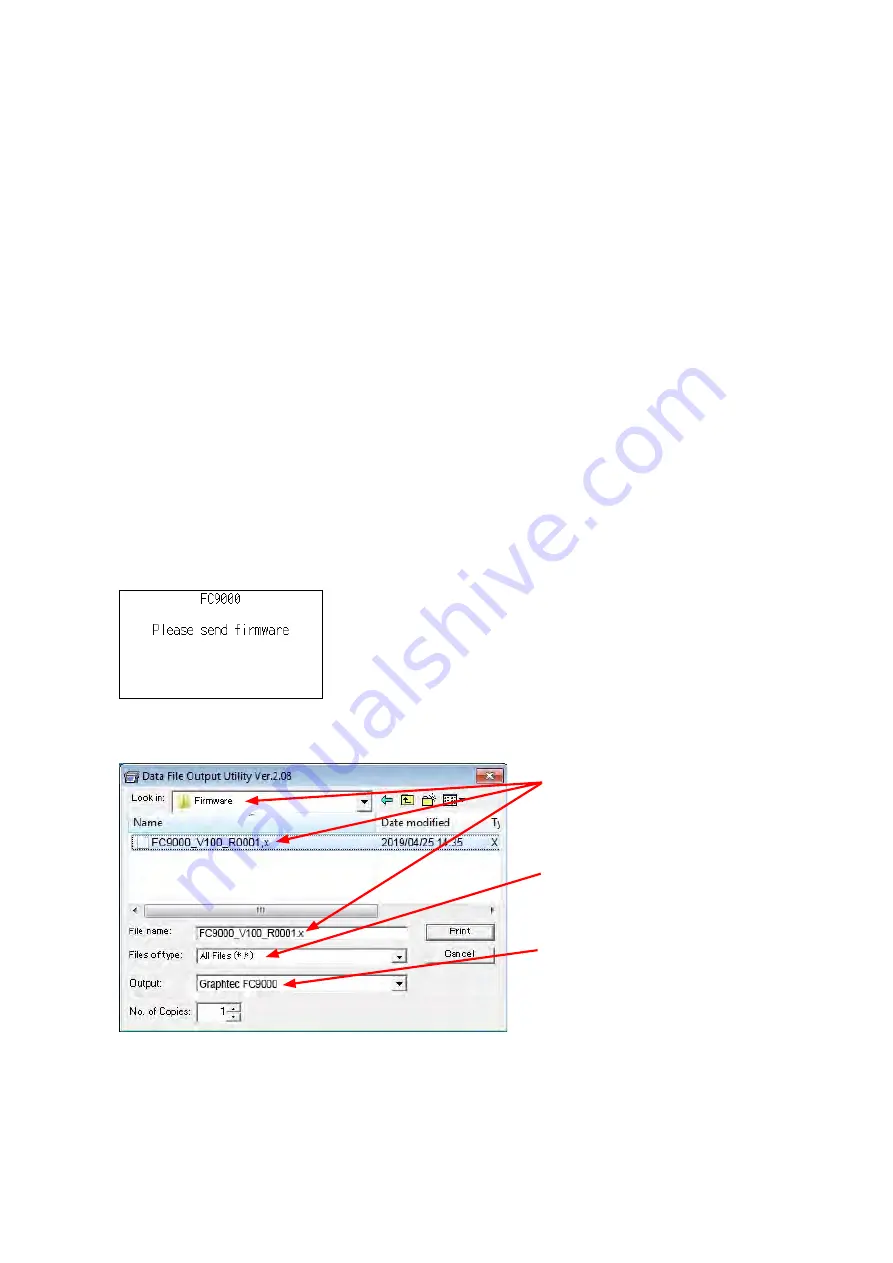
FC9000-UM-251-9370 8-10
8 Electrical Adjustment
8.6 Upgrading the System Firmware
To upgrade the system firmware, prepare the following items.
• Windows
PC
:
The firmware is able to update from the Windows PC only.
• USB cable
•
FC9000_V***_R****.X
:FC9000 firmware
•
SEND.EXE
:Utility to transfer files using Windows
®
• OPS662
:USB Driver software for the FC9000 (version must later than V3.70.)
Preparation
(1)
Copy the firmware file onto the PC.
(2) Copy the SEND.EXE onto the PC.
(3) Install the Windows Driver to the PC before connecting the FC9000 to the PC.
(4) Connect the PC and FC9000 via the USB port after the Windows driver was installed.
How to upgrade the system firmware
(1) Turn off the power for the FC9000 if power was turned on.
(2) Turn on the power while pressing the LEFT and RIGHT position keys.
Or after turning on the power, press the LEFT and the RIGHT position key simultaneously within 2
seconds.
(3) The plotter displays the following menu.
(4)
Transfer firmware data from the personal computer.
Execute SEND.EXE.
Select the folder for the
firmware, then select the
firmware file. The File name box
shows the firmware file name.
Select the output device.
Confirm the active device of
FC9000 at the "Device and
Printer" menu in the WINDOWS
before selecting the output device.
Select the all files.
(5)
Press print button to output the system firmware file to the FC9000 after all settings are set in above
step.
Summary of Contents for FC9000-100
Page 1: ...CUTTING PLOTTER SERVICE MANUAL FC9000 75 100 140 160 FC9000 UM 251 01 9370...
Page 2: ......
Page 4: ...FC9000 UM 251 9370 II...
Page 38: ......
Page 201: ...FC9000 UM 251 9370 10 2 10 PARTS LIST Outer Casing 1 2 3 4 10 7 11 5 16 15 6 12 12 9 13 14 8...