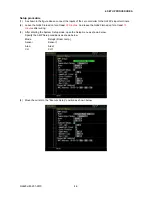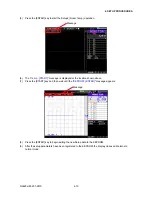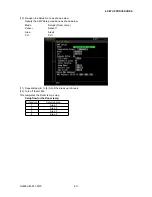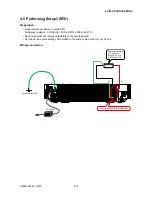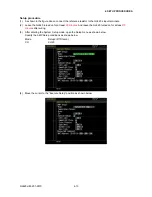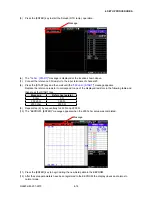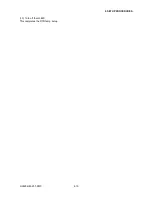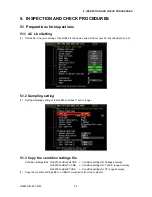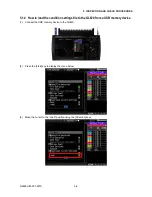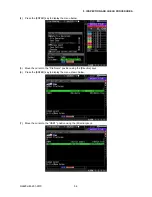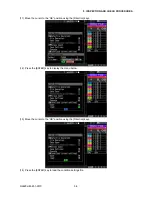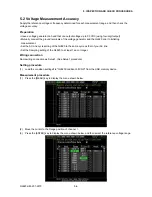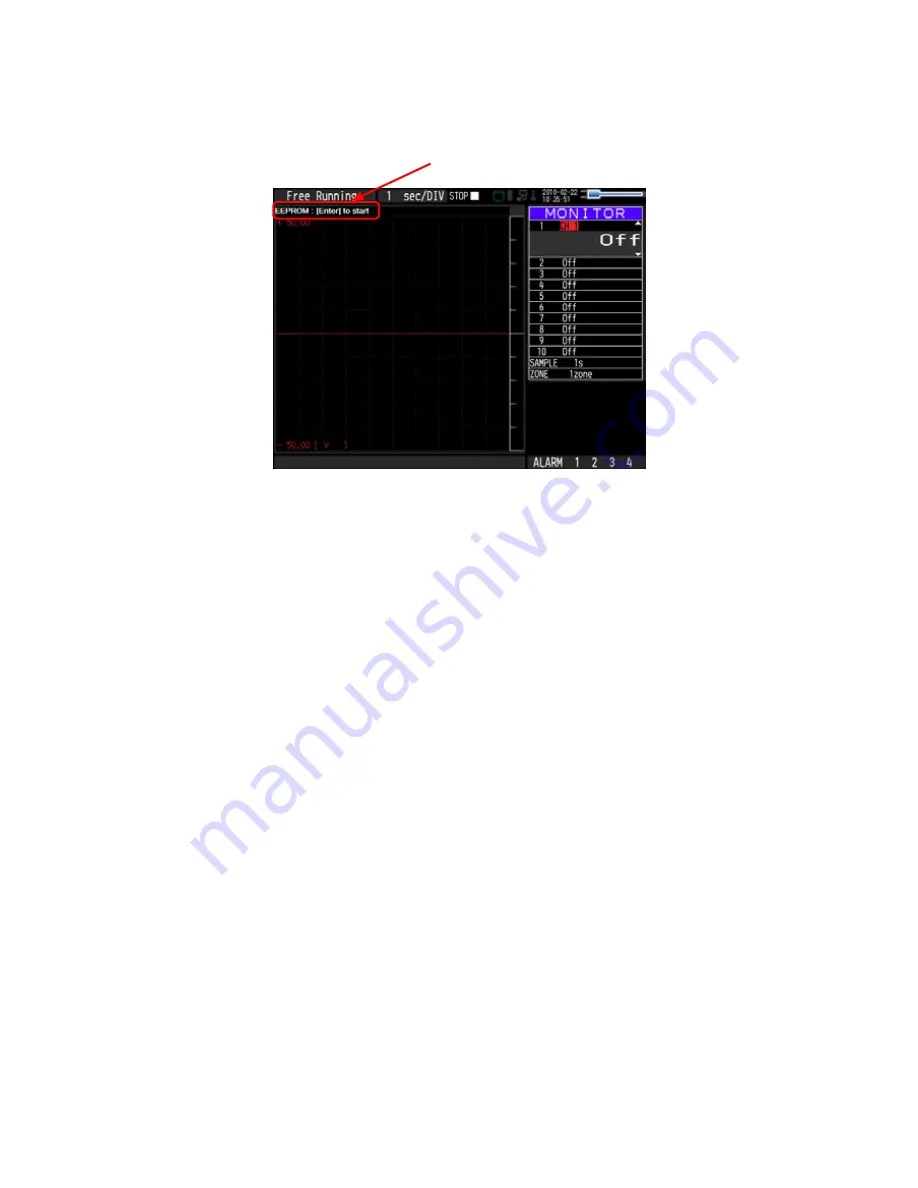
GL820-UM-251-9370
4-7
4. SETUP PROCEDURES
(10) When you have finished the Setup operation for 50 V, the "
EEPROM : [ENTER]
" message appears.
Press the [ENTER] key to begin writing the new Setup data to the EEPROM.
Message
(11) After the setup parameters have been registered to the EEPROM, the display closes and returns to
normal mode.
(12) Turn off the GL820.
This completes the voltage amp setup.
Summary of Contents for GL820
Page 1: ...midi LOGGER SERVICE MANUAL 820 GL820 UM 251 GL820 UM 251 02 9370 ...
Page 2: ......
Page 8: ...GL820 UM 251 9370 1 2 1 CONFIGURATION ...
Page 12: ......
Page 36: ......
Page 56: ......