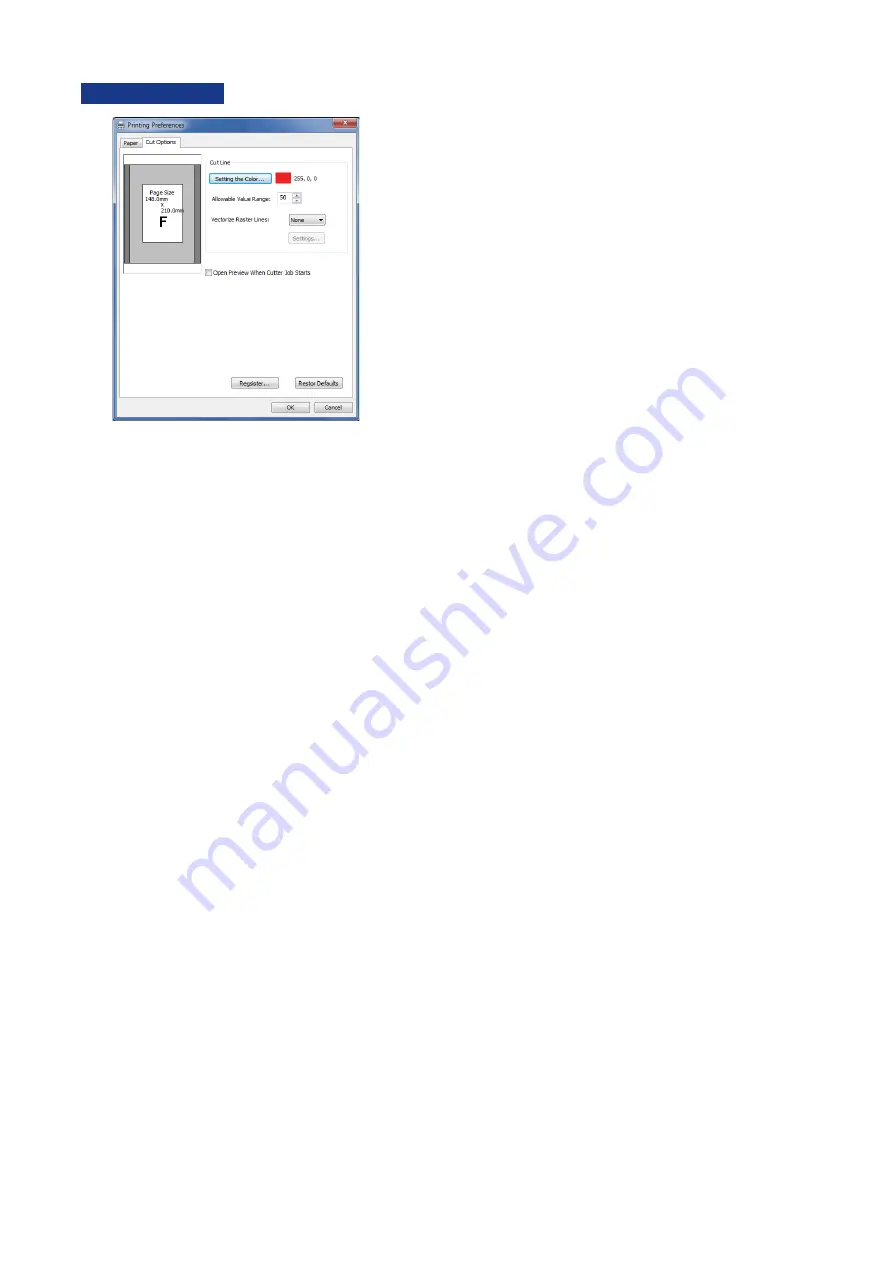
3-5
[Cut options] Tab
Setting the Color .......... Setting the color of the line data, which carries out the label's half-cutting.
7KHFXWOLQHUHFRJQL]HGE\WKHGULYHULVWKHFRORUVSHFLÀHGKHUHDQGLVRQO\WKHWKLQQHVW
line that can be set in the application.
The exact wording differs according to the application, but please use the thinnest line
WKLFNQHVVVXFKDV]HURDQGPDNHWKHFXWOLQHDVDKDLUOLQH
When thin lines with the same colors as those set for the cutlines are present on the
data, depending on the application being used, said lines may be perceived as being
cutlines and cut as a result. In such instances, either widen the width of the lines that
were excessively cut, or change the data-based color of the lines set for the cutlines,
followed by changing the color under “Select Cutline” in the driver to match the actual
cutlines.
Color ............................ When clicking "Setting the Color" will be displayed. You can then choose from the basic
colors, or add a new one through "Add to Custom Colors".
The allowable value range for a given color is set as ± 50 as default.
Allowable
Value Range ......... The allowable value range with respect to color setting 255 is displayed, which can then
be set in the 0 - 100 range.
)RUH[DPSOHLIWKHYDOXHLVVHWWRXSWRLVUHFRJQL]HGDVDVHWFRORU
9HFWRUL]H
Raster Lines ......... Depending on the application, the line processing method is different, and the cutline
extraction may not be possible. Using this function allows the cutline extraction in some
cases.
Typically, please use it with "None".
None: ...................
5DVWHUOLQHVDUHQRWYHFWRUL]HG2QO\GDWDZKLFKKDVEHHQVHQWDV
vector lines from the application, is handled as Cutlines.
Method 1: ............. The same as "None", with one addition. Certain types of rectangular
VROLGÀOOGDWDDUHKDQGOHGDVWKLFNYHFWRUOLQHGDWD
Method 2: ............. The cut line is extracted from the raster data. Please use if there is
the problem such as the divided quadrangles are output in Method 1.
































