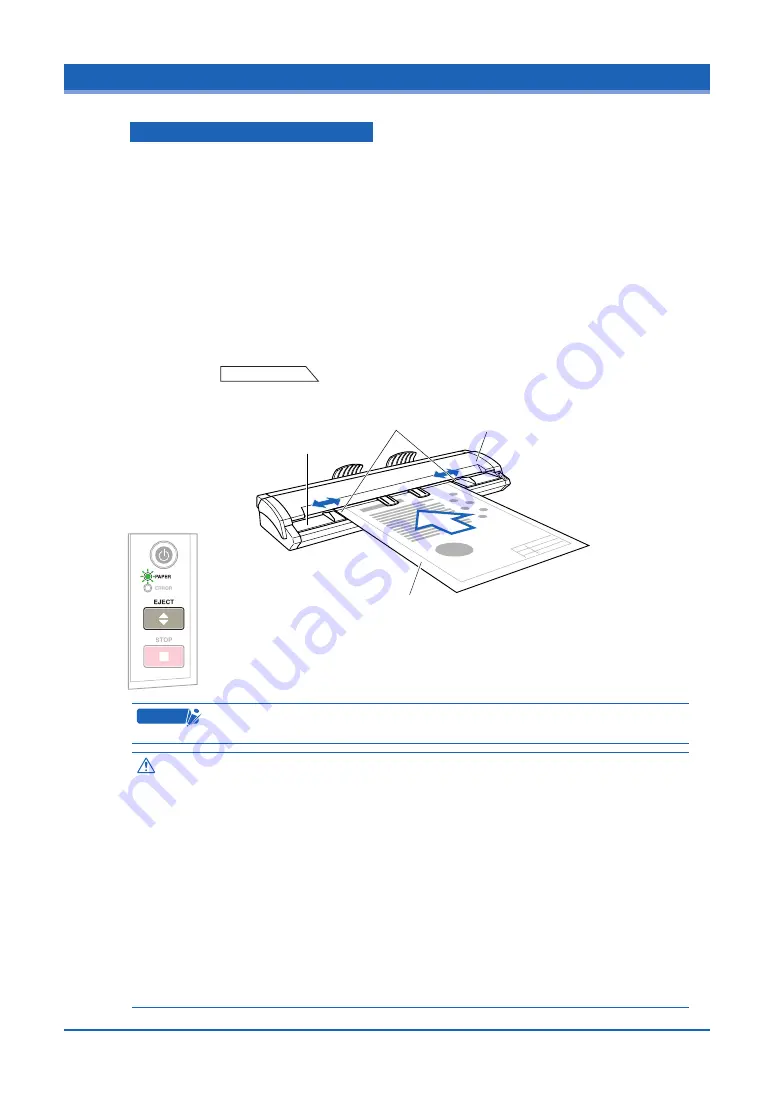
3-2
3.2 Loading a Document
How to use the document guides
Insert the document (the surface to be scanned) face up into the scanner until the top edge
of the document contacts the feed rollers. At this time, make sure that the document is
straight and that it is centered in the scanner.
(1) With the top cover in the closed status, turn on the scanner’s power supply.
(2) Move the document guides to the left and right until they are adjusted to the document width.
(3) Place the document between the document guides, and then insert the document into the
gap between the top cover and the document-scanning table, making sure that it is straight.
(4) When the preset delay time specified in the driver software has elapsed, the rollers start
turning to automatically feed the document to the position to start scanning. The
document is now loaded.
(5) After the document has been loaded, move the document guides back to the position
where the
Document edge
dotted lines can be seen. If the guides are not moved, the
document may get damaged if it is fed at an angle.
Document to be scanned
Insert in this direction
Insert in this direction
Document guides
Document-scanning table
Top cover
If you want to reload the document, press the [EJECT] key to eject the
document. Reload the ejected document.
When the document has been loaded, the [PAPER] LED (green) lights.
C
heckpoint
If the PAPER LED does not light after the document feed operation has stopped,
press the EJECT key to eject the document.
Caution
• If the document is inserted at an angle, the image may be scanned in at an angle
or a scanning error may occur. Make sure that the document is aligned with the
document guides when it is inserted.
• When the scanner has been turned on, the automatic feed operation starts after
the specified interval of approximately three seconds has elapsed.
• Load the document in the scanner with the surface to be scanned face up.
• Do not place anything other than the document to be scanned on the document-
scanning table. If you do so, the scanner rollers may start rotating, which is
extremely dangerous.
• The document may not be fed in correctly if it is curled. The carrier sheet that is
available as an option should be used for curled documents (see Section 3.5,
“Using the Carrier Sheet” for details).
• Load the document in the center of the scanner, as the document may be fed in
at an angle and not scanned correctly if it is significantly off-center.
• Load the document in the center of the scanner. If it is significantly off-center, the
document may shift and may not be scanned correctly.
















































