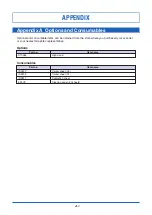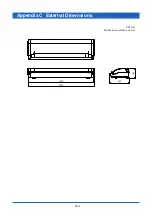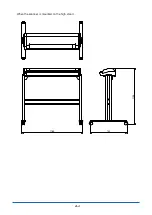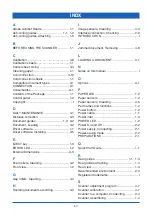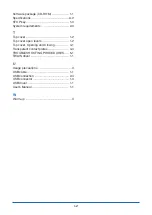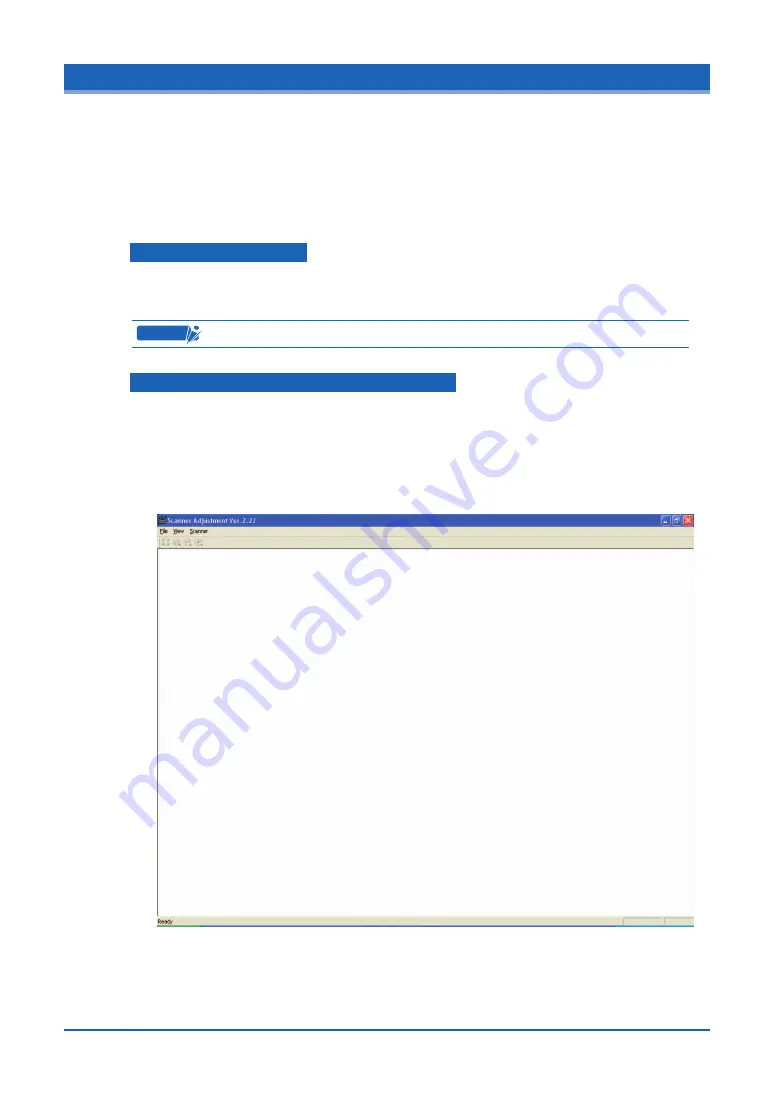
4-7
4.7 Scanner Calibration
Calibrate the scanner if scanning quality is observed to deteriorate, with scanned results such as
those described below
• The scanned image is distorted
• Areas of uneven color appear in the scanned image
• Other unsatisfactory results (but excluding problems related to media quality, such as folds,
creases, or paper curl)
Preparation and checks
Recommended usage environment
Monitor: 1024 x 768 pixels, High Color or better resolution
C
heckpoint
A low-resolution monitor will make it difficult to discern any problem areas.
Launching the Scanner Adjustment Program
(1) Connect the scanner to the computer, switch on the scanner, and then switch on the
computer.
(2) Install the TWAIN driver if it is not already installed.
(3) Select “Adjust” > “Scanner Adjustment” from the TWAIN driver’s “Settings” tab.
(4) Click Scanner Adjustment to launch the Scanner Adjustment program.
(5) Select the desired adjustment item from the Scanner menu.