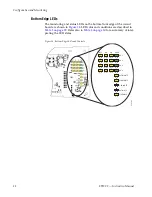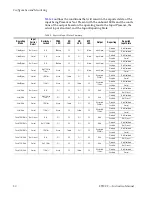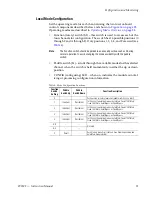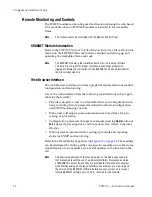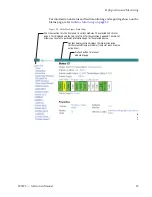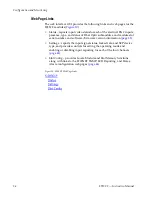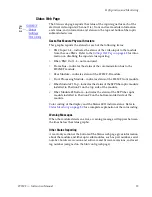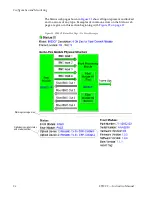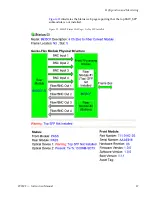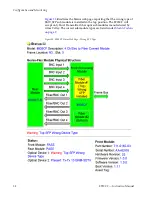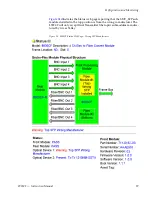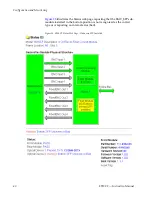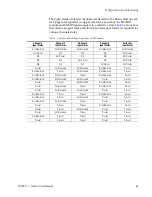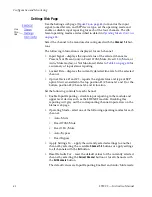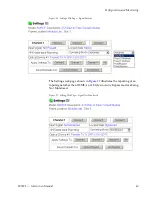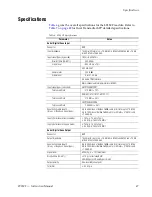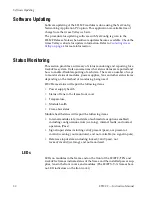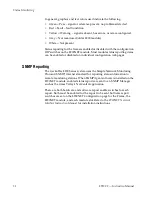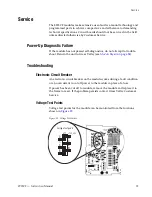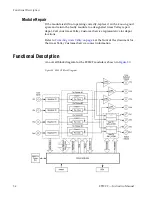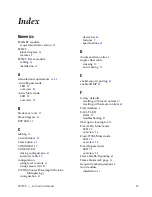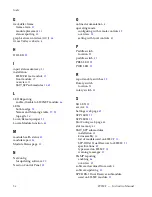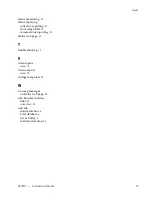42
8935CF — Instruction Manual
Configuration and Monitoring
Settings Web Page
Use the Settings web page (
) to monitor the input
signal, locked bit rate, and SFP device type, set the operating mode and
enable or disable input reporting for each of the four channels. The dif-
ferent operating modes are described in detail in
.
Select the channel to be monitored or configured with the
Channel 1-4
but-
tons.
The following information is displayed for each channel:
•
Input Signal – displays the input status of the selected channel as
Present, Not Present (only in Fixed 270M/Mute, Fixed 1.5G/Mute, or
Auto/Mute modes), or Not Monitored. Refer to
a summary of input status reporting.
•
Locked Rate – displays the currently detected line rate for the selected
channel.
•
Optical Device #1 and #2 – reports the signal status and type of SFP
optical device installed in the top position #1 (Channels 1 and 2) or the
bottom position #2 (Channels 3 and 4) location.
Set the following controls for each channel:
•
Enable Input Reporting – disable input reporting to the module and
upper level devices such as the 8900NET module. Disabling this
reporting will gray out the corresponding channel input arrow on the
Status web page.
•
Operating Mode – select one of the following operating modes for each
channel:
•
Auto/Mute
•
Fixed 270M/Mute
•
Fixed 1.5G/Mute
•
Auto/Bypass
•
Fixed Bypass
•
Apply Settings To: – apply the currently selected settings to another
channel by selecting the available
Channel 1-4
buttons or apply settings
to all channels with the
All
button.
•
Reset Defaults For: – reset the default values for the currently selected
channel by selecting the
Current Channel
button or for all channels with
the
All Channels
button.
The default values are Input Reporting Enabled and Auto/Mute mode.
Use
this
link