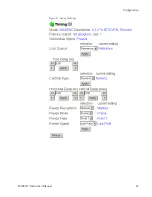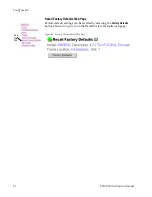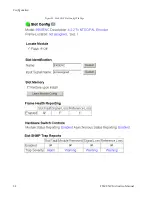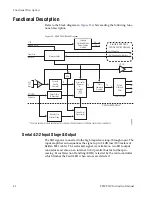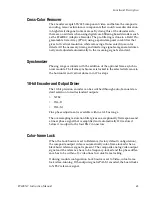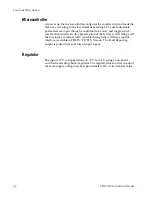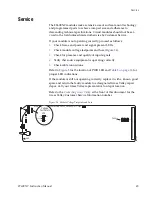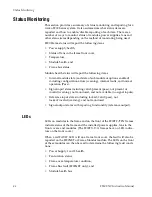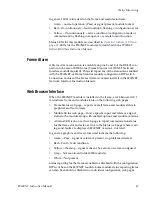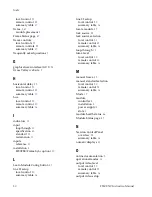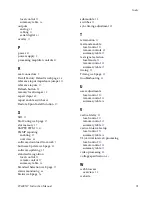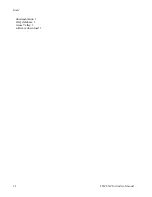8960ENC Instruction Manual
47
Status Monitoring
In general, LED colors used on the frame and modules indicate:
•
Green – normal operation, (Pass) or signal present, module locked.
•
Red – On continuously = fault condition, flashing = configuration error.
•
Yellow – On continuously = active condition (configuration mode or
communication), flashing in sequence = module locator function.
Status LEDs for this module are described in
. LEDs for the 8900NET module are described in the
8900NET
Network Interface Instruction Manual
.
Frame Alarm
A Frame Alarm connection is available on pins 8 and 9 of the RS-232 con-
nector on the rear of 8900 frame (Frame Monitor or 8900NET Network
Interface module required). This will report any of the status items enabled
with the 8900NET or Frame Monitor module configuration DIP switch.
Connection and use of the Frame Alarm is covered in detail in the 8900NET
Network Interface Instruction Manual
.
Web Browser Interface
When the 8900NET module is installed in the frame, a web browser GUI
can indicate frame and module status on the following web pages:
•
Frame Status web page – reports overall frame and module status in
graphical and text formats.
•
Module Status web page – shows specific input and reference signal
status to the module along with enabled options and module versions.
•
A Status LED icon on each web page to report communication status
for the frame slot and acts as a link to the Status web page where warn-
ings and faults are displayed (8900NET version 3.0 or later).
In general, graphics and text colors used indicate the following:
•
Green = Pass – signal or reference present, no problems detected.
•
Red = Fault – fault condition.
•
Yellow = Warning – signal is absent, has errors, or is mis-configured.
•
Gray = Not monitored (older 8900 module).
•
White = Not present.
Status reporting for the frame is enabled or disabled with the configuration
DIP switches on the 8900NET module. Some module status reporting items
can also be enabled or disabled on individual configuration web pages.
Summary of Contents for 8960ENC -
Page 4: ...4 8960ENC Instruction Manual Contents Index 49 ...
Page 6: ...6 8960ENC Instruction Manual Preface ...
Page 33: ...8960ENC Instruction Manual 33 Configuration Figure 17 Timing Web Page ...
Page 34: ...34 8960ENC Instruction Manual Configuration Figure 18 Timing Web Page Slider Controls ...
Page 38: ...38 8960ENC Instruction Manual Configuration Figure 21 8960ENC Slot Config Web Page ...