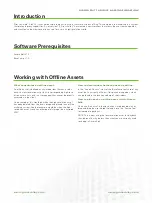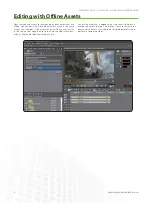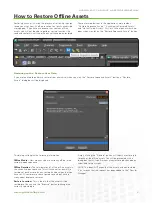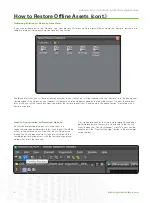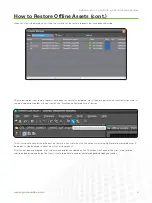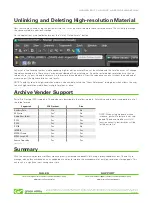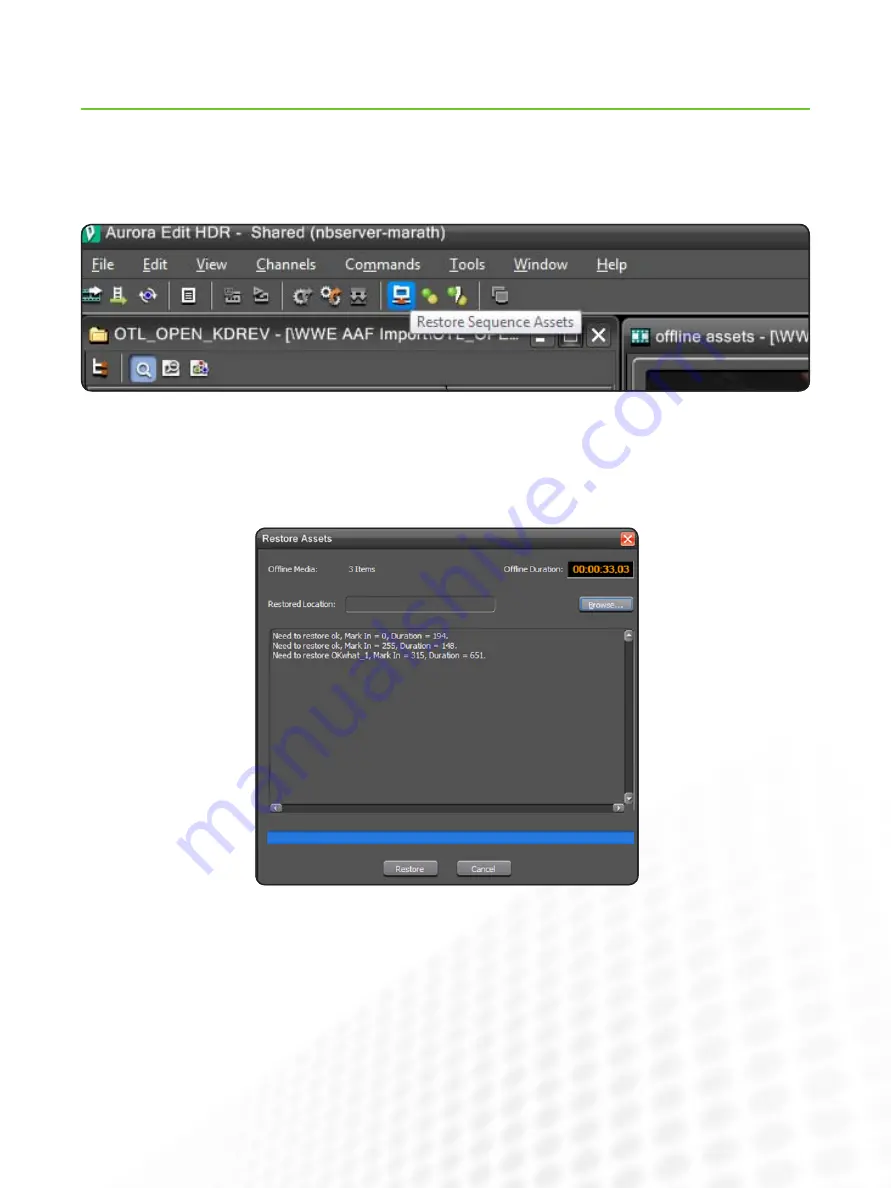
3
AurorA Edit 7 ArchivE & rEstorE WorkfloW
www.grassvalley.com
restoring with a restore user role:
if you are licensed to perform a restore from an archive, when you click the “Restore Sequence assets” button, a “Restore
assets” dialog box will be displayed
this dialog will display the following information:
Offline Media –
How many assets are currently offline in the
currently open sequence.
Offline Duration –
the total duration of all the offline assets in
the currently open sequence. this will account for partial file
restores of each asset plus any restore handle values that you
have set. all restores are consolidated so you don’t have to
worry about duplicate restores.
Restore Location –
this is the bin that the assets will be
restored to. You can use the “Browse” button to change the
currently selected bin.
Simply clicking the “Restore” button will submit a restore job
for each of the offline assets. You will be presented with a
dialog box that will confirm how many restore jobs have been
submitted to the system.
note: this does not mean that the asset has been restored.
it just means that the request has been added to the “transfer
Manager.”
How to Restore Offline Assets
Restoring an asset is simply the process of retrieving the high-
resolution asset from its offline location to a locally accessible
storage pool. if you have a sequence that contains offline
assets, you will not be able to perform certain functions like
send and conforms until the offline assets have been restored.
there are three buttons in the applications main toolbar,
“Restore Sequence assets,” “Synchronize Restored assets,”
and “Unlink online assets.” First let’s take a look at what hap-
pens when we click on the “Restore Sequence assets” button.