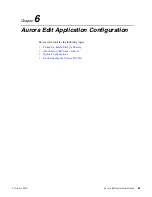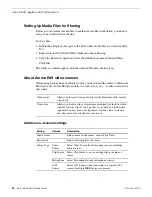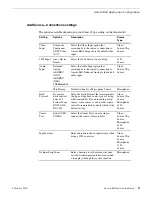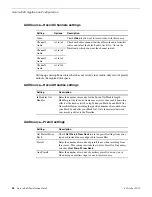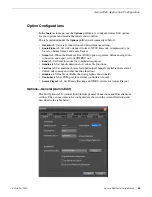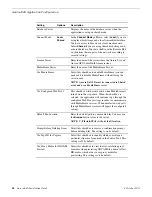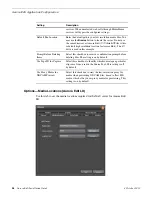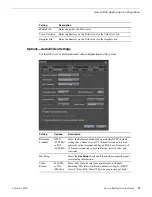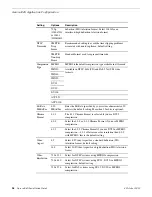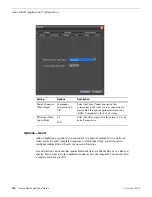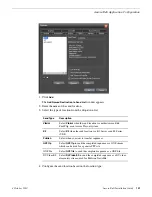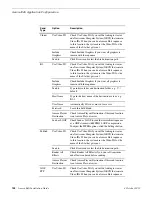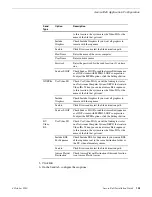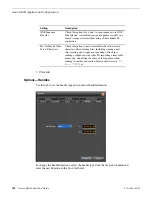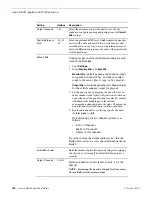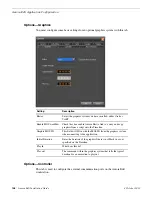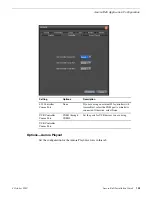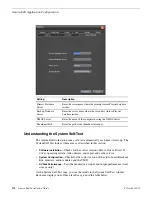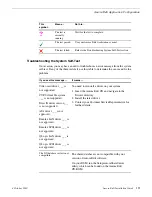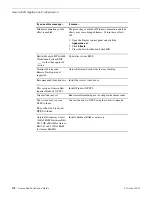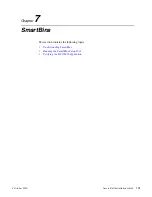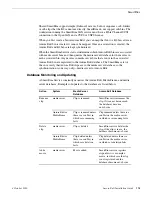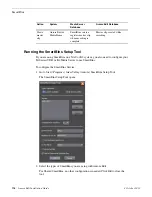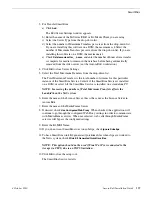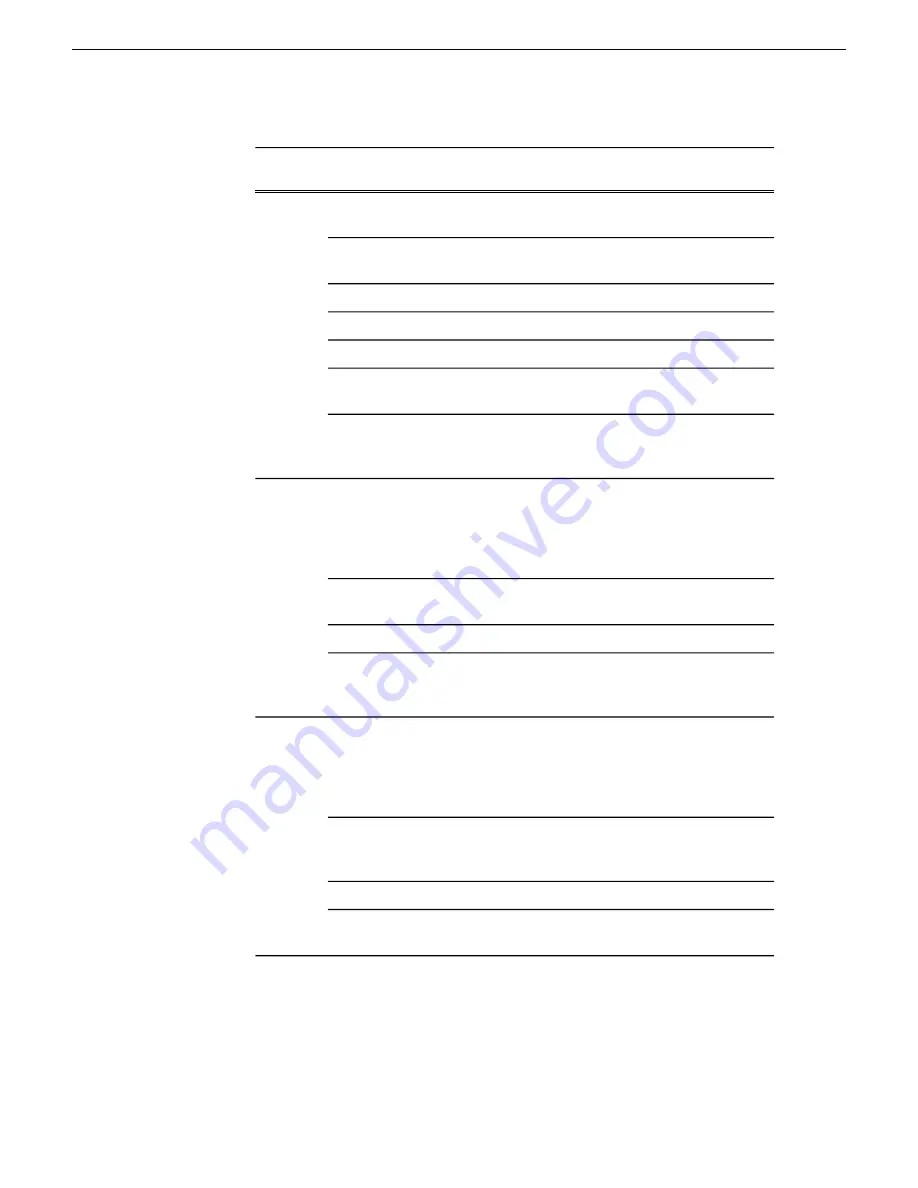
Description
Option
Send
Type
to this location, the system uses the Video ID for the
name of the file that gets sent.
Check Include Graphics if you want all graphics to
remain with the sequence.
Include
Graphics
Click Browse and select the file destination path.
Send to
Enter the name of the server computer.
Host Name
Enter your user name.
User Name
Enter the password for the send location, if you have
one.
Password
Check Send as LGOP to send the Aurora Edit sequence
as a GXF stream with MPEG2 LGOP compression.
To adjust the MPEG options, click the Settings button.
Send as LGOP
Check Use Video ID if you will be linking to stories
on a Newsroom Computer System (NRCS) that contain
Use Video ID
GXF File
Video IDs. When you send an Aurora Edit sequence
to this location, the system uses the Video ID for the
name of the file that gets sent.
Check Include Graphics if you want all graphics to
remain with the sequence.
Include
Graphics
Click Browse and select the file destination path.
Send to
Check Send as LGOP to send the Aurora Edit sequence
as a GXF stream with MPEG2 LGOP compression.
To adjust the MPEG options, click the Settings button.
Send as LGOP
Check Use Video ID if you will be linking to stories
on a Newsroom Computer System (NRCS) that contain
Use Video ID
DV
Video
ES
Video IDs. When you send an Aurora Edit sequence
to this location, the system uses the Video ID for the
name of the file that gets sent.
Check Include EDL for Sequence if you want an EDL
of the sequence sent to the same destination folder as
the DV video elementary stream.
Include EDL
For Sequence
Click Browse and select the file destination path.
Send to
Check Aurora Playout Destination if this send location
is an Aurora Playout server.
Aurora Playout
Destination
5. Click
OK
.
6. On the Send tab, configure these options:
4 October 2010
Aurora Edit Installation Guide
103
Aurora Edit Application Configuration