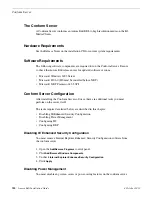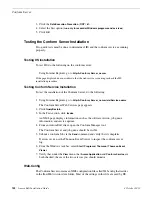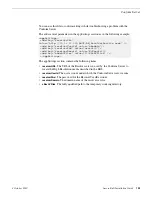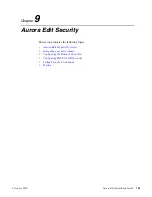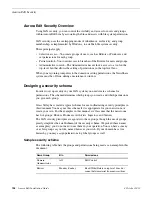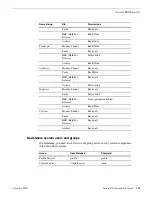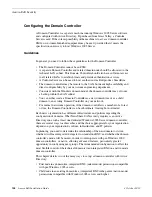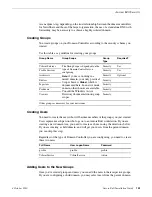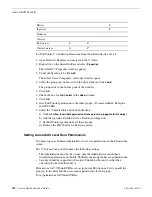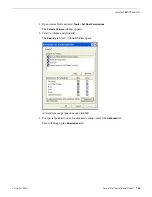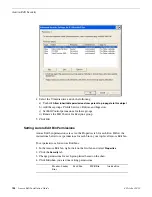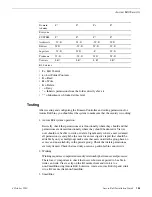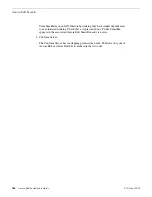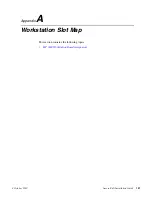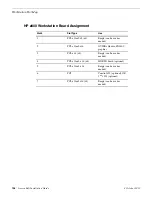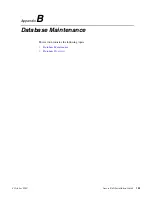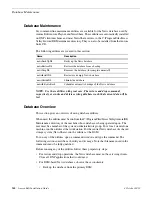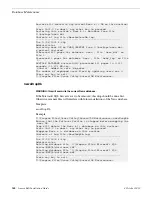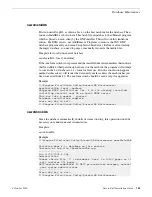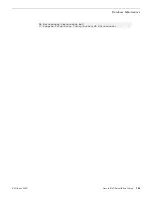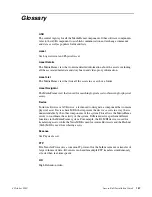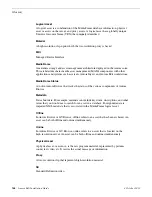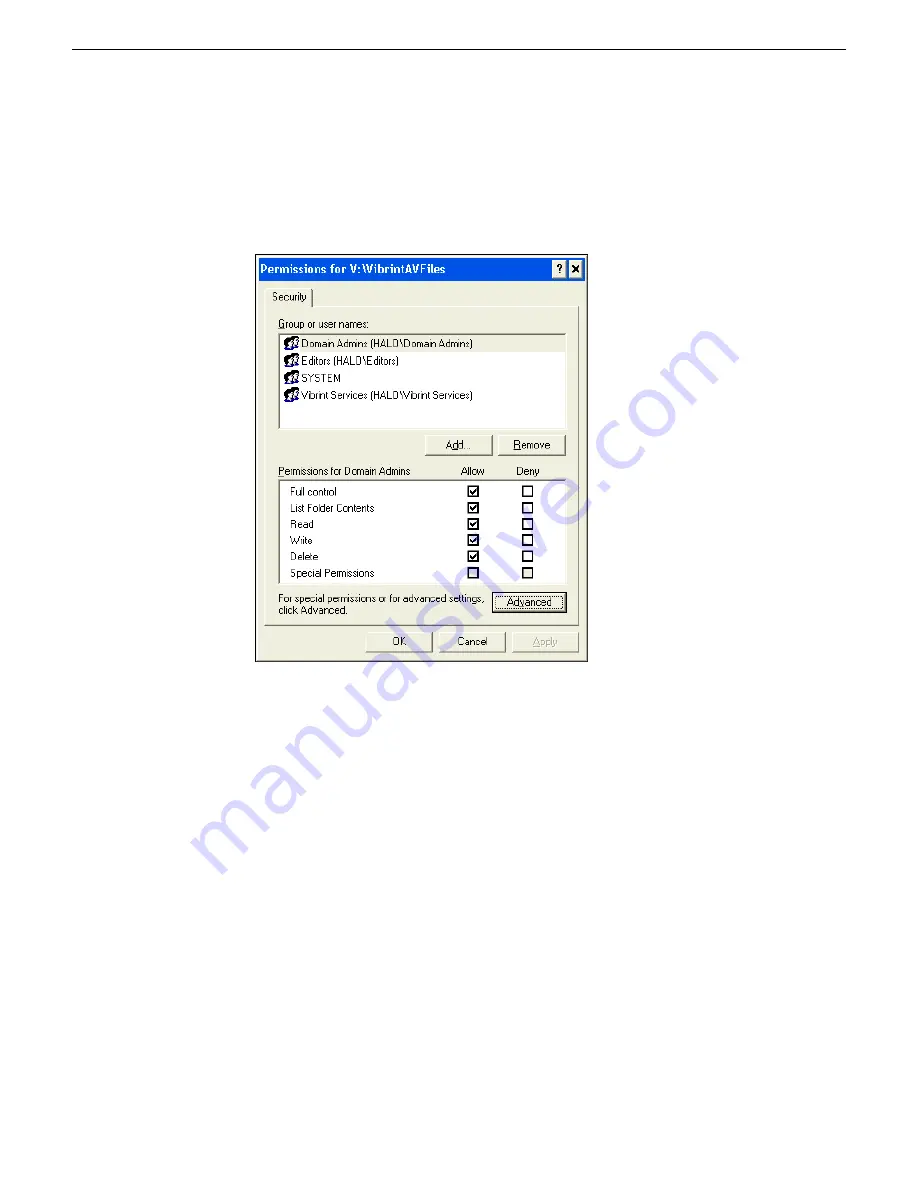
1. Open Aurora Edit and select
Tools | Set Root Permissions
.
The
Select a Volume
window appears.
2. Select a volume and click
OK
.
The
Security
tab for V:\VibrintAVFiles opens.
Add and remove permissions and click
OK
.
3. For special permissions or for advanced settings, select the
Advanced
tab.
This will bring up the
Permissions
tab.
4 October 2010
Aurora Edit Installation Guide
133
Aurora Edit Security