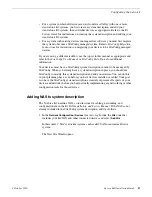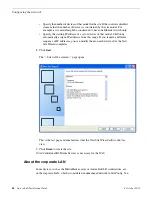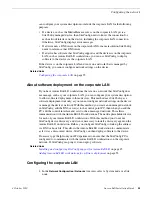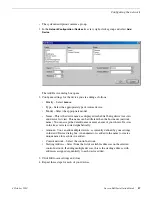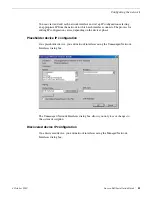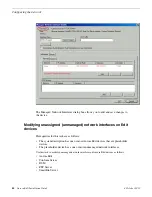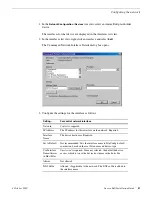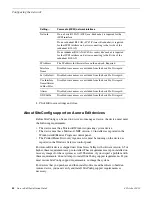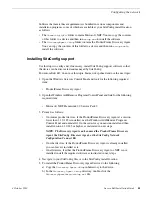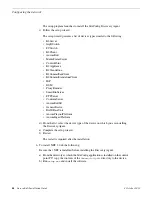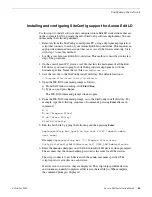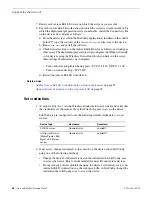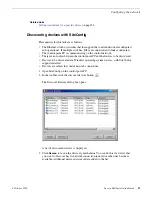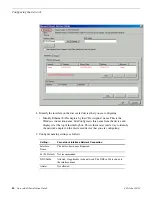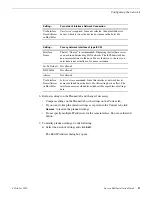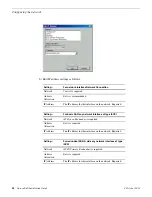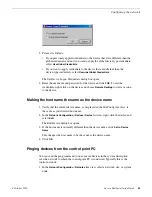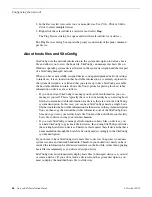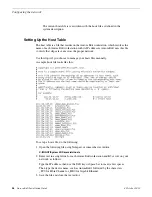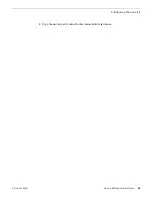Installing and configuring SiteConfig support for Aurora Edit LD
Use this topic to install software and configure Aurora Edit LD workstations that are
on the corporate LAN to prepare them for SiteConfig software deployment. You can
do this using the following methods:
•
Remotely from the SiteConfig control point PC, using a deployment preparation
script that connects to each of your Aurora Edit LD workstations. This requires an
appropriate domain admin account that can access all the devices remotely. Start
with step 1 to use this method.
•
Locally at each Aurora Edit LD workstation. This method is described in the last
step of the procedure.
1. On the control point PC, create a text file that lists the hostnames of all the Edit
LD devices you want to prep for SiteConfig software deployment, with one
hostname per line. Name the text file
EditLDdevices.txt
.
2. Save the text file to the SiteConfig install directory. The default location is
C:\Program Files\Grass Valley\SiteConfig
.
3. Open the MS-DOS command prompt as follows.
a) From the Windows desktop, click
Start | Run
.
b) Type
cmd
and press
Enter
.
The MS-DOS command prompt window opens.
4. From the MS-DOS command prompt,
cd
to the SiteConfig install directory. For
example, type the following sequence of commands, pressing
Enter
after each
command.
a)
C:
b)
cd "Program Files"
c)
cd "Grass Valley"
d)
cd SiteConfig
5. Run the batch file by typing the following and then pressing
Enter
:
DeploymentPrep.bat {path to the text file} {domain admin
user name}
Example:
DeploymentPrep.bat "C:\Program Files\Grass
Valley\SiteConfig\EditLDdevices.txt" CORP_LAN\Administrator
6. Enter the domain admin password for the Aurora Edit LD devices when prompted.
The assumes that the domain admin password is the same for all the devices.
The script connects to each device with the admin user name specified. The
script reports its activities on each device.
If errors occur on a device, they are displayed. The script skips problem devices
and continues on until it completes all devices in the text file list. When complete,
the command prompt is displayed.
4 October 2010
Aurora Edit Installation Guide
45
Configuring the network