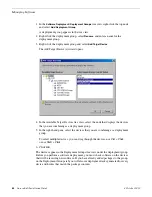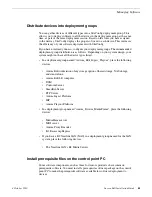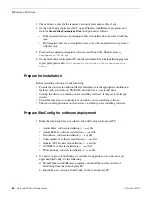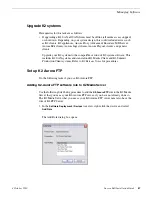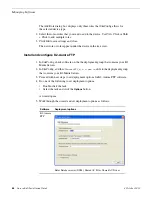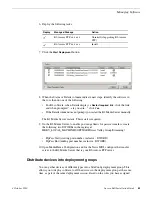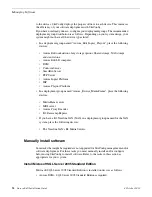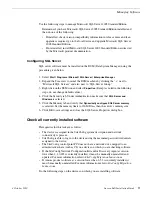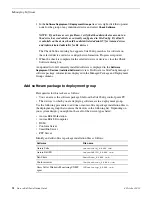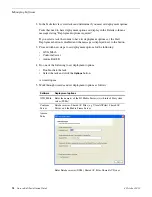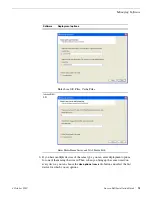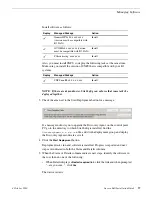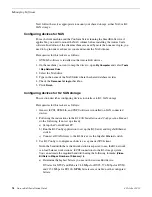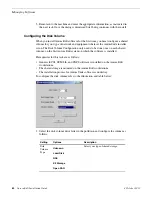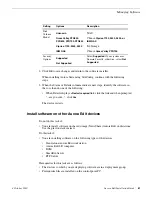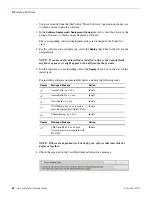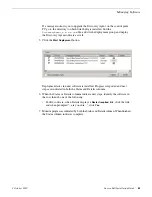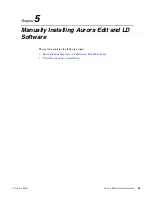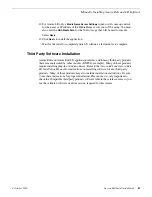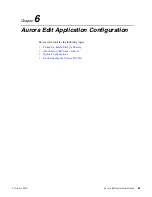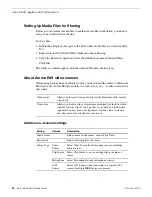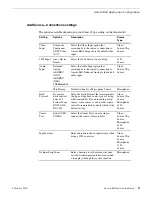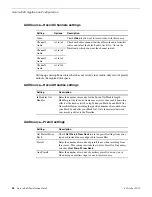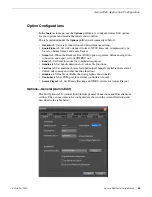Next follow the task as appropriate to mount your shared storage, either NAS or K2
SAN storage.
Configuring devices for NAS
For each client machine and the Conform Server running the SmartBin Service, if
applicable, you need to mount the NAS volume before installing the Aurora Suite
software. In addition, if the client machines are used by more than one user login, you
need to log in under each user account and mount the NAS volume.
Prerequisites for this task are as follows:
•
GVMLib software is installed on the Aurora Edit devices.
1. On the machine you want to map the drive to, open
My Computer
and select
Tools
| Map Network Drive
.
2. Select the NAS drive.
3. Type in the name of the NAS folder where the shared database resides.
4. Check the
Reconnect at login
checkbox.
5. Click
Finish
.
Configuring devices for K2 SAN storage
This section describes configuring devices to interface to K2 SAN storage.
Prerequisites for this task are as follows:
•
Generic iSCSI, GVMLib, and SNFS software is installed on SAN connected
devices.
1. Following the instructions in the K2 SAN Installation and Configuration Manual,
do the following, if not set up already:
a) Set up the Control Point PC.
b) Run the K2 Config application to set up the K2 Server and Gigabit Ethernet
switch.
c) Connect all SAN clients to the K2 Server via the Gigabit Ethernet switch.
2. Use K2 Config to configure each device as a generic iSCSI client.
Given the bandwidth that a client workstation is expected to use, the K2 network
can load balance workstations’ iSCSI connections to the K2 storage system.
You can estimate the required bandwidth using the following formula:
(Video
Bit Rate in Mbps x Number of Streams) / 8
.
a) Determine the highest bit rate you use on the Aurora Edit device.
DV rates for NTSC and PAL are 28.8 Mbps for DV25, 57.6 Mbps for DV50,
and 115.2 Mbps for DV100. MPEG bit rates are variable; use the configured
bit rate.
78
Aurora Edit Installation Guide
4 October 2010
Managing Software