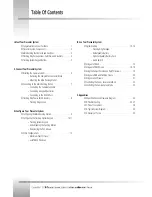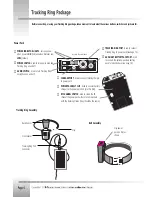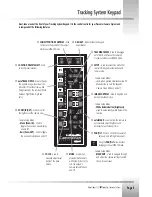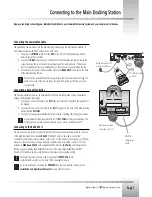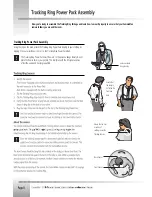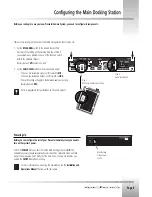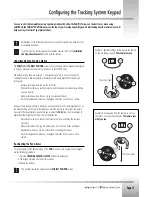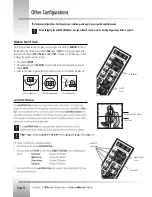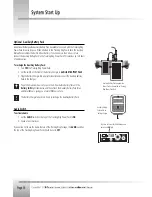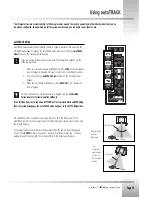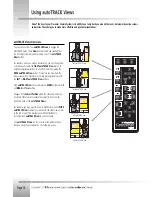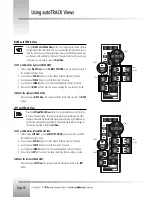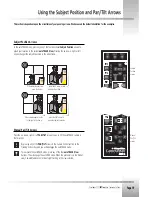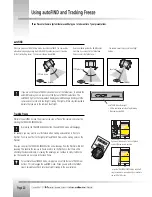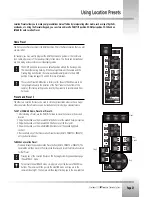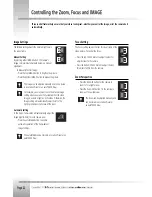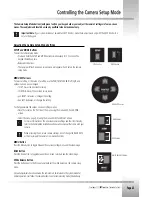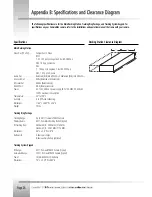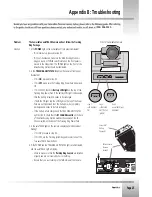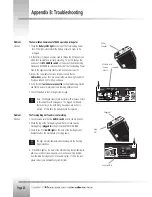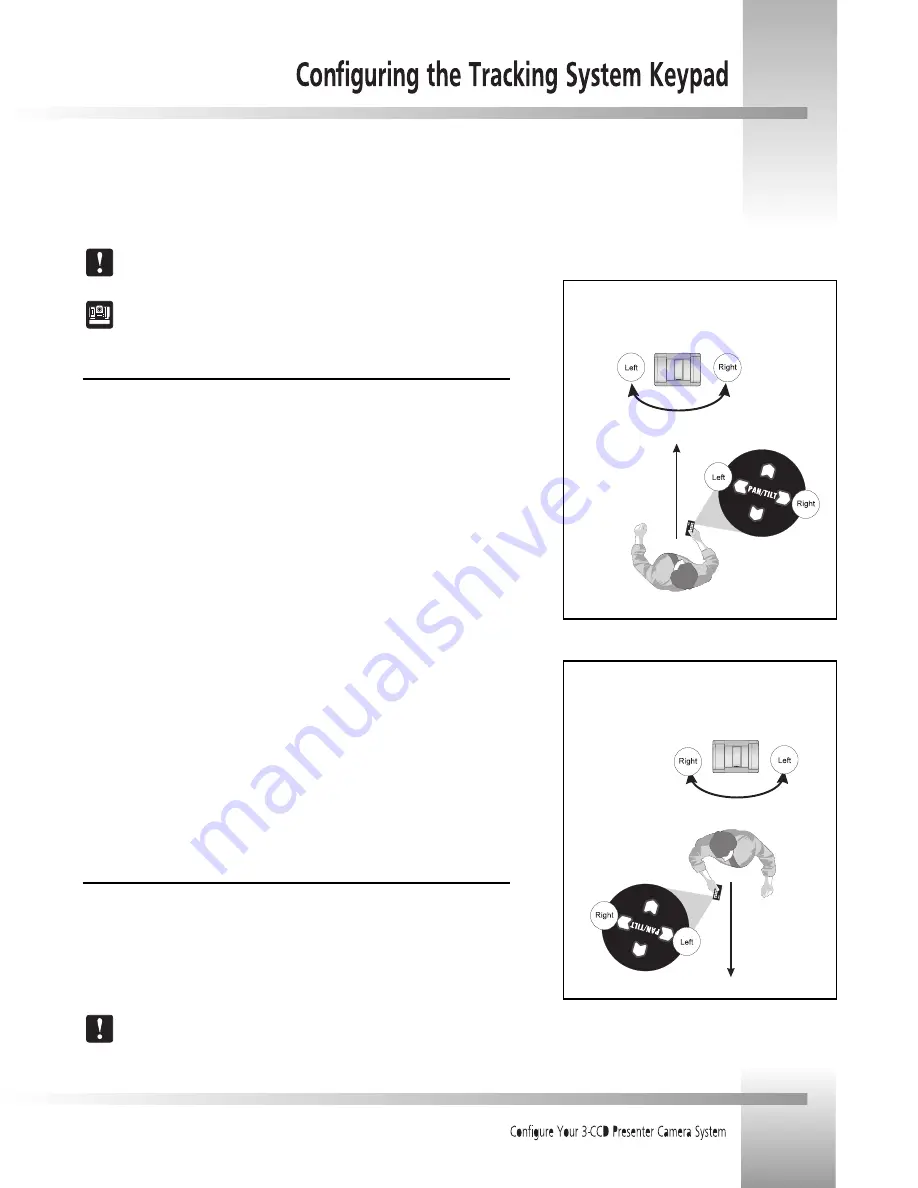
Page 11
Modification of the following features is not required for system operation, but they
are available if needed.
For information on configuring your CameraMan camera, refer to the
Installation
and Operations Manual
that came with the camera.
Understanding the Panning Motion
The
PAN/TILT
and
SUBJECT POSITION
arrows on your Tracking System Keypad are designed
to help you maneuver the camera both in and out of autoTRACK mode.
The default setting, shown in Example 1, is designed to operate as if you are facing the
CameraMan camera. Some examples of applications that would benefit from the default
settings are:
Distance Learning where you are the instructor.
Presentations where you are the presenter and the audience members are watching
you on a monitor.
Videoconferences where the you are an on-screen participant.
Any other application where you, the keypad controller, need to be on camera.
However, there are applications in which you do not need to face the camera (example 2), so
the default setting will not work. But when you want the camera to move right, the picture
moves left. These applications require that you re-orient the
PAN
arrows. Some examples of
applications that might benefit from this re-orientation are:
Presentations where you are not the presenter, but are controlling the cameras
movement.
Videoconferences where you are a moderator, but not an on-screen participant.
Applications where you are in a control room controlling the camera.
Any other application where you, the keypad controller, do not need to be on
camera.
Re-Orienting the Pan Arrows
To re-orient (reverse) the default setting of the
PAN
arrows on your Camera Control Keypad,
use the following procedure:
1. Press the
TRACKING FREEZE
and
SETUP
buttons simultaneously.
2. The keypad will beep after about two seconds.
3. Release the buttons.
This will also reverse the operation of the
SUBJECT POSITION
arrows.
Example 2: Facing away from the camera so you see
the talent, or on-screen participants.
The camera sees
what you see.
Your line of sight
Example 1 (Default setting): Facing toward the camera
so you are seeing yourself.
The camera sees you.
Your line of sight
You can control the CameraMan cameras panning motion with either the PAN/TILT arrows on the bottom, or, when using
autoTRACK, the SUBJECT POSITION arrows on the top of your Tracking System Keypad. Understanding how the camera moves will
help you stay in control of your presentations.