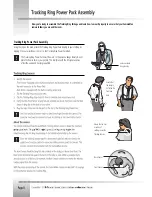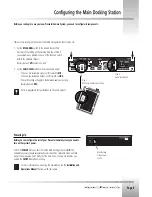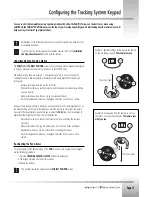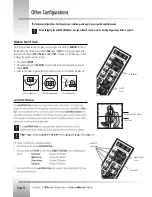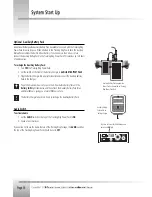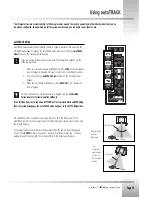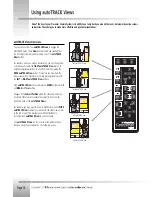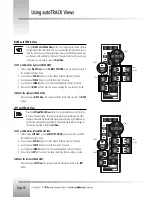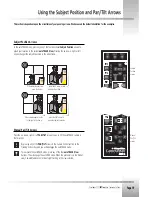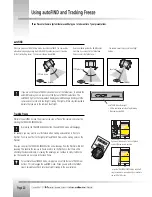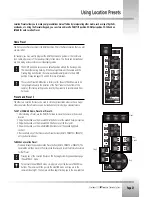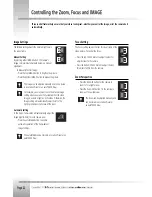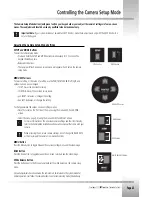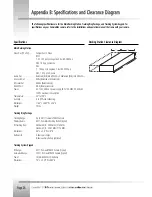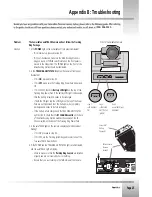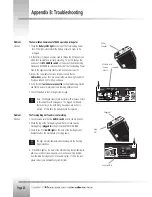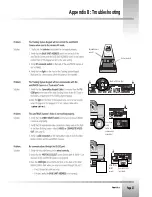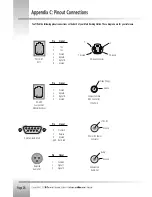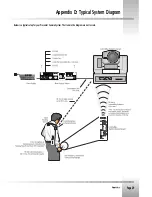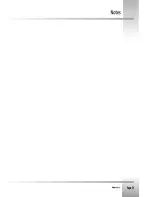Focus Setting
The Focus setting adjusts the lens for visual clarity of the
video picture. To control the focus:
Press the top FOCUS button to adjust the lens for
objects closer to the camera.
Press the bottom FOCUS button to adjust the lens
for objects farther from the camera.
Zoom Perspective
Press the Zoom IN button for the camera to
zoom in for a tighter view.
Press the Zoom OUT button for the camera to
zoom out for a wider view.
The Zoom can be adjusted manually and
can be stored in a Location Preset or
an autoTRACK View.
Image Settings
The IMAGE setting adjusts the picture brightness in
the video frame.
Manual Setting
By pressing either IMAGE button, the camera's
Image control will automatically become a manual
adjustment.
To Manually Control Image:
Press the top IMAGE button to brighten the picture.
Press the bottom IMAGE button to darken the picture.
The Image can be adjusted manually and can be stored
in a Location Preset or an autoTRACK View.
For example, you may want to use the Manual Image
setting when you are not fully satisfied that the video
image is as dark or light as it should be. Otherwise, the
Image setting will automatically adjust itself to the
lighting conditions in all areas of the room.
Automatic Setting
In this mode, CameraMan will automatically adjust the
Image (light & dark) for each camera view.
Press the autoIMAGE button to enable
automatic operation of the CameraMans
Image function.
The autoIMAGE can be stored in a Location Preset or an
autoTRACK View.
These control features help ensure that your video looks great...whether you control the image, or let the camera do it
automatically.