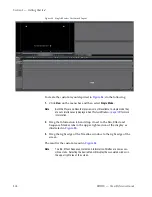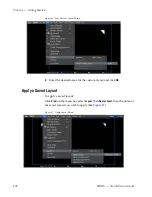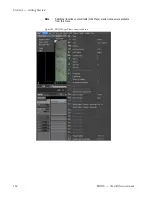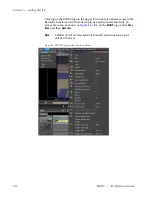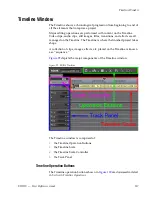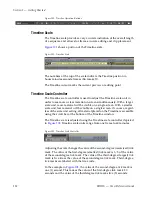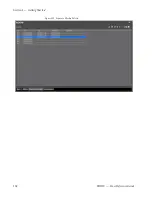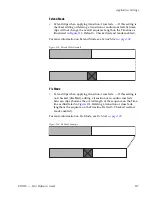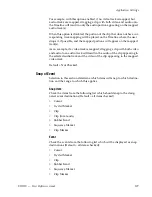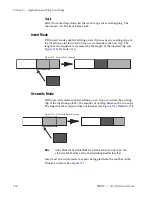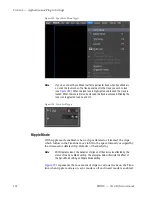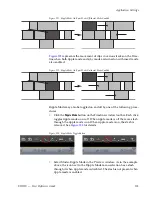EDIUS — User Reference Guide
119
Timeline Window
The Timeline scale can be adjusted in one of three ways:
•
Drag the slider to increase or decrease the Timeline scale unit.
•
Click on the
W
(decrement scale unit) or
X
(increment scale unit)
symbols on the scale control button. The scale unit is indicated by the
text on the button (1 Second in the example above).
•
Click on the
T
symbol on the scale control button to display the scale
unit menu (shown in
Figure 103
) and select the desired scale unit.
Figure 103. Timeline Scale Control Menu
If the scale unit is changed to 10 seconds, the Timeline scale adjusts accord-
ingly with each first-degree tick mark representing two (2) seconds and
each third-degree tick mark 50 seconds. See
Figure 104
.
Figure 104. Timeline Scale Unit at 10 Seconds
Viewing Entire Sequence on the Timeline
If clips have been added to the Timeline that individually or collectively
exceed the Timeline scale and it is desirable to view the entire sequence on
a single screen, select
Fit
on the Timeline scale menu. This will adjust the
Timeline scale unit automatically so that the entire sequence is visible on
screen without scrolling.
Figure 105
shows a sequence with a two (2) minute Timeline scale unit that
causes the sequence to exceed the width of a single screen.
Summary of Contents for EDIUS
Page 22: ...22 EDIUS User Reference Guide Preface ...
Page 124: ...124 EDIUS User Reference Guide Section 1 Getting Started Figure 111 Sequence Marker Palette ...
Page 173: ...EDIUS User Reference Guide 173 Customize Settings Figure 153 Keyboard Shortcut Settings ...
Page 248: ...248 EDIUS User Reference Guide Section 3 Capturing and Importing Clips and Stills ...
Page 302: ...302 EDIUS User Reference Guide Section 4 Clip Operations and Management ...
Page 480: ...480 EDIUS User Reference Guide Section 5 Timeline Operations ...
Page 708: ...708 EDIUS User Reference Guide Section 8 Exporting Project Output ...
Page 752: ...752 EDIUS User Reference Guide Appendix A Hardware Settings ...
Page 764: ...764 EDIUS User Reference Guide Appendix B Special Procedures ...
Page 778: ...778 EDIUS User Reference Guide Appendix C Input Output Formats ...