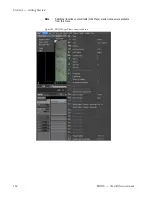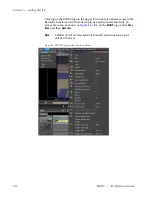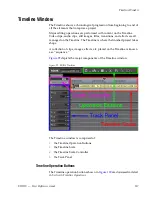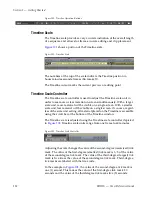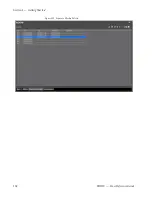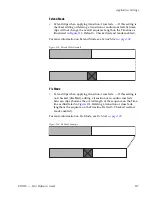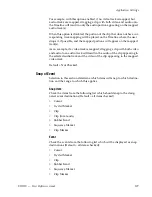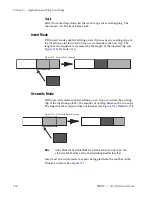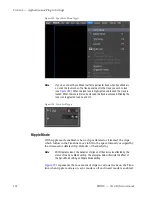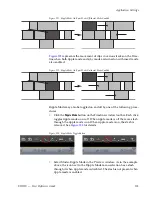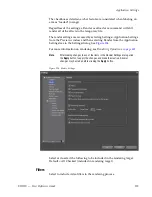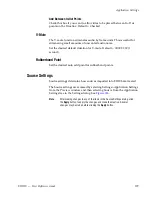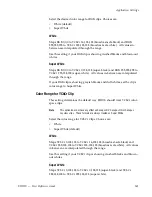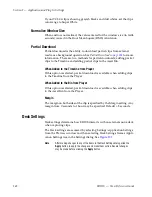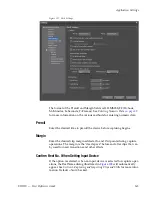128
EDIUS — User Reference Guide
Section 2 — Application and Plug-In Settings
Insert Default Cross Fade in Transition
If this item is checked, adding a transition to a video clip on the VA track
will automatically add an audio cross fade of the same length as the transi-
tion to the audio clip at the same position. Default = Checked.
Insert Default Transition in Cross Fade
If this item is checked, adding a cross fade to an audio clip on the VA track
will automatically add a transition of the same length as the audio cross
fade to the video clip at the same position. Default = Not Checked.
Set the Cutting Point of Transition/Cross Fade to Front
If this item is checked, the cut point of a transition or audio cross fade is set
forward. For example, on a seven-frame transition (no even division point
on either side of the cut line), the transition is set between the 3rd and 4th
frame. This is the first full-frame point forward of the 3.5 frame midpoint
of the transition. Default = Checked.
Hold the Next Clip When Trimming a Clip Except Ripple Trim
If this item is checked, clips after the clip that is trimmed will hold their
position on the Timeline unless ripple trim is enabled. Default = Not
Checked.
Add Clips to Mapped Track
With this option enabled, when a clip is added to the Timeline, parts of the
clip that have corresponding mappings in the Timeline are also added.
For example, if a video track is mapped, adding a clip to the audio track
will also add the video portion of the clip to the video track. Insert/Over-
write settings are in effect and govern the manner in which the clip is
added.
If “Add clips to mapped track” is disabled, adding a clip to the audio track
will only add the audio portion of that clip to the selected track. The video
portion will not be added.
Default = Checked.
Only the Mapped Track is Targeted
Note
This option has no effect if “Add Clips to Mapped Track” is disabled.
When this option is enabled, only the portions of a clip that have mapped
tracks will appear on the Timeline. Adding clips to an unmapped track is
not allowed.
Summary of Contents for EDIUS
Page 22: ...22 EDIUS User Reference Guide Preface ...
Page 124: ...124 EDIUS User Reference Guide Section 1 Getting Started Figure 111 Sequence Marker Palette ...
Page 173: ...EDIUS User Reference Guide 173 Customize Settings Figure 153 Keyboard Shortcut Settings ...
Page 248: ...248 EDIUS User Reference Guide Section 3 Capturing and Importing Clips and Stills ...
Page 302: ...302 EDIUS User Reference Guide Section 4 Clip Operations and Management ...
Page 480: ...480 EDIUS User Reference Guide Section 5 Timeline Operations ...
Page 708: ...708 EDIUS User Reference Guide Section 8 Exporting Project Output ...
Page 752: ...752 EDIUS User Reference Guide Appendix A Hardware Settings ...
Page 764: ...764 EDIUS User Reference Guide Appendix B Special Procedures ...
Page 778: ...778 EDIUS User Reference Guide Appendix C Input Output Formats ...