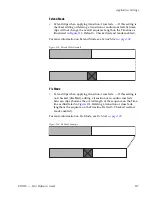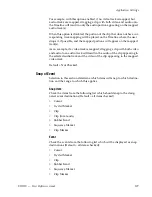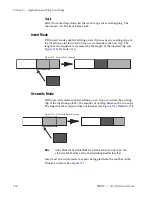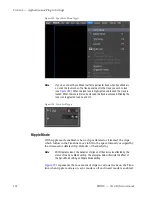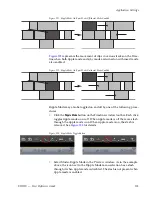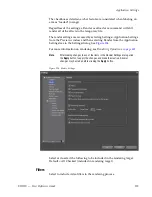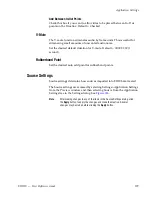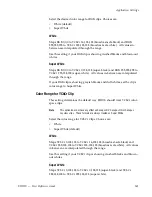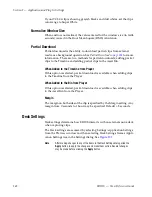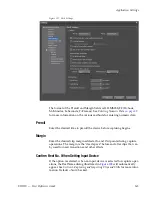EDIUS — User Reference Guide
139
Application Settings
Add Between In/Out Points
Check this box if you want to allow titles to be placed between In/Out
points on the Timeline. Default = Checked.
V-Mute
The V-mute function eliminates audio by frame units. This is useful for
eliminating small amounts of unwanted audio noise.
Set the desired default duration for V-mute. Default = 00:00:01;00 (1
second).
Rubberband Point
Set the desired auto add point for rubberband points.
Source Settings
Source settings determine how sources imported into EDIUS are treated.
The Source settings are accessed by selecting Settings>Application Settings
from the Preview window and then selecting Source from the Application
Settings tree in the Settings dialog. See
Figure 126
.
Note
After making changes to any of the items in the Source Settings dialog, click
the
Apply
button to apply the changes and make them active. Several
changes may be made before clicking the
Apply
button.
Summary of Contents for EDIUS
Page 22: ...22 EDIUS User Reference Guide Preface ...
Page 124: ...124 EDIUS User Reference Guide Section 1 Getting Started Figure 111 Sequence Marker Palette ...
Page 173: ...EDIUS User Reference Guide 173 Customize Settings Figure 153 Keyboard Shortcut Settings ...
Page 248: ...248 EDIUS User Reference Guide Section 3 Capturing and Importing Clips and Stills ...
Page 302: ...302 EDIUS User Reference Guide Section 4 Clip Operations and Management ...
Page 480: ...480 EDIUS User Reference Guide Section 5 Timeline Operations ...
Page 708: ...708 EDIUS User Reference Guide Section 8 Exporting Project Output ...
Page 752: ...752 EDIUS User Reference Guide Appendix A Hardware Settings ...
Page 764: ...764 EDIUS User Reference Guide Appendix B Special Procedures ...
Page 778: ...778 EDIUS User Reference Guide Appendix C Input Output Formats ...