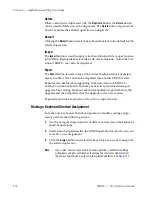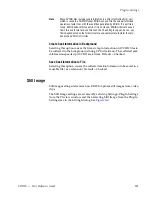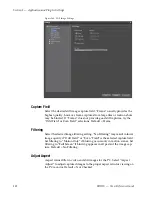168
EDIUS — User Reference Guide
Section 2 — Application and Plug-In Settings
Audio Level Meter Overlays
Selecting “Show Level Meter” will display audio meter level overlays as
shown above in
Figure 146
. Default = Checked.
Color and Threshold
Meter bar colors and thresholds at which colors change may be custom-
ized. To change colors, click on the color you wish to change. The color
selector shown in
Figure 149
appears.
Figure 149. Meter Bar Color Selector
Select the desired color for the meter bar segment.
Note
Check the IRE warning box to limit color selection to pre-determined “safe”
IRE levels.
To change the thresholds, enter the desired dB level for segments two an
three at which meter bar colors will change.
Click the
Default*
button to return meter colors and thresholds to the default
settings.
Display Bin Details Settings
Display bin details determines what information is shown in specific asset
bin views and mouse overs.
Summary of Contents for EDIUS
Page 22: ...22 EDIUS User Reference Guide Preface ...
Page 124: ...124 EDIUS User Reference Guide Section 1 Getting Started Figure 111 Sequence Marker Palette ...
Page 173: ...EDIUS User Reference Guide 173 Customize Settings Figure 153 Keyboard Shortcut Settings ...
Page 248: ...248 EDIUS User Reference Guide Section 3 Capturing and Importing Clips and Stills ...
Page 302: ...302 EDIUS User Reference Guide Section 4 Clip Operations and Management ...
Page 480: ...480 EDIUS User Reference Guide Section 5 Timeline Operations ...
Page 708: ...708 EDIUS User Reference Guide Section 8 Exporting Project Output ...
Page 752: ...752 EDIUS User Reference Guide Appendix A Hardware Settings ...
Page 764: ...764 EDIUS User Reference Guide Appendix B Special Procedures ...
Page 778: ...778 EDIUS User Reference Guide Appendix C Input Output Formats ...