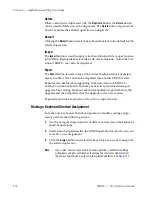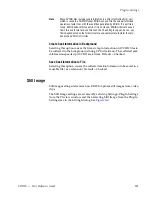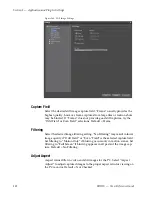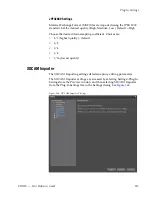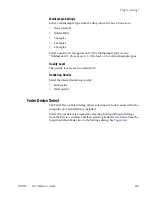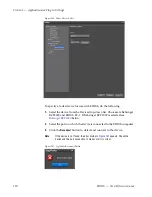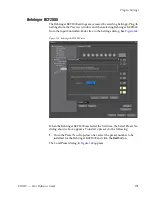176
EDIUS — User Reference Guide
Section 2 — Application and Plug-In Settings
Delete
When a shortcut is duplicated with the
Duplicate
button, the
Delete
button
can be used to delete one of the duplicates. The
Delete
button is greyed out
(inactive) unless the selected operation is a duplicate.
Default
Clicking the
Default
button resets the keyboard shortcut to the default for the
selected operation.
Import
The
Import
button is used to import a keyboard shortcut file (.eap extension)
into EDIUS. Keyboards shortcut files with .dat extensions - from older ver-
sions of EDIUS - may also be imported.
Export
The
Export
button is used to export the current keyboard shortcut assign-
ments to a file which can then be imported into another EDIUS system.
Export is also useful when upgrading from one version of EDIUS to
another. Custom keyboard shortcuts are not always retained during an
upgrade. The existing keyboard shortcuts should be exported before the
upgrade and then imported after the upgrade to the new version.
Exported shortcuts are saved in a file with an .eap extension.
Making a Keyboard Shortcut Assignment
To make new keyboard shortcut assignment or modify existing assign-
ments, perform the following actions:
1.
Use the Category drop-down list or filter to narrow down the keyboard
shortcut operations.
2.
Select from the operation list, the EDIUS operation for which you want
to create a new assignment.
3.
Click the
Assign
button and select the keys which you want to assign the
the selected operation.
Note
If you select shortcut keys used in another operation, a confirmation dialog
will appear asking for confirmation to remove the shortcut assignment from
the current operation and assign it to the selected operation. See
Figure 155
.
Summary of Contents for EDIUS
Page 22: ...22 EDIUS User Reference Guide Preface ...
Page 124: ...124 EDIUS User Reference Guide Section 1 Getting Started Figure 111 Sequence Marker Palette ...
Page 173: ...EDIUS User Reference Guide 173 Customize Settings Figure 153 Keyboard Shortcut Settings ...
Page 248: ...248 EDIUS User Reference Guide Section 3 Capturing and Importing Clips and Stills ...
Page 302: ...302 EDIUS User Reference Guide Section 4 Clip Operations and Management ...
Page 480: ...480 EDIUS User Reference Guide Section 5 Timeline Operations ...
Page 708: ...708 EDIUS User Reference Guide Section 8 Exporting Project Output ...
Page 752: ...752 EDIUS User Reference Guide Appendix A Hardware Settings ...
Page 764: ...764 EDIUS User Reference Guide Appendix B Special Procedures ...
Page 778: ...778 EDIUS User Reference Guide Appendix C Input Output Formats ...