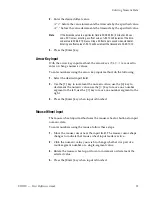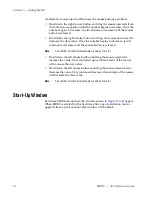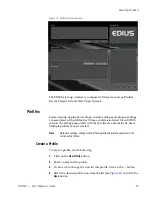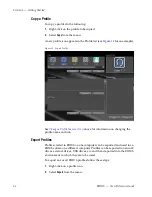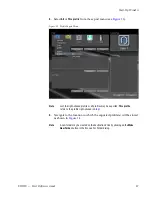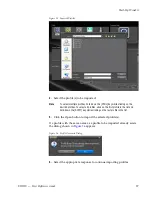24
EDIUS — User Reference Guide
Section 1 — Getting Started
Startup Without USB Key License
The license for EDIUS is contained on the USB key that came in the box
with the product DVD. If EDIUS is started without the USB key inserted in
a USB port on the host computer, the message shown in
Figure 2
appears.
Figure 2. No USB Key Startup Message
Insert the USB key and click
OK
to detect the license and use EDIUS.
Note
If
OK
is clicked without the USB key present, the 30-day trial countdown
period begins. If you wish to transfer the license from the USB key to the PC
or to another USB key, see
License Transfer
section below.
To avoid the message above, the USB key should be inserted before starting
EDIUS.
License Transfer
When EDIUS is installed on a laptop or, if you prefer not to use the USB key,
it may be desirable to transfer the license from the USB key to the laptop or
PC on which EDIUS is installed. It is also possible to transfer the license
from the USB key provided with EDIUS to another USB key. Before pro-
ceeding with any license transfer, please thoroughly read the notes and
warnings which follow.
•
The license transfer tool must be initiated on the system on which
EDIUS is already installed.
•
License transfer is available between USB key and PC or USB key and
USB key only. It is not possible to transfer a license from PC to PC.
•
Several licenses of the same product cannot be combined on the same
USB key.
WARNING
A lost USB key cannot be replaced for any reason. Keep the USB key
secure and do not lose it.
WARNING
Close the license transfer tool only after the transfer is complete. If the
transfer tool is closed prior to completing the transfer, the license is irre-
trievably lost.
Summary of Contents for EDIUS
Page 22: ...22 EDIUS User Reference Guide Preface ...
Page 124: ...124 EDIUS User Reference Guide Section 1 Getting Started Figure 111 Sequence Marker Palette ...
Page 173: ...EDIUS User Reference Guide 173 Customize Settings Figure 153 Keyboard Shortcut Settings ...
Page 248: ...248 EDIUS User Reference Guide Section 3 Capturing and Importing Clips and Stills ...
Page 302: ...302 EDIUS User Reference Guide Section 4 Clip Operations and Management ...
Page 480: ...480 EDIUS User Reference Guide Section 5 Timeline Operations ...
Page 708: ...708 EDIUS User Reference Guide Section 8 Exporting Project Output ...
Page 752: ...752 EDIUS User Reference Guide Appendix A Hardware Settings ...
Page 764: ...764 EDIUS User Reference Guide Appendix B Special Procedures ...
Page 778: ...778 EDIUS User Reference Guide Appendix C Input Output Formats ...