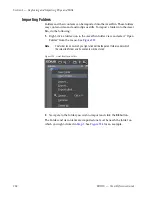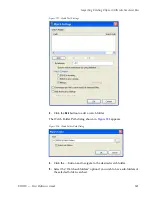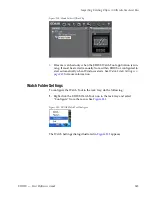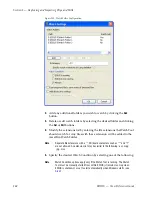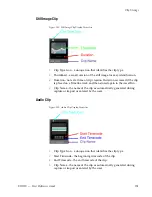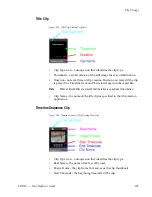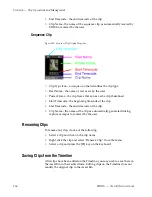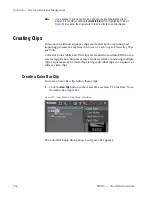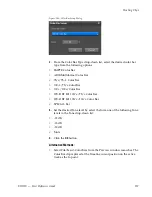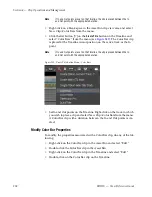252
EDIUS — User Reference Guide
Section 4 — Clip Operations and Management
Color Bar Clip
Figure 240. Color Bar Clip Display Properties
•
Clip Type Icon - an icon that identifies the clip type.
•
Thumbnail - a small version of the image for easy identification.
•
Duration - not set at time of clip creation. Duration is created if the clip
is placed in a Timeline track and then stored again in the Asset Bin.
•
Clip Name - the name of the clip as automatically generated during cre-
ation or entered by the user. “Color Bar” is the default clip name.
Color Matte Clip
Figure 241. Color Matte Clip Display Properties
•
Clip Type Icon - a icon that identifies the clip type.
•
Thumbnail - a small version of the still image for easy identification.
•
Duration - not set at time of clip creation. Duration is created if the clip
is placed in a Timeline track and then stored again in the Asset Bin.
•
Clip Name - the name of the clip as automatically generated during cre-
ation or entered by the user. “Color Matte” is the default clip name.
Summary of Contents for EDIUS
Page 22: ...22 EDIUS User Reference Guide Preface ...
Page 124: ...124 EDIUS User Reference Guide Section 1 Getting Started Figure 111 Sequence Marker Palette ...
Page 173: ...EDIUS User Reference Guide 173 Customize Settings Figure 153 Keyboard Shortcut Settings ...
Page 248: ...248 EDIUS User Reference Guide Section 3 Capturing and Importing Clips and Stills ...
Page 302: ...302 EDIUS User Reference Guide Section 4 Clip Operations and Management ...
Page 480: ...480 EDIUS User Reference Guide Section 5 Timeline Operations ...
Page 708: ...708 EDIUS User Reference Guide Section 8 Exporting Project Output ...
Page 752: ...752 EDIUS User Reference Guide Appendix A Hardware Settings ...
Page 764: ...764 EDIUS User Reference Guide Appendix B Special Procedures ...
Page 778: ...778 EDIUS User Reference Guide Appendix C Input Output Formats ...