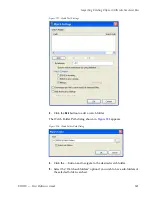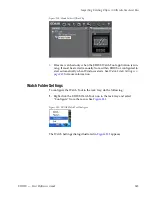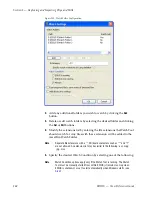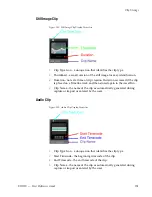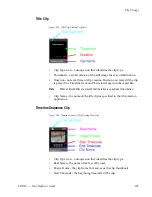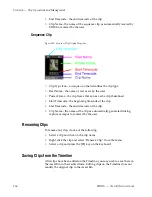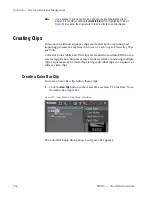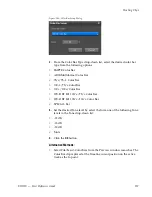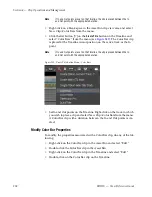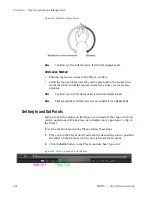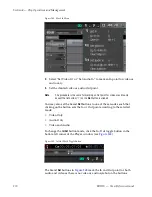EDIUS — User Reference Guide
255
Clip Storage
To store a Timeline clip to the Asset Bin, do one of the following:
•
Right-click on the clip on the Timeline and select “Add to Bin” from the
menu as shown in
Figure 245
.
Figure 245. Add Timeline Clip to Asset Bin
•
Select the clip and press [SHIFT]+[B] on the keyboard.
•
Drag and drop the clip from the Timeline to the Asset Bin.
•
Select Clip>Add to Bin from the Preview window.
•
Double-click a clip to display it in the Player and click the list button
[
V
]on the
Update Bin
button (highlighted in blue in
Figure 246
) in the
Player. Select “Add Clip to Bin” from the menu.
Figure 246. Player Update Bin Button
•
Double-click a clip to display it in the Player and drag and drop it from
the Player to the Asset Bin.
Summary of Contents for EDIUS
Page 22: ...22 EDIUS User Reference Guide Preface ...
Page 124: ...124 EDIUS User Reference Guide Section 1 Getting Started Figure 111 Sequence Marker Palette ...
Page 173: ...EDIUS User Reference Guide 173 Customize Settings Figure 153 Keyboard Shortcut Settings ...
Page 248: ...248 EDIUS User Reference Guide Section 3 Capturing and Importing Clips and Stills ...
Page 302: ...302 EDIUS User Reference Guide Section 4 Clip Operations and Management ...
Page 480: ...480 EDIUS User Reference Guide Section 5 Timeline Operations ...
Page 708: ...708 EDIUS User Reference Guide Section 8 Exporting Project Output ...
Page 752: ...752 EDIUS User Reference Guide Appendix A Hardware Settings ...
Page 764: ...764 EDIUS User Reference Guide Appendix B Special Procedures ...
Page 778: ...778 EDIUS User Reference Guide Appendix C Input Output Formats ...