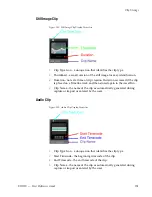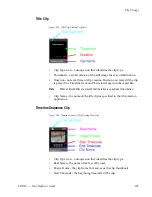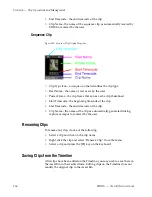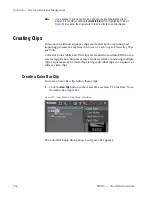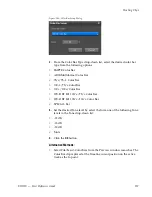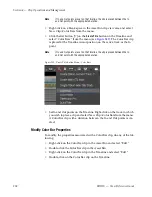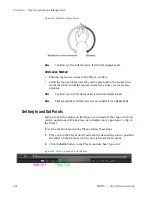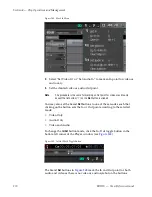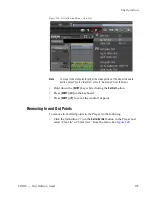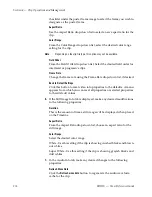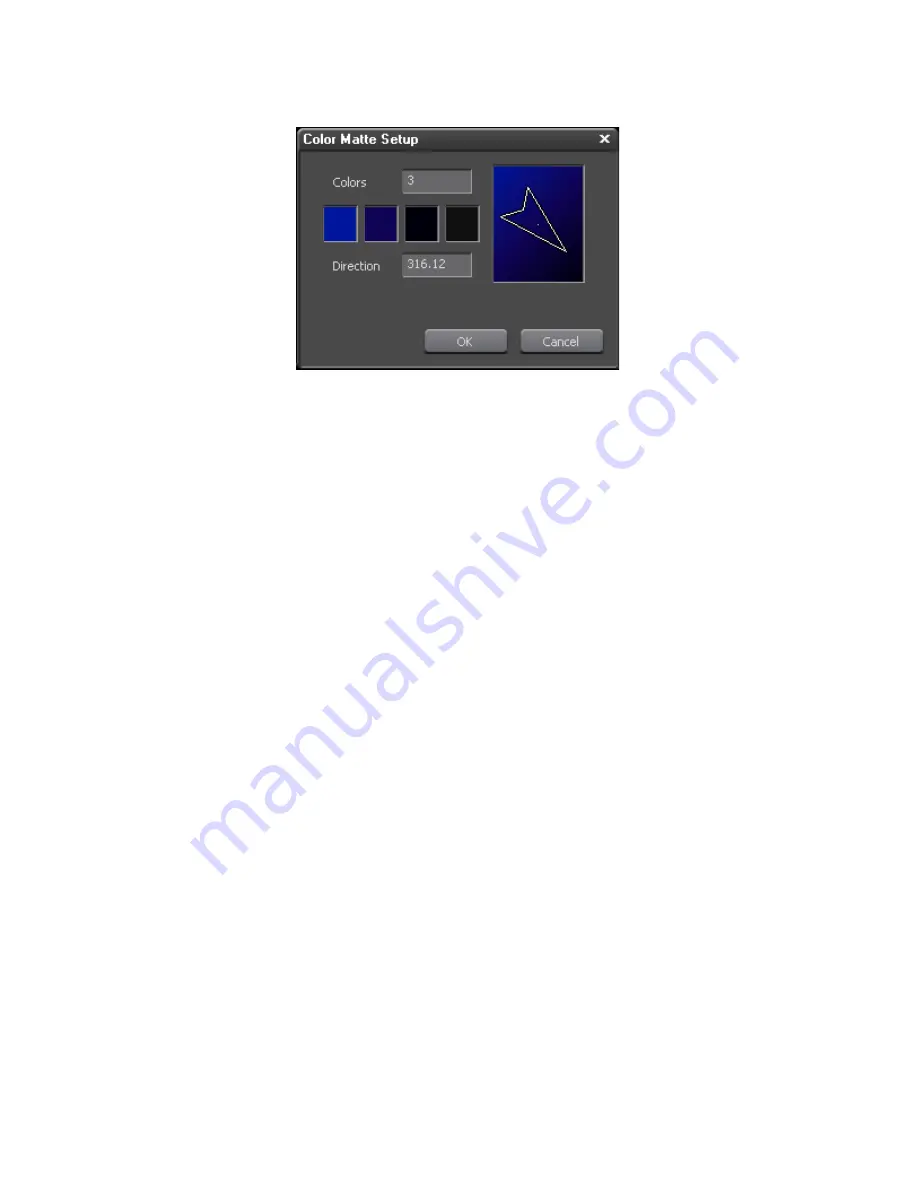
EDIUS — User Reference Guide
261
Creating Clips
Figure 253. Color Matte Gradation Setup
8.
Click the OK button on the Color Matte Setup dialog.
Alternative Methods:
•
Select File>New>Color Matte from the Preview window menu bar. The
Color Matte clip is placed at the Timeline cursor position on the active
track as the In point.
Note
If In and Out points are set on the Timeline, the clip is placed between the In
and Out point with the appropriate duration.
•
Right-click on a blank space in the Asset Bin clip view area and select
New Clip>Color Matte from the menu.
•
Click the list button [
V
]on the
Create Title
button on the Timeline and
select “Color Matte” from the menu (see
Figure 249
). The Color Matte
clip is placed at the Timeline cursor position on the active track as the
In point.
Note
If In and Out points are set on the time, the clip is placed between the In and
Out point with the appropriate duration.
Summary of Contents for EDIUS
Page 22: ...22 EDIUS User Reference Guide Preface ...
Page 124: ...124 EDIUS User Reference Guide Section 1 Getting Started Figure 111 Sequence Marker Palette ...
Page 173: ...EDIUS User Reference Guide 173 Customize Settings Figure 153 Keyboard Shortcut Settings ...
Page 248: ...248 EDIUS User Reference Guide Section 3 Capturing and Importing Clips and Stills ...
Page 302: ...302 EDIUS User Reference Guide Section 4 Clip Operations and Management ...
Page 480: ...480 EDIUS User Reference Guide Section 5 Timeline Operations ...
Page 708: ...708 EDIUS User Reference Guide Section 8 Exporting Project Output ...
Page 752: ...752 EDIUS User Reference Guide Appendix A Hardware Settings ...
Page 764: ...764 EDIUS User Reference Guide Appendix B Special Procedures ...
Page 778: ...778 EDIUS User Reference Guide Appendix C Input Output Formats ...