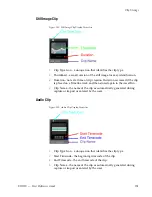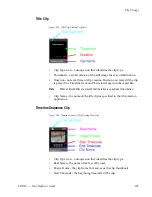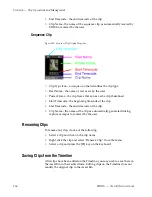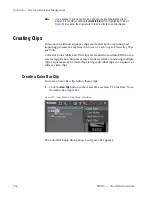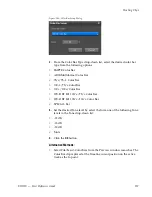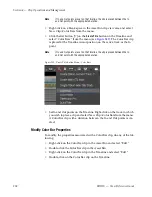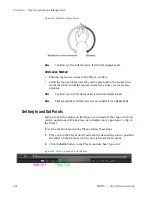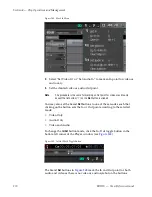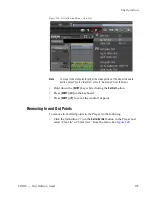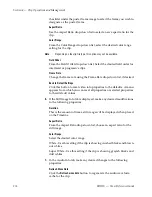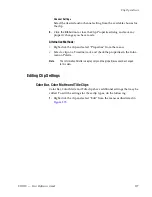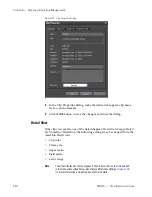EDIUS — User Reference Guide
265
Clip Operations
Clip Operations
This section covers clip operations such as clip playback, using In and Out
points with clips, and viewing or changing clip properties.
Displaying Clips in the Player
To display a clip from the Asset Bin in the Player, do any of the following:
•
Select a clip in the Asset Bin clip view and click the
Show in Player
button
(highlighted in blue in
Figure 259
).
Figure 259. Asset Bin Show In Player Button
•
Drag a clip from the Asset Bin and drop it on the Player window.
•
Right-click on a clip and select “Show In Player” from the menu.
•
Double-click the clip.
•
Select a clip and press the [
ENTER
] key on the keyboard.
Clip Playback
Clip playback in the Player is controlled with the Player operation buttons
and the shuttle/slider controls illustrated in
Figure 260
, or, with the mouse.
Figure 260. Player Operation Buttons, Shuttle and Slider
Summary of Contents for EDIUS
Page 22: ...22 EDIUS User Reference Guide Preface ...
Page 124: ...124 EDIUS User Reference Guide Section 1 Getting Started Figure 111 Sequence Marker Palette ...
Page 173: ...EDIUS User Reference Guide 173 Customize Settings Figure 153 Keyboard Shortcut Settings ...
Page 248: ...248 EDIUS User Reference Guide Section 3 Capturing and Importing Clips and Stills ...
Page 302: ...302 EDIUS User Reference Guide Section 4 Clip Operations and Management ...
Page 480: ...480 EDIUS User Reference Guide Section 5 Timeline Operations ...
Page 708: ...708 EDIUS User Reference Guide Section 8 Exporting Project Output ...
Page 752: ...752 EDIUS User Reference Guide Appendix A Hardware Settings ...
Page 764: ...764 EDIUS User Reference Guide Appendix B Special Procedures ...
Page 778: ...778 EDIUS User Reference Guide Appendix C Input Output Formats ...