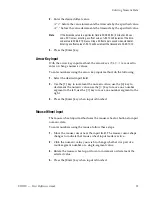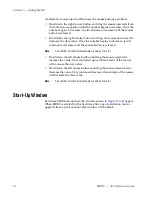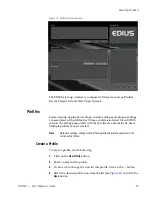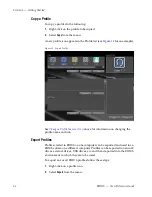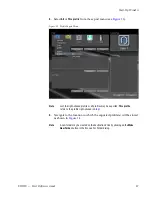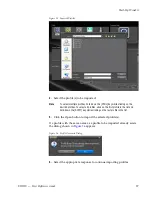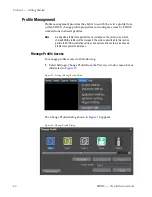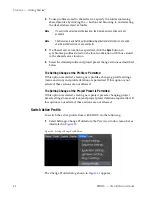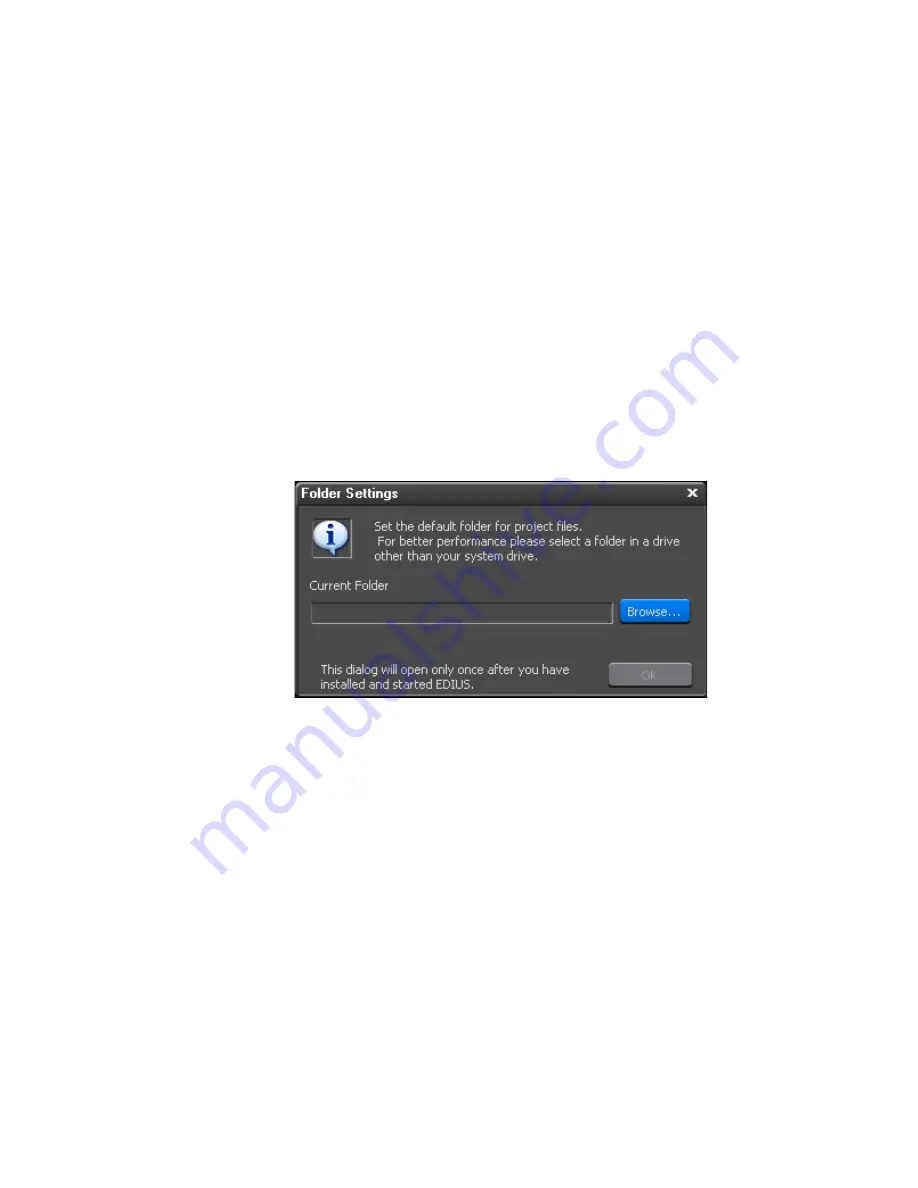
EDIUS — User Reference Guide
27
Starting EDIUS
6.
After the license transfer is complete, replace the destination USB key
with the original USB license key if you wish to transfer more licenses.
Note
After every USB key swap, click the
Refresh
button.
7.
Repeat the steps above to transfer additional licenses.
WARNING
Do not replace USB keys while the license is transferring or the license
may be irretrievably lost.
8.
Click the
Close
button when all license transfers are complete.
Select Project Folder Location
When EDIUS is started for the first time after a new installation (not an
upgrade from a prior version), the dialog box in
Figure 5
will appear.
Figure 5. EDIUS Project Folder Location Dialog
To select a folder in which to store EDIUS projects, do the following:
1.
Click the
Browse
button.
2.
Navigate to the drive on which the desired folder is located or will be
created (see
Figure 6
).
Summary of Contents for EDIUS
Page 22: ...22 EDIUS User Reference Guide Preface ...
Page 124: ...124 EDIUS User Reference Guide Section 1 Getting Started Figure 111 Sequence Marker Palette ...
Page 173: ...EDIUS User Reference Guide 173 Customize Settings Figure 153 Keyboard Shortcut Settings ...
Page 248: ...248 EDIUS User Reference Guide Section 3 Capturing and Importing Clips and Stills ...
Page 302: ...302 EDIUS User Reference Guide Section 4 Clip Operations and Management ...
Page 480: ...480 EDIUS User Reference Guide Section 5 Timeline Operations ...
Page 708: ...708 EDIUS User Reference Guide Section 8 Exporting Project Output ...
Page 752: ...752 EDIUS User Reference Guide Appendix A Hardware Settings ...
Page 764: ...764 EDIUS User Reference Guide Appendix B Special Procedures ...
Page 778: ...778 EDIUS User Reference Guide Appendix C Input Output Formats ...