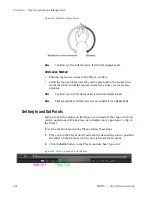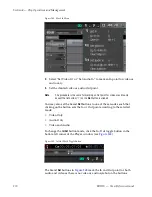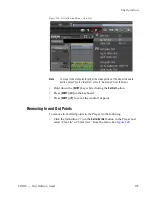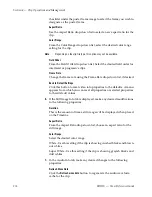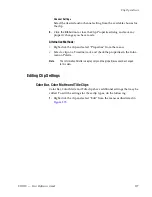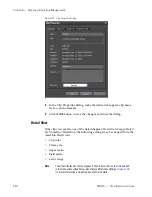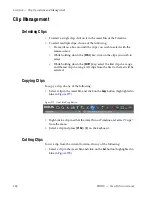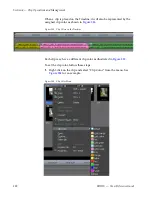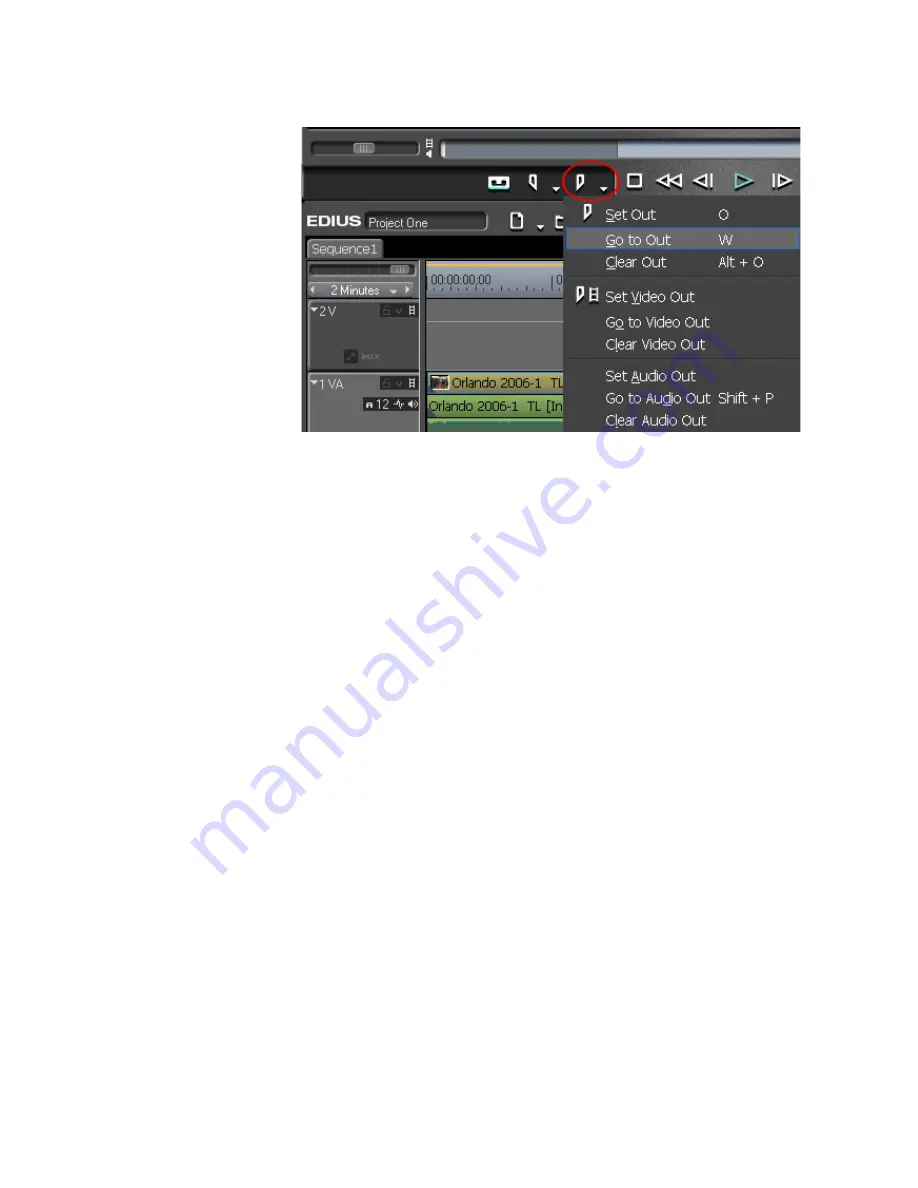
EDIUS — User Reference Guide
273
Clip Operations
Figure 268. Set Out Button Menu - Go to Out
Note
To move to the Out point for either the video portion of the clip or the audio
portion, select “Go to Video Out” or Go to “Audio Out” from the menu.
•
Hold down the [
SHIFT
] key while clicking the
Set Out
button.
•
Press [
SHIFT
]+[
O
] on the keyboard.
•
Press [
SHIFT
]+[
P
] to move the Audio Out point.
Removing In and Out Points
To remove In and Out points in the Player, do the following:
•
Click the list button (
V
) on the
Set In/Set Out
button in the Player and
select “Clear In” or ‘Clear Out “ from the menu. See
Figure 269
.
Summary of Contents for EDIUS
Page 22: ...22 EDIUS User Reference Guide Preface ...
Page 124: ...124 EDIUS User Reference Guide Section 1 Getting Started Figure 111 Sequence Marker Palette ...
Page 173: ...EDIUS User Reference Guide 173 Customize Settings Figure 153 Keyboard Shortcut Settings ...
Page 248: ...248 EDIUS User Reference Guide Section 3 Capturing and Importing Clips and Stills ...
Page 302: ...302 EDIUS User Reference Guide Section 4 Clip Operations and Management ...
Page 480: ...480 EDIUS User Reference Guide Section 5 Timeline Operations ...
Page 708: ...708 EDIUS User Reference Guide Section 8 Exporting Project Output ...
Page 752: ...752 EDIUS User Reference Guide Appendix A Hardware Settings ...
Page 764: ...764 EDIUS User Reference Guide Appendix B Special Procedures ...
Page 778: ...778 EDIUS User Reference Guide Appendix C Input Output Formats ...