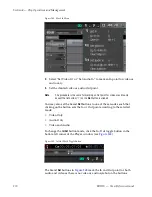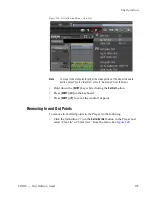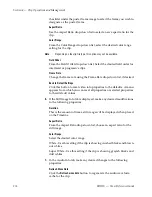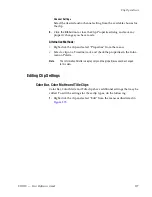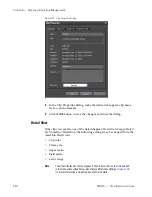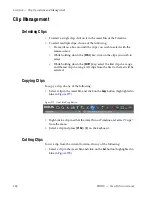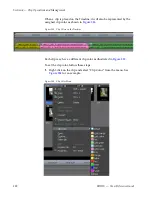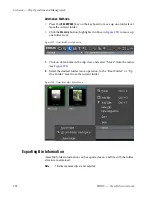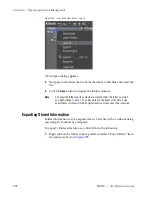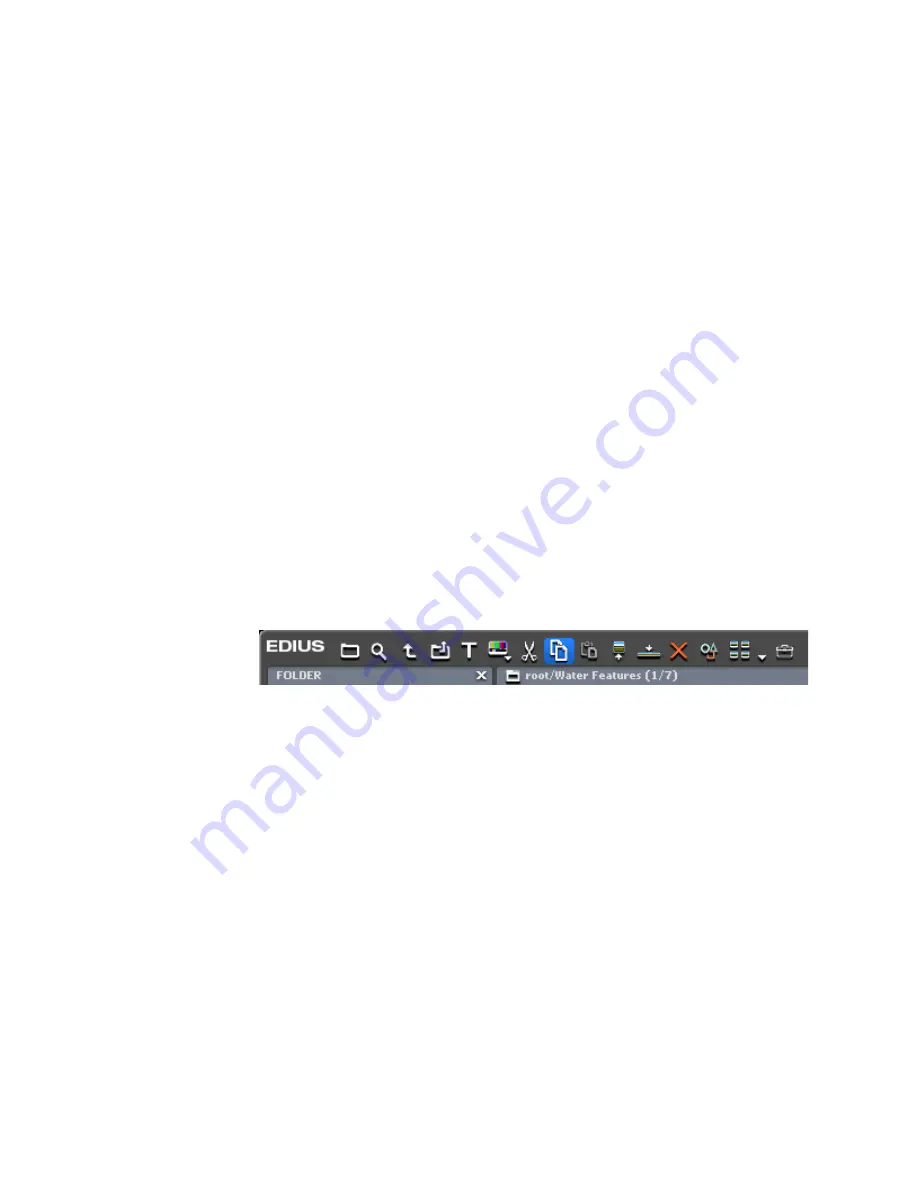
284
EDIUS — User Reference Guide
Section 4 — Clip Operations and Management
Clip Management
Selecting Clips
•
To select a single clip, click on it in the Asset Bin or the Timeline.
•
To select multiple clips, do one of the following:
•
Frame (draw a box around) the clips you wish to select with the
mouse cursor.
•
While holding down the [
CTRL
] key, click on the clips you wish to
select.
•
While holding down the [
SHIFT
] key, select the first clip in a range
and the last clip in a range. All clips from the first to the last will be
selected.
Copying Clips
To copy a clip, do any of the following:
•
Select a clip in the Asset Bin and click on the
Copy
button (highlighted in
blue in
Figure 277
).
Figure 277. Asset Bin Copy Button
•
Right-click a clip in either the Asset Bin or Timeline and select “Copy”
from the menu.
•
Select a clip and press [
CTRL
]+[
C
] on the keyboard.
Cutting Clips
To cut a clip from the current location, do any of the following:
•
Select a clip in the Asset Bin and click on the
Cut
button (highlighted in
blue in
Figure 278
).
Summary of Contents for EDIUS
Page 22: ...22 EDIUS User Reference Guide Preface ...
Page 124: ...124 EDIUS User Reference Guide Section 1 Getting Started Figure 111 Sequence Marker Palette ...
Page 173: ...EDIUS User Reference Guide 173 Customize Settings Figure 153 Keyboard Shortcut Settings ...
Page 248: ...248 EDIUS User Reference Guide Section 3 Capturing and Importing Clips and Stills ...
Page 302: ...302 EDIUS User Reference Guide Section 4 Clip Operations and Management ...
Page 480: ...480 EDIUS User Reference Guide Section 5 Timeline Operations ...
Page 708: ...708 EDIUS User Reference Guide Section 8 Exporting Project Output ...
Page 752: ...752 EDIUS User Reference Guide Appendix A Hardware Settings ...
Page 764: ...764 EDIUS User Reference Guide Appendix B Special Procedures ...
Page 778: ...778 EDIUS User Reference Guide Appendix C Input Output Formats ...