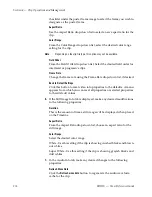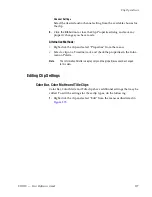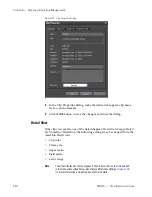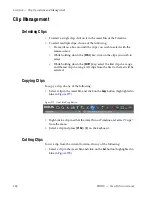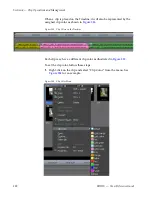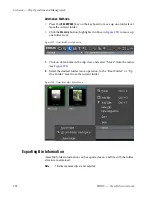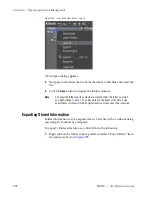EDIUS — User Reference Guide
289
Clip Management
2.
Select the desired clip color from the menu.
Figure 282
shows the effect of setting a clip color when the selected clip
view is “Clip Width(Large).” shows the same clip color settings for the
same clips in the Detail Text(Large) view.
Figure 285. Clip Color - Detail Text(Large) View
Alternative Method:
Select the “File Info” tab in the Clip Properties dialog (see
Editing Clip Prop-
erties
on page 274
for more information) and select the desired clip color
from the Clip Color drop-down list.
Creating Folders
To create a new folder in the Asset Bin, do the following:
1.
Right click on the folder under which you wish to create the new folder.
2.
Select “New Folder” from the menu (see
Figure 286
).
Summary of Contents for EDIUS
Page 22: ...22 EDIUS User Reference Guide Preface ...
Page 124: ...124 EDIUS User Reference Guide Section 1 Getting Started Figure 111 Sequence Marker Palette ...
Page 173: ...EDIUS User Reference Guide 173 Customize Settings Figure 153 Keyboard Shortcut Settings ...
Page 248: ...248 EDIUS User Reference Guide Section 3 Capturing and Importing Clips and Stills ...
Page 302: ...302 EDIUS User Reference Guide Section 4 Clip Operations and Management ...
Page 480: ...480 EDIUS User Reference Guide Section 5 Timeline Operations ...
Page 708: ...708 EDIUS User Reference Guide Section 8 Exporting Project Output ...
Page 752: ...752 EDIUS User Reference Guide Appendix A Hardware Settings ...
Page 764: ...764 EDIUS User Reference Guide Appendix B Special Procedures ...
Page 778: ...778 EDIUS User Reference Guide Appendix C Input Output Formats ...