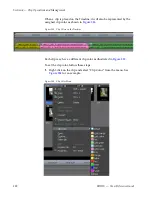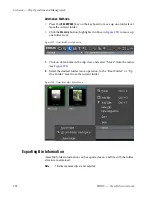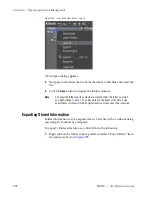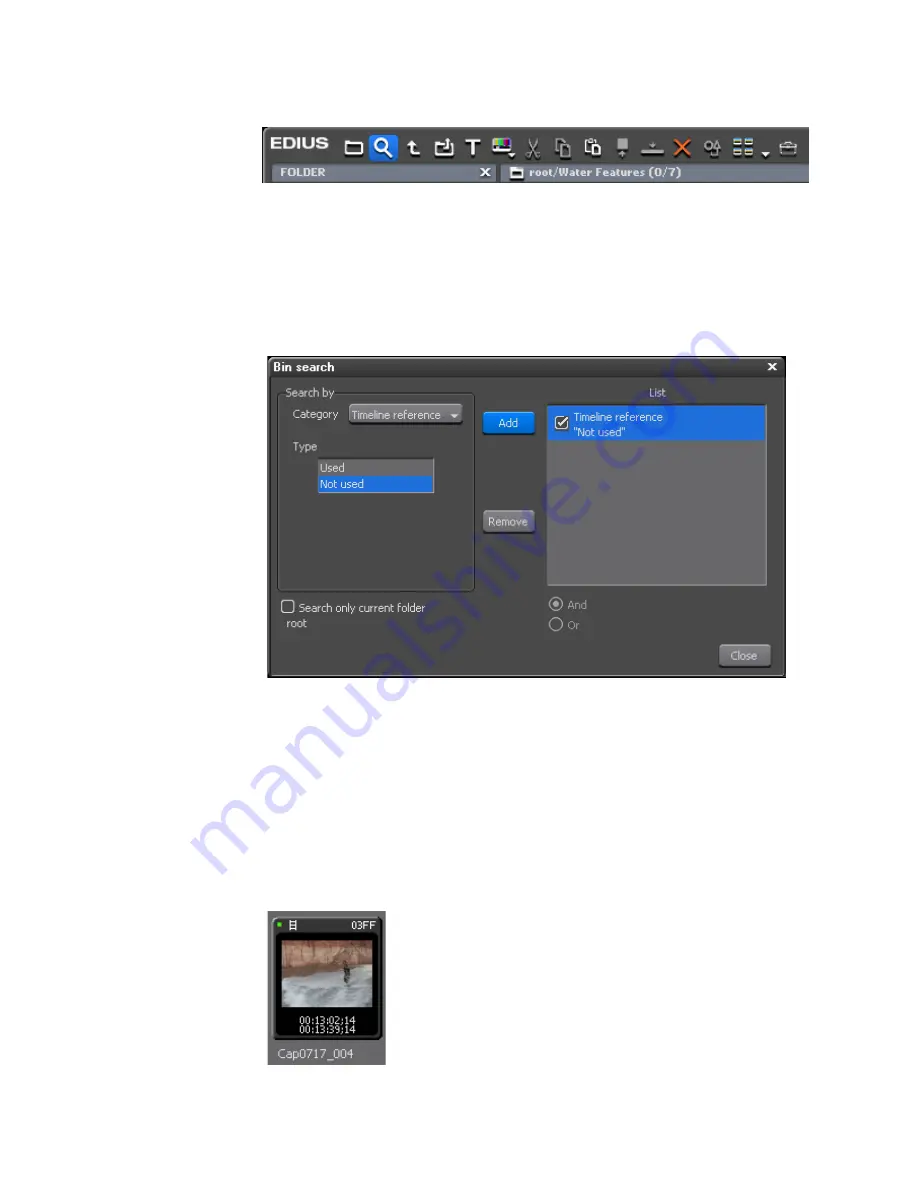
300
EDIUS — User Reference Guide
Section 4 — Clip Operations and Management
Figure 302. Asset Bin Search Button
The Bin Search dialog appears.
2.
Select “Timeline Reference” in the Category drop-down list
3.
Select “Not Used” and click the
Add
button. See
Figure 303
.
Figure 303. Search for Unused Clips Bin Search Dialog
4.
Click the
Close
button to close the Bin Search dialog.
To delete the source files of unused clips, right-click the clip in the Search
Results folder and select “Delete File” from the menu.
Note
Clips used on the Timeline have a green dot in the upper left corner of the clip
display (See
Figure 304
). The green dot is not present for clips not used on
the Timeline.
Figure 304. Clip Used on the Timeline
Summary of Contents for EDIUS
Page 22: ...22 EDIUS User Reference Guide Preface ...
Page 124: ...124 EDIUS User Reference Guide Section 1 Getting Started Figure 111 Sequence Marker Palette ...
Page 173: ...EDIUS User Reference Guide 173 Customize Settings Figure 153 Keyboard Shortcut Settings ...
Page 248: ...248 EDIUS User Reference Guide Section 3 Capturing and Importing Clips and Stills ...
Page 302: ...302 EDIUS User Reference Guide Section 4 Clip Operations and Management ...
Page 480: ...480 EDIUS User Reference Guide Section 5 Timeline Operations ...
Page 708: ...708 EDIUS User Reference Guide Section 8 Exporting Project Output ...
Page 752: ...752 EDIUS User Reference Guide Appendix A Hardware Settings ...
Page 764: ...764 EDIUS User Reference Guide Appendix B Special Procedures ...
Page 778: ...778 EDIUS User Reference Guide Appendix C Input Output Formats ...