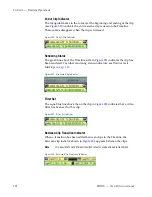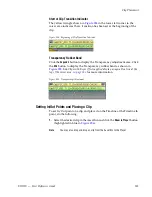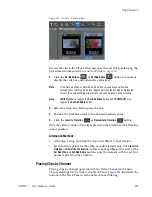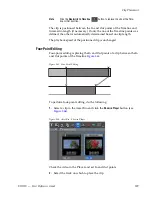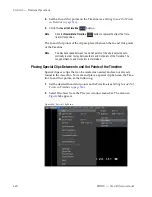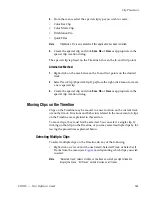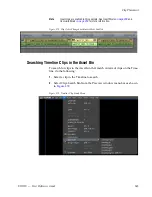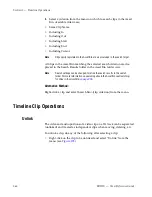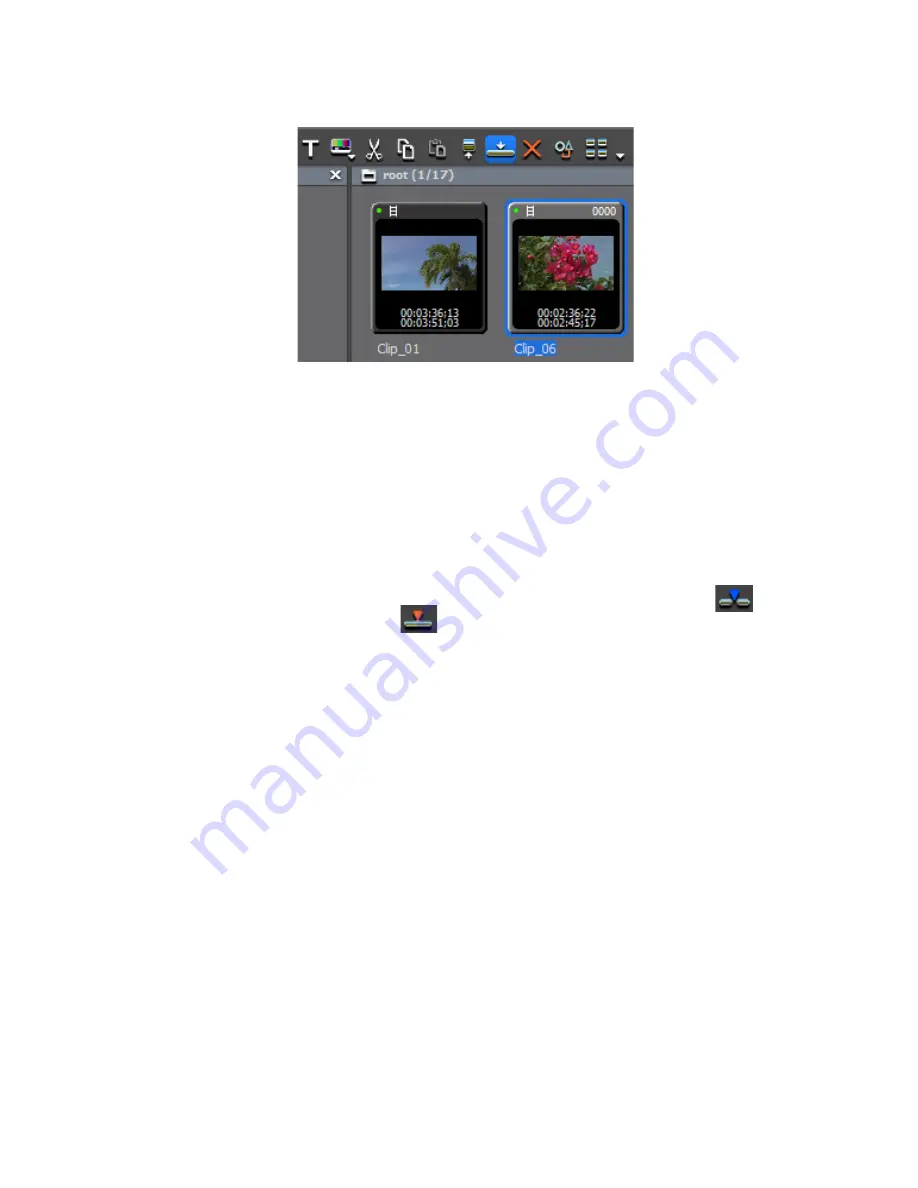
EDIUS — User Reference Guide
331
Clip Placement
Figure 349. Asset Bin - Add Clip to Timeline
The clip is added to the Timeline at the cursor position.
Alternative Methods:
•
Press [
SHIFT
]+[
ENTER
] on the keyboard.
•
Drag and drop the clip from the Asset bin to the Timeline.
•
Right-click on a clip in the Asset Bin and select “Add to Timeline.”
•
Play the clip in the Player and drag and drop it to the Timeline.
•
Play the clip in the Player and click the
Insert to Timeline
or
Overwrite
to Timeline
button.
•
Add the video displayed in the Player to the Timeline by pressing
[E]
on
the keyboard.
•
Select a track and move the Timeline cursor to the desired clip insertion
point. Drag and drop a clip to the Recorder - the clip will also be placed
in the Timeline at the cursor position with the cursor position as the In
point.
•
Move the Timeline cursor to the desired clip insertion point. Right-click
a track (not the Track Panel) and select “Add Clip.”An “Open” dialog
appears; navigate to the source location and click the
Open
button. The
clip is placed in the Timeline at the cursor position with the cursor posi-
tion as the In point.
Clip Status Indicators
Clips placed on the Timeline may have the status indicators explained
below depending upon editing actions and other operations performed
with these clips.
Summary of Contents for EDIUS
Page 22: ...22 EDIUS User Reference Guide Preface ...
Page 124: ...124 EDIUS User Reference Guide Section 1 Getting Started Figure 111 Sequence Marker Palette ...
Page 173: ...EDIUS User Reference Guide 173 Customize Settings Figure 153 Keyboard Shortcut Settings ...
Page 248: ...248 EDIUS User Reference Guide Section 3 Capturing and Importing Clips and Stills ...
Page 302: ...302 EDIUS User Reference Guide Section 4 Clip Operations and Management ...
Page 480: ...480 EDIUS User Reference Guide Section 5 Timeline Operations ...
Page 708: ...708 EDIUS User Reference Guide Section 8 Exporting Project Output ...
Page 752: ...752 EDIUS User Reference Guide Appendix A Hardware Settings ...
Page 764: ...764 EDIUS User Reference Guide Appendix B Special Procedures ...
Page 778: ...778 EDIUS User Reference Guide Appendix C Input Output Formats ...