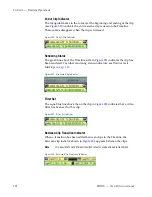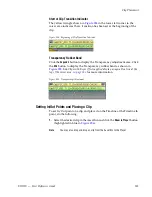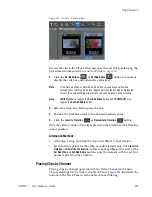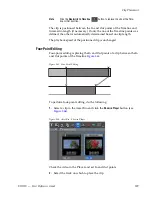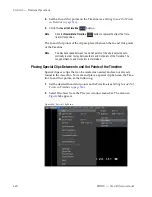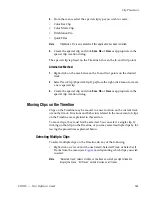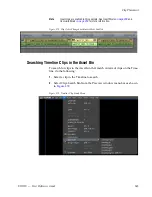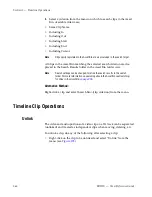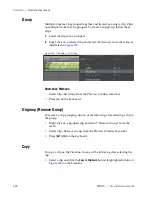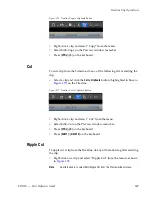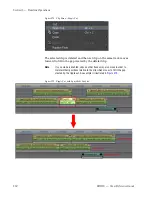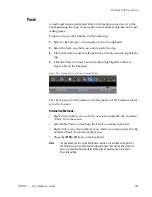EDIUS — User Reference Guide
337
Clip Placement
Figure 359. Split Video and Audio Channel Settings
With these channel settings, a clip with both video and audio would be split
between the 1VA track and the 1A track as illustrated in
Figure 360
.
Figure 360. Split Video and Audio Channel on Timeline
To place clips by video or audio channel, do the following:
1.
Set the desired channels by clicking on the
Video Channel
and
Audio
Channel
buttons on the desired tracks. Select the desired audio channels
from the menu.
Note
Audio channels are limited to those selected from the
Audio Channel
button
menu.
2.
Move the Timeline cursor to the position at which the clip will be
inserted.
3.
Select a clip in the Asset Bin and click the
Add to Timeline
button.
Note
Video and Audio channels that are split, as in the example above, are catego-
rized in groups.
Summary of Contents for EDIUS
Page 22: ...22 EDIUS User Reference Guide Preface ...
Page 124: ...124 EDIUS User Reference Guide Section 1 Getting Started Figure 111 Sequence Marker Palette ...
Page 173: ...EDIUS User Reference Guide 173 Customize Settings Figure 153 Keyboard Shortcut Settings ...
Page 248: ...248 EDIUS User Reference Guide Section 3 Capturing and Importing Clips and Stills ...
Page 302: ...302 EDIUS User Reference Guide Section 4 Clip Operations and Management ...
Page 480: ...480 EDIUS User Reference Guide Section 5 Timeline Operations ...
Page 708: ...708 EDIUS User Reference Guide Section 8 Exporting Project Output ...
Page 752: ...752 EDIUS User Reference Guide Appendix A Hardware Settings ...
Page 764: ...764 EDIUS User Reference Guide Appendix B Special Procedures ...
Page 778: ...778 EDIUS User Reference Guide Appendix C Input Output Formats ...