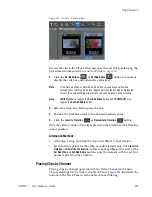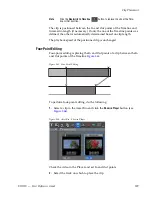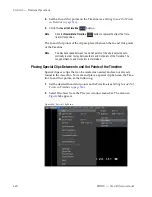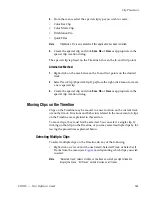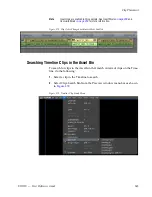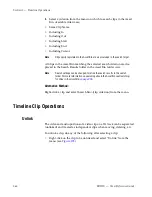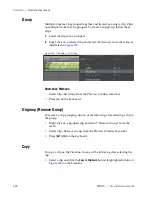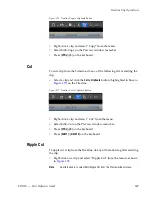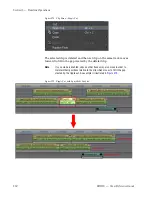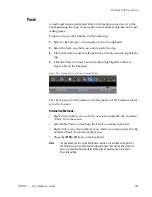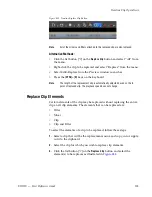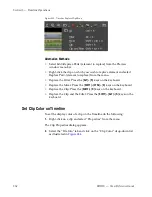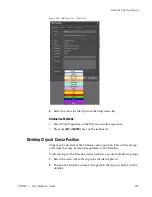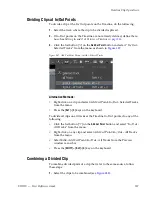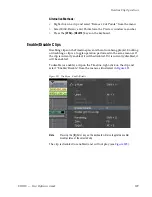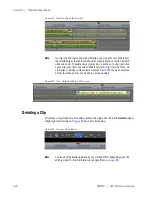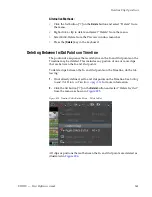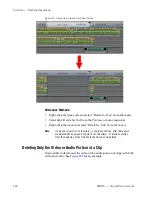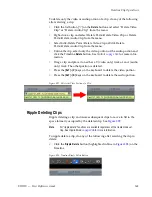348
EDIUS — User Reference Guide
Section 5 — Timeline Operations
Group
Multiple clips may be grouped together and treated as a single clip. Clips
on multiple tracks may be grouped. To create a clip group, follow these
steps:
1.
Select the clips to be grouped.
2.
Right-click on a selected clip and select “Set Group” from the menu as
illustrated in
Figure 375
.
Figure 375. Clip Menu - Set Group
Alternative Methods:
•
Select Clip>Set Group from the Preview window menu bar.
•
Press [G] on the keyboard.
Ungroup (Remove Group)
To remove a clip grouping, do any of the following after selecting a clip in
the group:
•
Right-click on a grouped clip and select “Remove Group” from the
menu.
•
Select Clip>Remove Group from the Preview Window menu bar.
•
Press [
ALT
]+[
G
] on the keyboard.
Copy
To copy a clip on the Timeline, do any of the following after selecting the
clip:
•
Select a clip and click the
Copy to Clipboard
button (highlighted in blue in
Figure 376
) on the Timeline.
Summary of Contents for EDIUS
Page 22: ...22 EDIUS User Reference Guide Preface ...
Page 124: ...124 EDIUS User Reference Guide Section 1 Getting Started Figure 111 Sequence Marker Palette ...
Page 173: ...EDIUS User Reference Guide 173 Customize Settings Figure 153 Keyboard Shortcut Settings ...
Page 248: ...248 EDIUS User Reference Guide Section 3 Capturing and Importing Clips and Stills ...
Page 302: ...302 EDIUS User Reference Guide Section 4 Clip Operations and Management ...
Page 480: ...480 EDIUS User Reference Guide Section 5 Timeline Operations ...
Page 708: ...708 EDIUS User Reference Guide Section 8 Exporting Project Output ...
Page 752: ...752 EDIUS User Reference Guide Appendix A Hardware Settings ...
Page 764: ...764 EDIUS User Reference Guide Appendix B Special Procedures ...
Page 778: ...778 EDIUS User Reference Guide Appendix C Input Output Formats ...