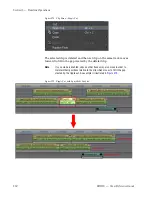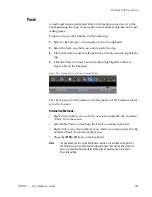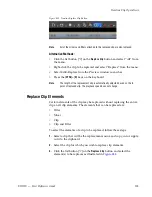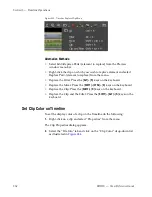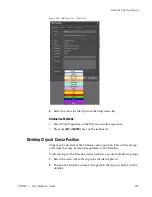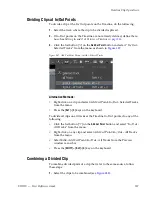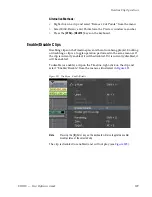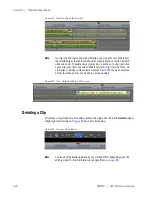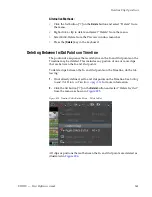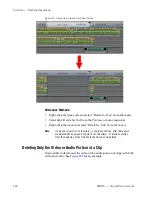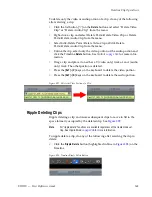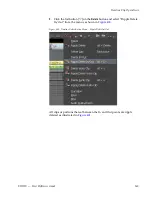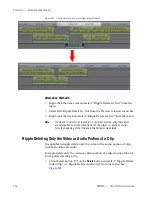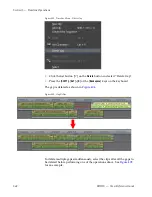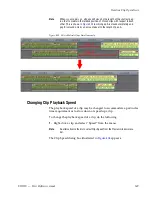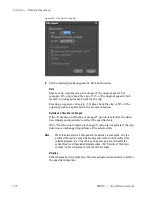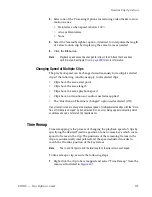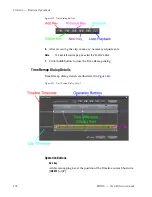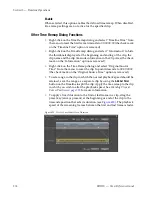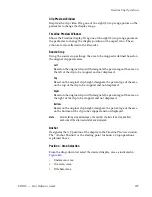364
EDIUS — User Reference Guide
Section 5 — Timeline Operations
•
Click the list button [
V
] on the
Delete
button and select “Ripple Delete”
from the menu.
•
Right-click a clip and select “Ripple Delete” from the menu.
•
Select Edit>Ripple Delete from the Preview window menu bar.
•
Press the [
ALT
]+[
DELETE
] keys on the keyboard.
Figure 399. Ripple Delete a Clip
Note
When sync mode is enabled (as it is in the example above), clips on other
tracks also move. See
Sync Mode
on page 305
for more information on sync
mode.
Ripple Deleting Between In/Out Points on Timeline
The portion of a sequence that exists between the In and Out points on the
Timeline may be ripple deleted. This includes any portion of one or more
clips that are between the In and Out points.
To ripple delete clips between the In and Out points on the Timeline, do the
following:
1.
If not already defined, set In and Out points on the Timeline. See
Setting
In and Out Points on Timeline
on page 326
for more information.
Summary of Contents for EDIUS
Page 22: ...22 EDIUS User Reference Guide Preface ...
Page 124: ...124 EDIUS User Reference Guide Section 1 Getting Started Figure 111 Sequence Marker Palette ...
Page 173: ...EDIUS User Reference Guide 173 Customize Settings Figure 153 Keyboard Shortcut Settings ...
Page 248: ...248 EDIUS User Reference Guide Section 3 Capturing and Importing Clips and Stills ...
Page 302: ...302 EDIUS User Reference Guide Section 4 Clip Operations and Management ...
Page 480: ...480 EDIUS User Reference Guide Section 5 Timeline Operations ...
Page 708: ...708 EDIUS User Reference Guide Section 8 Exporting Project Output ...
Page 752: ...752 EDIUS User Reference Guide Appendix A Hardware Settings ...
Page 764: ...764 EDIUS User Reference Guide Appendix B Special Procedures ...
Page 778: ...778 EDIUS User Reference Guide Appendix C Input Output Formats ...