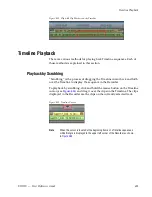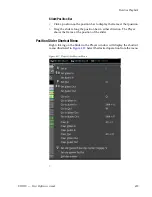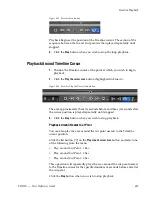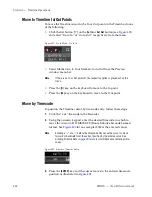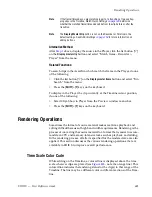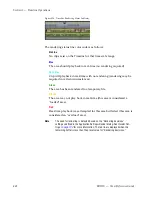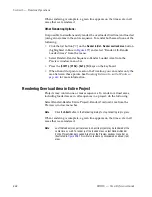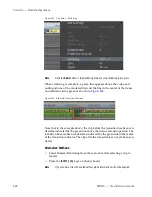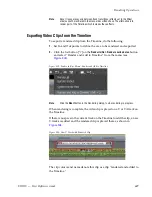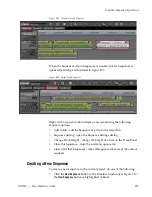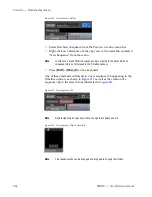444
EDIUS — User Reference Guide
Section 5 — Timeline Operations
When rendering is complete, a green line appears on the time scale in all
areas that were rendered.
Other Rendering Options:
It is possible to simultaneously render the overloaded (red line) and loaded
(orange line) areas in the entire sequence. To render both areas do one of the
following:
•
Click the list button [
V
] on the
Render In/Out - Render overload area
button
(highlighted in blue in
Figure 497
) and select “Render All>Render
Loaded Areas” from the menu.
•
Select Render>Render Sequence>Render Loaded Area from the
Preview window menu bar.
•
Press the [
SHIFT
]+[
CTRL
]+[
ALT
]+[
Q
] keys on the keyboard.
•
When In and Out point are set on the Timeline, you can render only the
area between these points. See
Rendering Between In an Out Points
on
page 446
for more information.
Rendering Overload Area in Entire Project
Projects may contain one or more sequences. To render overload areas,
including loaded areas, in all sequences in a project, do the following:
Select Render>Render Entire Project>Render Overload Area from the
Preview window menu bar.
Note
Click the
Abort
button in the Rendering dialog to stop rendering in progress.
When rendering is complete, a green line appears on the time scale in all
areas that were rendered.
Note
Just the loaded (orange line) areas in an entire project may be rendered at the
same time as well. To render just the loaded areas, select Render>Render
Entire Project>Render Loaded Area from the Preview window menu bar as
illustrated in
Figure 498
. This will also render any unrendered overload (red)
areas.
Summary of Contents for EDIUS
Page 22: ...22 EDIUS User Reference Guide Preface ...
Page 124: ...124 EDIUS User Reference Guide Section 1 Getting Started Figure 111 Sequence Marker Palette ...
Page 173: ...EDIUS User Reference Guide 173 Customize Settings Figure 153 Keyboard Shortcut Settings ...
Page 248: ...248 EDIUS User Reference Guide Section 3 Capturing and Importing Clips and Stills ...
Page 302: ...302 EDIUS User Reference Guide Section 4 Clip Operations and Management ...
Page 480: ...480 EDIUS User Reference Guide Section 5 Timeline Operations ...
Page 708: ...708 EDIUS User Reference Guide Section 8 Exporting Project Output ...
Page 752: ...752 EDIUS User Reference Guide Appendix A Hardware Settings ...
Page 764: ...764 EDIUS User Reference Guide Appendix B Special Procedures ...
Page 778: ...778 EDIUS User Reference Guide Appendix C Input Output Formats ...