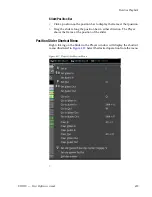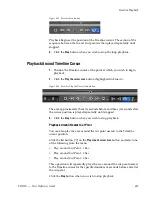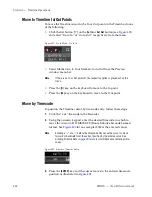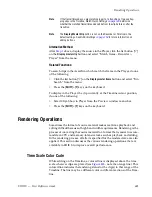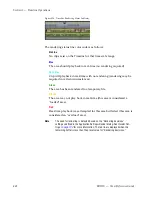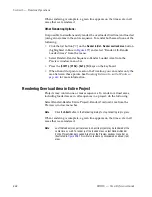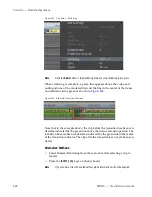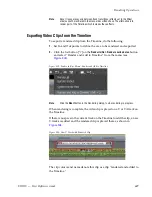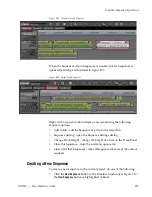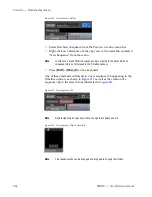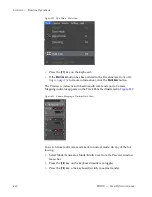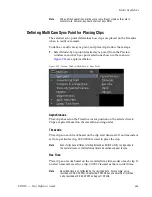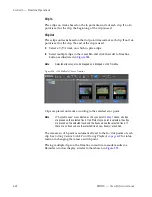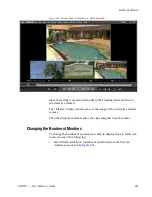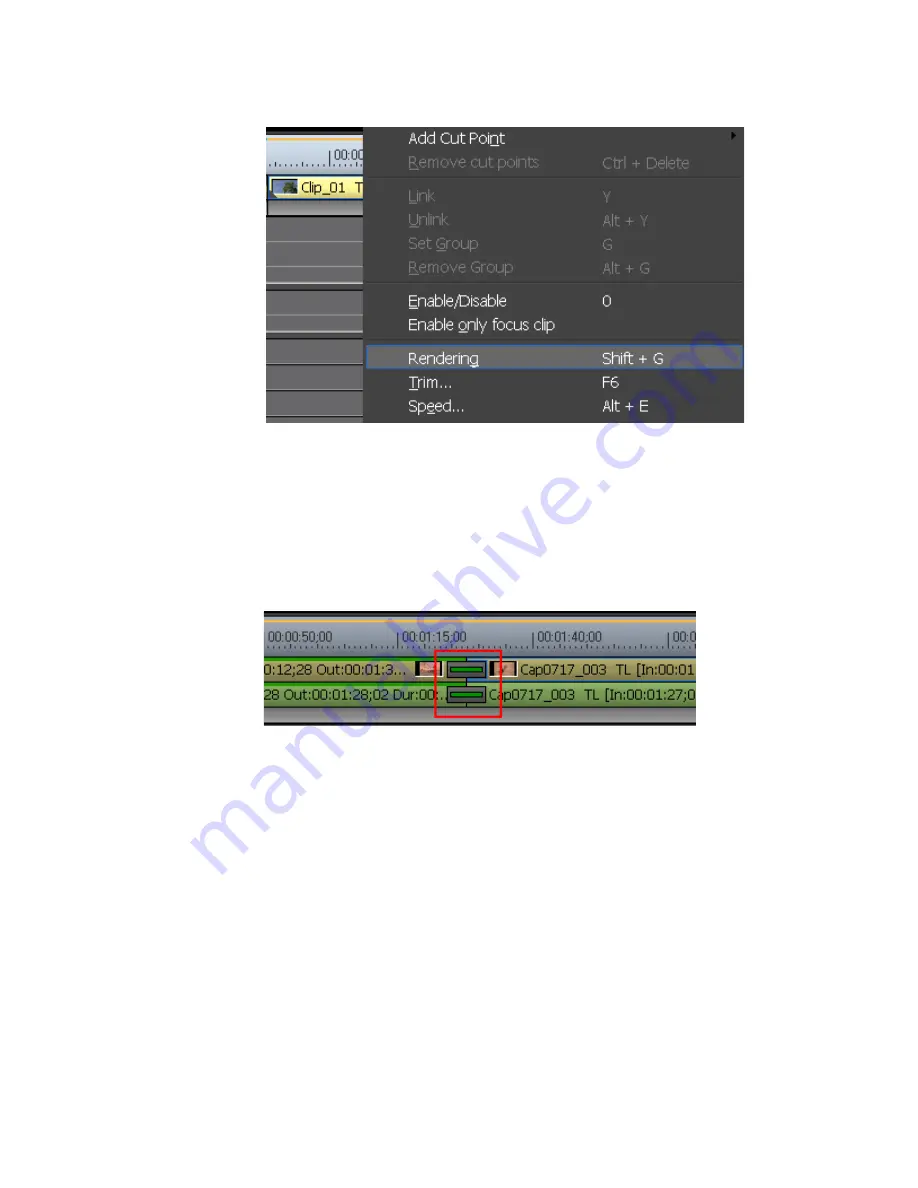
448
EDIUS — User Reference Guide
Section 5 — Timeline Operations
Figure 501. Clip Menu - Rendering
Note
Click the
Abort
button in the Rendering dialog to stop rendering in progress.
When rendering is complete, a green line appears above the video and
audio portions of the rendered clip and the line in the center of the transi-
tion indicator turns green as shown in
Figure 502
.
Figure 502. Rendered Transition Indicator
Note that in the example above, the clip before the transition has been ren-
dered as indicated by the green line above the video and audio portion. The
transition has also been rendered as indicated by the green line in the center
of the transition indicator. The clip after the transition has not yet been ren-
dered.
Alternative Methods:
•
Select Render>Rendering from the menu bar after selecting a clip to
render.
•
Press the [
SHIFT
]+[
G
] keys on the keyboard.
Note
If you render a clip with an alpha effect, alpha information will not be applied.
Summary of Contents for EDIUS
Page 22: ...22 EDIUS User Reference Guide Preface ...
Page 124: ...124 EDIUS User Reference Guide Section 1 Getting Started Figure 111 Sequence Marker Palette ...
Page 173: ...EDIUS User Reference Guide 173 Customize Settings Figure 153 Keyboard Shortcut Settings ...
Page 248: ...248 EDIUS User Reference Guide Section 3 Capturing and Importing Clips and Stills ...
Page 302: ...302 EDIUS User Reference Guide Section 4 Clip Operations and Management ...
Page 480: ...480 EDIUS User Reference Guide Section 5 Timeline Operations ...
Page 708: ...708 EDIUS User Reference Guide Section 8 Exporting Project Output ...
Page 752: ...752 EDIUS User Reference Guide Appendix A Hardware Settings ...
Page 764: ...764 EDIUS User Reference Guide Appendix B Special Procedures ...
Page 778: ...778 EDIUS User Reference Guide Appendix C Input Output Formats ...